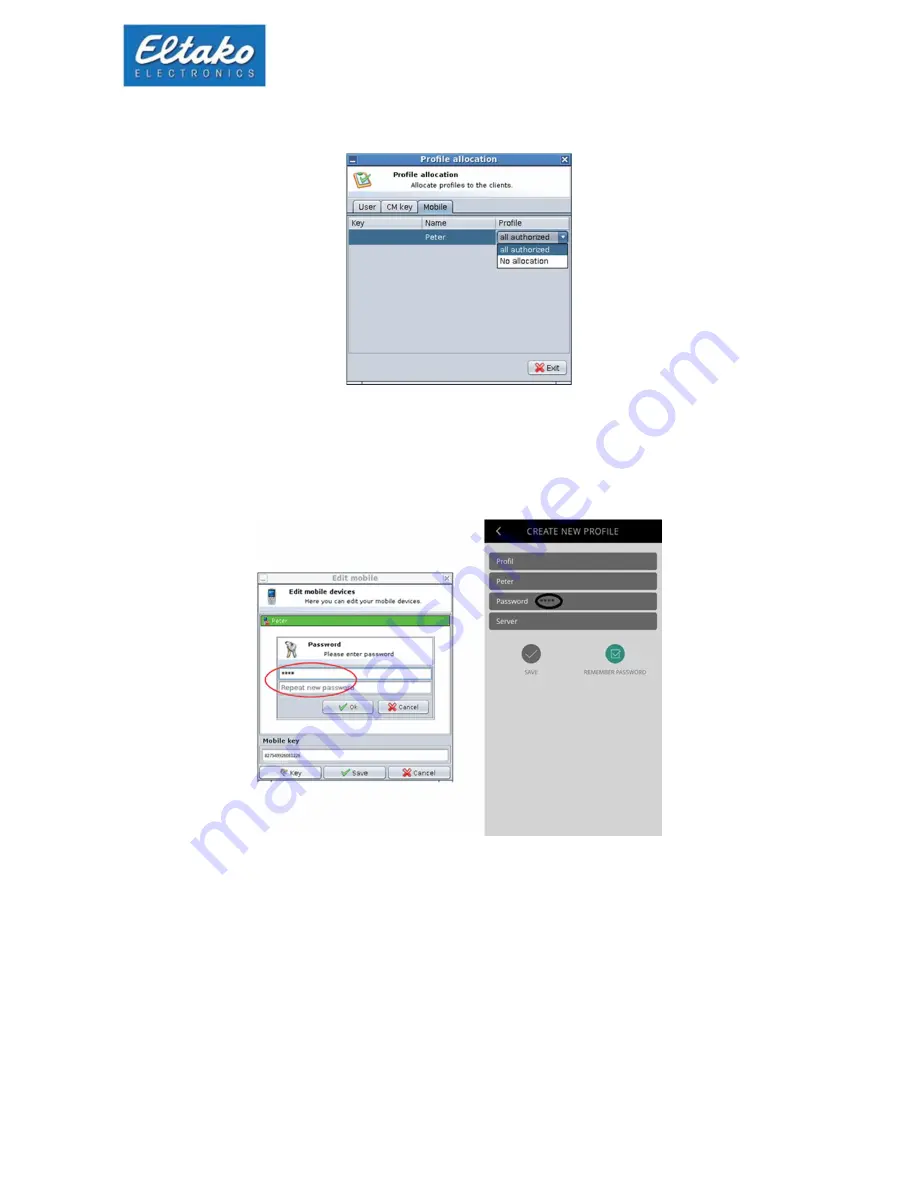
Quick start guide Eltako GFVS-Touch II
17
All generated profiles are displayed in the drop-down box:
Figure 23: Assigning a profile
Click on the button “key “ in the Eltako GFVS 3.0-Software to open the dialog for entering the password.
You may enter any password without restrictions. Then also enter this password in the “password”
box of the app.
Additionally a figure in the box mobile key has to be entered (six-digit, e.g. 000000).
Figure 24: enter mobile key/password
Connection via quickcon®:
Enter the IMEI of the GFVS server in the “server IMEI“ box. You will find this on the device sticker or
in the Eltako GFVS 3.0 menu –“ info - about Eltako GFVS 3.0”.
Alternatively you can also enter the IP address or DynDNS address of the GFVS server in the “server
address“ box.



























