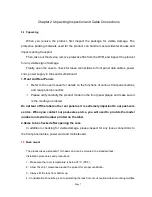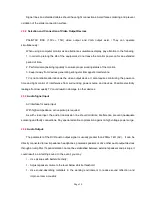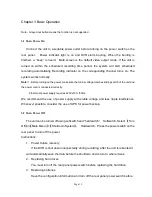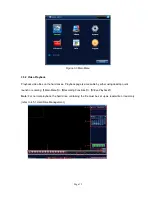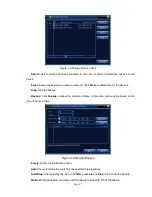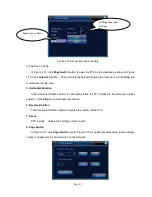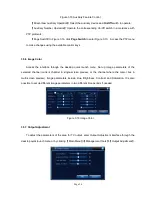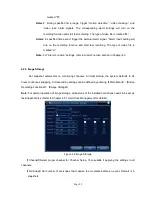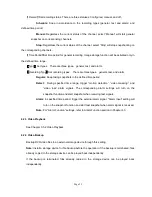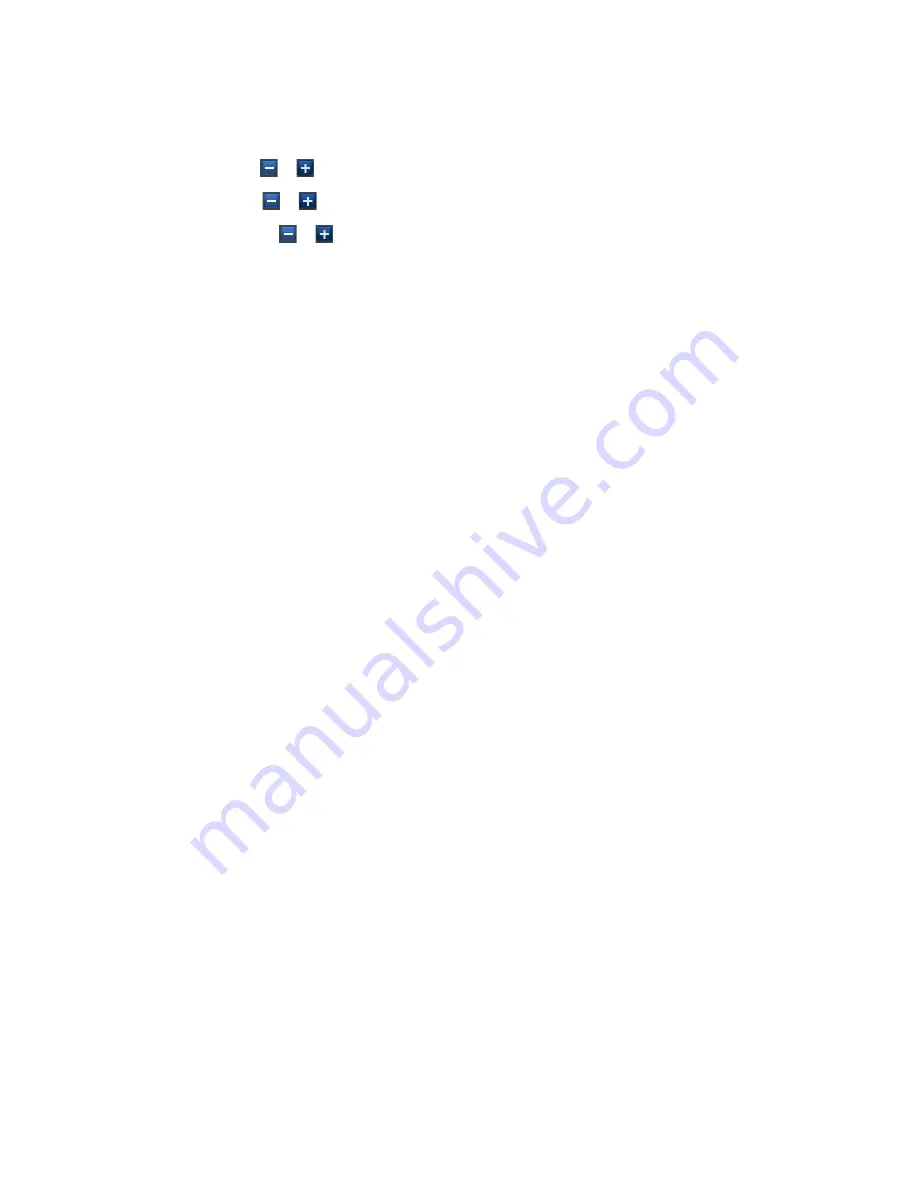
Page 21
【
Step length
】
Determine the rotating range of the PTZ. The larger the setting, the longer the step
length. Setting range
:
1 ~ 8
;
【
Zoom
】
Use
/
keys to adjust camera magnification
;
【
Focus
】
Use
/
keys to adjust camera zoom focus
;
【
Aperture
】
Use
/
keys to adjust camera aperture
;
【
Direction Control
】
Control the rotation of the PTZ. Support controls in 8 directions
(
front panel
supports only 4 directions
)
;
【
High Speed PTZ
】
After selection, the selected channel displays full-screen. Hold down the left
button of the mouse to quickly rotate and position the PTZ. Turning the mouse wheel while holding down
the left button can adjust the camera zoom;
【
Set
】
Access function setting menu
;
【
Page Switch
】
Enter function control menu.
Special Features:
1.
Preset
Select certain direction as preset. PTZ automatically rotates in the direction based on the preset
value.
1
)
Preset setup
To setup a direction as preset, follow these steps:
Step 1: In Figure 3.10, use arrow keys to rotate the PTZ to the desired preset position. Click
Setting
key to enter Figure 3.11;
Step 2: Click
Preset
button and input preset value in Preset Position box;
Step 3: Click
Set
to return to Figure 3.10. When complete, each preset value has a
corresponding preset position.
Del Preset
: Enter the preset value, click
Del Preset
button to clear the preset setting.