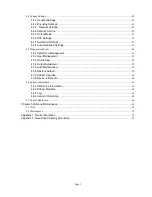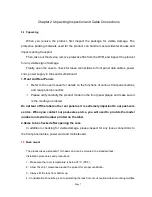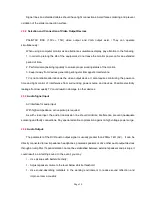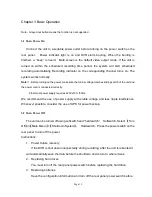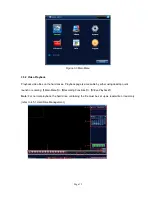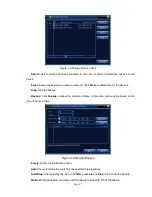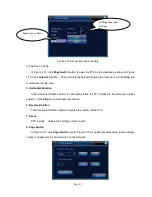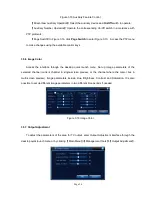Page 15
Figure 3.3 Main Menu
3.5.2 Video Playback
Playback video files on the hard drives.
Playback page is accessible by either using desktop quick
launch or entering
【
Main Menu
】
>
【
Recording Functions
】
>
【
Video Playback
】
.
Note:
For normal playback, the hard drive containing the file must be set up as read/write or read-only
(refer to 4.5.1 Hard Drive Management).