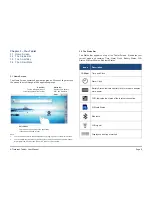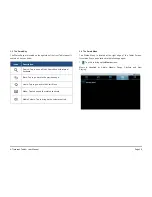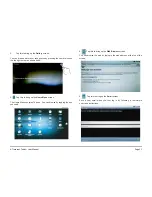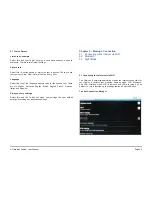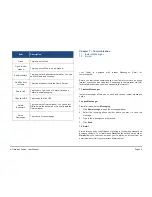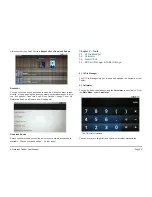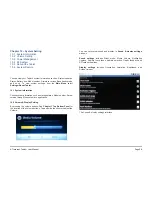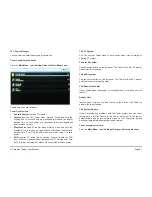A7
Internet
Tablet
–
User
Manual
Page
23
To Record a Video Clip
1. Slide the Button from bottom to
Top as pictured at right.
2. Tap and hear the sound to
start recording.
3. Tap camera to finish the recording.
4. Tap the recording. There are four icons:
Delete, Share, Play, Done.
You can view video clips in the Gallery, and browse the photos by
moving your finger left and right across the screen.
8.3 e-Book Reader
Your Tablet supports Aldiko as the default e-book client. From the Main
Menu, select
Aldiko
. When you open the Aldiko application, some tips
will pop-up automatically.
Some Tips:
1. The books you download are saved on your SD card in the eBooks
directory.
2. Pressing
Book
for a few seconds will bring up a context menu that
allows you to delete the book, edit the book details, etc.
3. While reading a book, you can adjust the brightness of the display
without leaving the page by swiping your finger along the left edge of
the screen (this can be reconfigured in the settings).
4. When browsing online catalogs, books that you have already
downloaded will be highlighted in green.
5. Some online catalogs provide a search function to help you find what
you are looking for. Check the option menu when browsing a
catalog.
6. From any screen, you can quickly get back to the home screen by
selecting the Home menu option.
7. The search tool displays suggestions as you type. Click on a
suggested item to open the book.
8. Once you start reading a book, it will show up on the home shelf in
the Current Reads list.
9. When viewing your collection of books, just start typing characters
using the keyboard to filter the list.
10. While reading a book, you can navigate forward and backward using
either filing or tap gestures (this can be reconfigured in the settings).
11. When you stop reading, the application will remember which page
you were reading and bring you right back to that page the next time
you open the book.
12. When viewing your collection of books, rotate your Tablet to
landscape mode to switch to bookshelf view.
13. When you download a book, it is automatically assigned tags based
on its subjects (novel, science-fiction, etc.).
14. Some books include links embedded in the text. Select a link by long
pressing and holding the link. If the link is a webpage, it will open in
your browser. If the link points to another book, that book will
download and import into your library.
15. If you add a bookmark to a book and don't specify a title for that
bookmark, the current position in the book will be the default title (e.g
“14%”)
16. The books you are currently reading are easily accessible from the
home screen in the Current Reads list.
17. Books on the home shelf's Current Reads list will be removed from
the shelf when you finish them. You can also remove them manually
by pressing and holding the book and selecting the
Remove from
reading list
option.
18. From any screen, you can quickly get back to the home screen by
selecting the
Home
menu option.
19. You can define your own Collections to help you arrange your books.