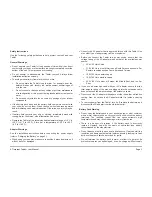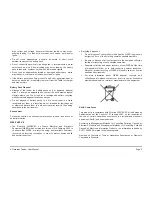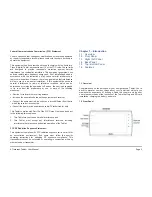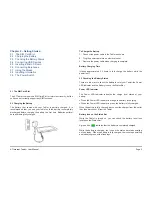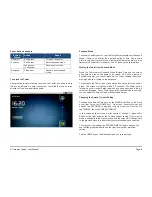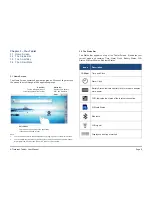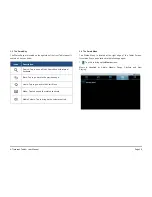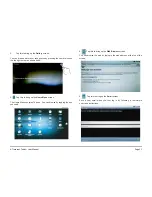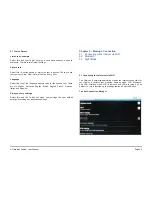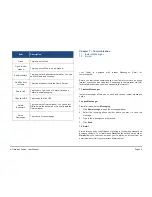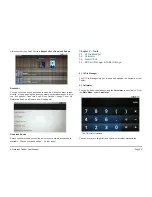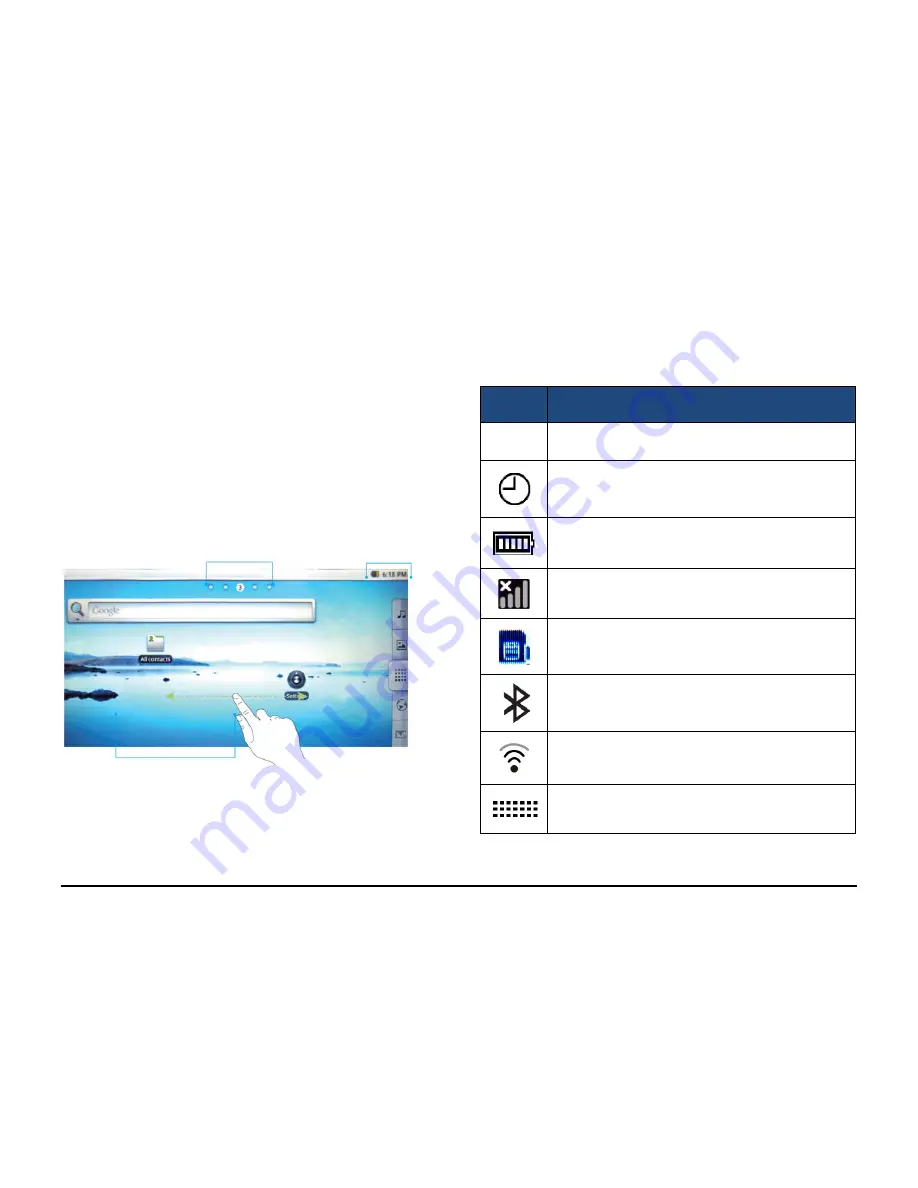
A7
Internet
Tablet
–
User
Manual
Page
9
Chapter 3 – Your Tablet
3.1 Home Screen
3.2 The Status Bar
3.3 The Smart Key
3.4 The Smart Menu
3.1 Home Screen
The Home Screen contains 8 application groups. Flick your finger across
the screen to scroll through all the application groups.
Note:
1.
You can add a shortcut to the desktop Menu by dragging an icon to the Home Screen.
2.
You can delete shortcut Menu by keeping press the icon until the Recycle Bin appear
in the right of the Home Screen, then move the icon to Recycle Bin.
3.2 The Status Bar
The Status Bar appears on top of the Tablet Screen. It indicates your
current mode and contains Time, Alarm Clock, Battery Status, WiFi
Status, SIM card Status, Bluetooth Status.
Icons
Description
12:00pm
Time and Clock
Alarm Clock
Battery Status: Indicates battery level, more bars denotes
more power
WiFi: Indicates the status of the internet connection
SIM card Status
Bluetooth
WiFi signal
Displays current input method
Status Bar
Displays time, battery,
WiFi, and Bluetooth
Status
Scroll Bar
Tap the left/right arrows to
scroll through the Main Toolbar.
Quick Menu
Tap the icon to go directly to the application.
Icons can be changed by user.