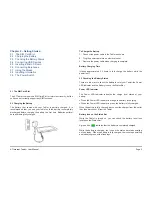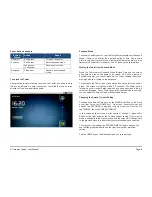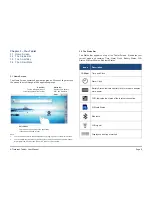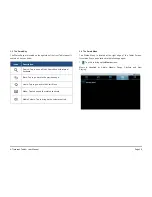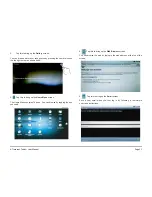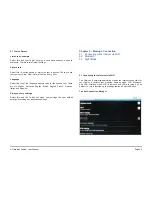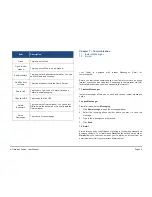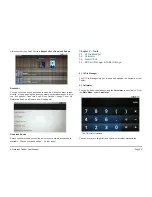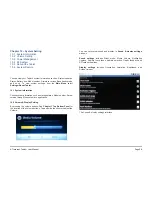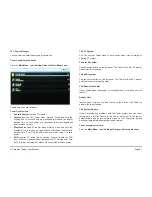A7
Internet
Tablet
–
User
Manual
Page
19
Item
Description
Open
Tap to open the Web.
Open in new
window
Tap to open the Web in a new window.
Edit Bookmark
Tap to open the Edit bookmark window. You can
edit the Name and Location.
Add Shortcut
to Home
Tap to add the shortcut to the Home Screen.
Share Link
Tap to share link in one of 3 ways: Facebook,
Twidroid, and Messaging.
Copy link URL
Tap to copy the link URL.
Delete
Bookmark
Tap to open the Delete window. You can select
OK
to delete the bookmark or Cancel to
exit
the
Delete window.
Set as
Homepage
Tap to set as the homepage.
Chapter 7 – Communication
7.1 Instant Messenger
7.2 E-mail
Your Tablet is equipped with Instant Messenger, E-mail for
communication.
Before you start online communication, your Tablet must have an active
internet connection (see Chapter 5 Connecting to the Interenet via WiFi
for detailed instructions on how to connect to the internet).
7.1 Instant Messenger
Instant messenger allows you to send and receive instant messages
online.
To open Messenger
From Mail menu, select
Messaging
.
1. Click
New message
to open the message window.
2. Select the receiving phone number where you want to send the
message.
3. Type in the message you wish to send.
4. Click
Send
.
7.2 E-mail
E-mail lets you enjoy the efficiency of staying in touch with personal and
business contacts. Your Tablet uses
Gmail
as the default e-mail client.
Gmail
allows you to access email on your Tablet by an account from an
email provider or from your corporate domain server.