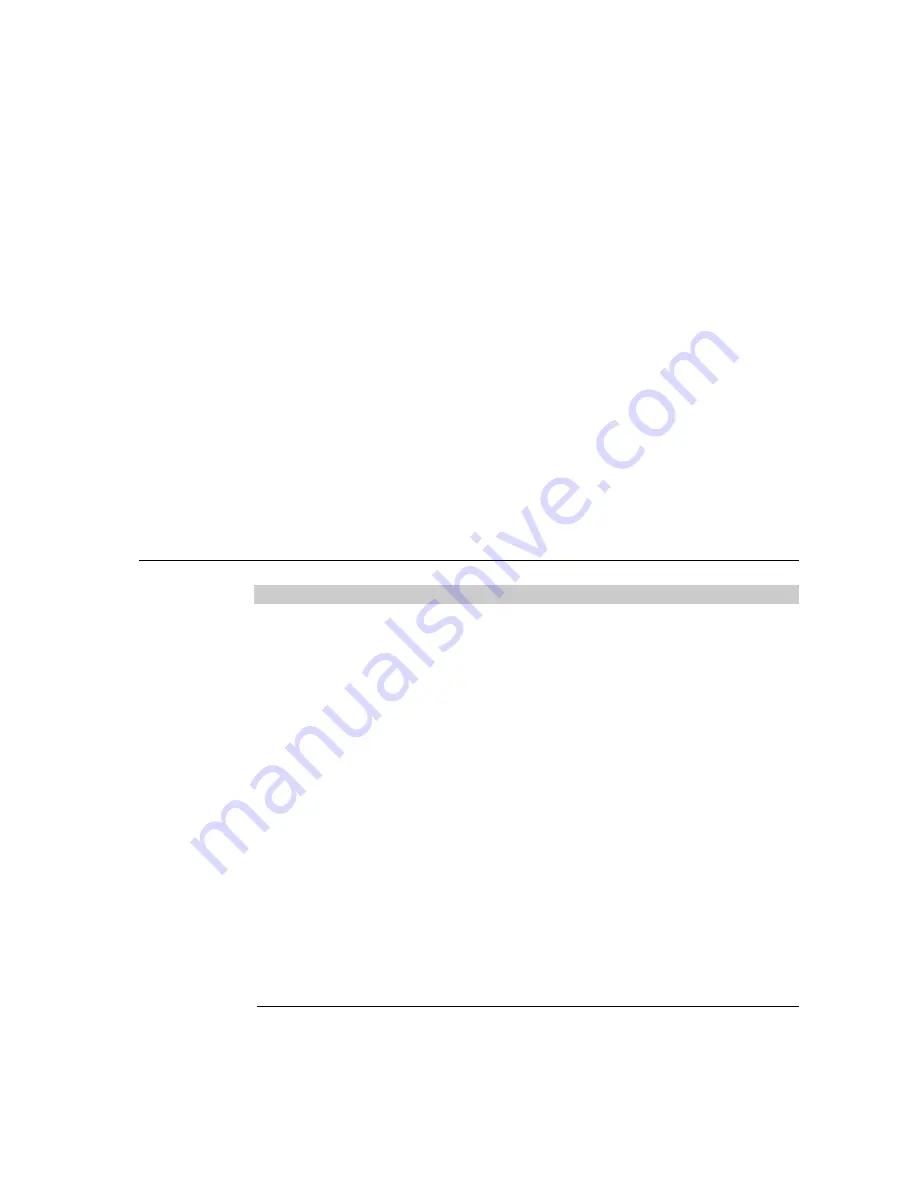
4-37
C H A P T E R
4
T
ROUBLE SHOOTING
If you are experiencing trouble with your touchmonitor, refer to the following table. If the problem
persists, please contact your local dealer or our service center. Elo Technical Support numbers are
listed on the last page of this manual.
Solutions to Common Problems
Problem
Suggestion(s)
The monitor does not respond after
Check that the monitor’s Power Switch is on.
you turn on the system.
Turn off the power and check the monitor’s power
cord and signal cable for proper connection.
Characters on the screen are dim
Refer to the
Controls and Adjustments
section to
adjust the brightness.
The screen is blank
During operation, the monitor screen may automatically
turn off as a result of the Power Saving feature. Press
any key to see if the screen reappears.
Refer to the
Controls and Adjustments
section to
adjust the brightness.
OSD or power buttons don’t work
Check to see that they are not locked out. See page 3-
33.
“Out of Range” display
check to see of the resolution of your computer is higher
than that of the LCD display.
Reconfigure the resolution of your computer to make
it less than or equal to 1024x768. 800x600 is optimal.
See Appendix A for more information on resolution.
Touch doesn’t work
Make sure cable is securely attached at both ends.
Summary of Contents for 1229L(WWW)
Page 11: ...1 6 Elo Entuitive Touchmonitor User Guide ...
Page 13: ...2 8 Elo Entuitive Touchmonitor User Guide ProductOverview Main Unit Rear View ...
Page 14: ...2 9 Side View Base Bottom View ...
Page 22: ...2 17 Connect one end of the MSR cable to the computer and the other end to the monitor ...
Page 43: ...4 38 Elo Entuitive Touchmonitor User Guide ...
Page 53: ...C 48 Elo Entuitive Touchmonitor User Guide 12 1 LCD Touchmonitor ET1229L XXWA 1 Dimensions ...
Page 54: ...C 49 ...
Page 55: ...C 50 Elo Entuitive Touchmonitor User Guide ...
Page 59: ...47 ...
















































