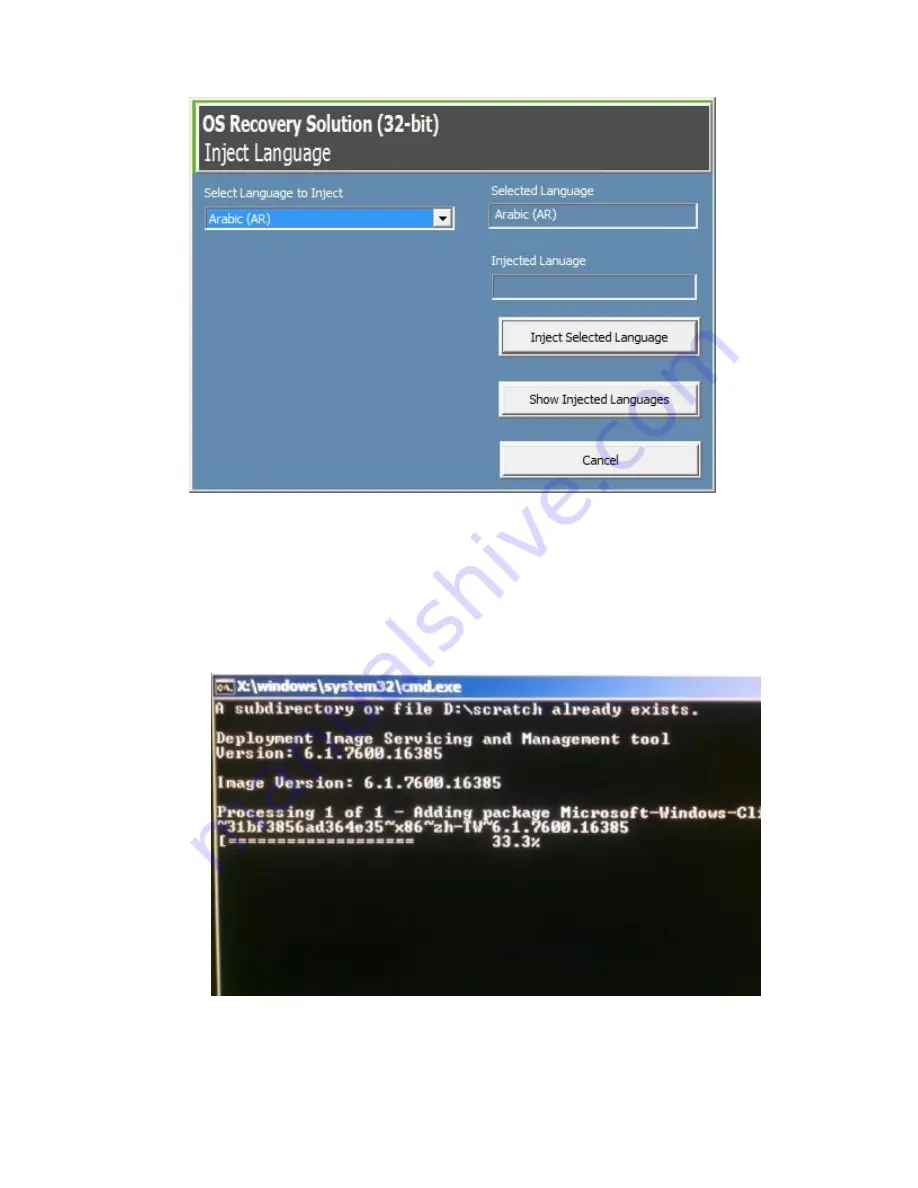
User Manual: X-Series Rev A AiO Touchcomputer
SW602213 Rev A, Page 21 of 51
6.
Select
Inject Language
and the following UI will be presented.
7.
Click the drop-down list and select the preference language.
8.
Click
Inject Selected Language
9.
While the injecting process is performing,
DO NOT
use your keyboard or mouse
during this time. It may cause an error in the language injection process.
10.
After the language package is installed correctly, press any key to exit the window.
11.
You should see the new injected language
in both “
Selected Language
” and
“
Injected Language
”.
















































