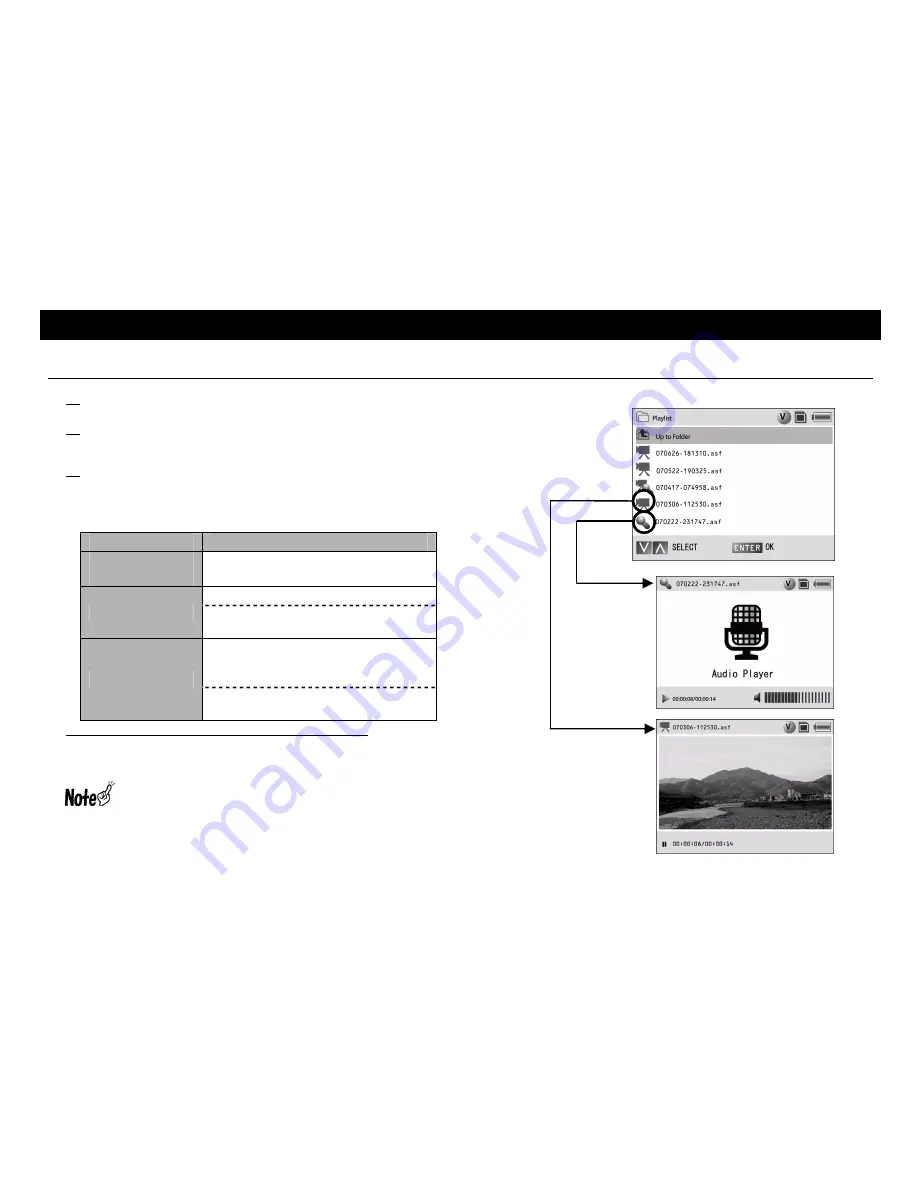
126
Playing Back the File
How to Play the File
1
Turn ON the power supply. (
Î
P115)
2
Select the file.
Select the file to be played by using [
∧
] or [
∨
].
3
Play the file.
Press [ENTER] to play the file.
※
When the playback ends, return to the Playlist screen.
z
Button operation during playback
Frame-by-frame rewind/Frame-by-frame playback
It is normal operation to take approx. two more seconds for
frame-by-frame rewind than frame-by-frame playback due to the
file structure.
When frame-by-frame rewind is in work (The duration to
displaying the previous frame), do not conduct any
operation. Unexpected operation may occur.
The operation differs according to the file to be played
back. Refer to
“
Check
”
on P130.
Button operation
Function
[
∧
]
[
∨
]
To adjust the volume
To stop temporarily
[ENTER]
☞
When this button is held down, the
Playlist screen is displayed again.
To switch the play mode (
Î
P127)
/When the recorder is at a pause, the
OSD remains in display.
[MENU]
☞
When this button is held down, the
Setting Item screen is displayed.
Playlist screen
[ENTER]






























