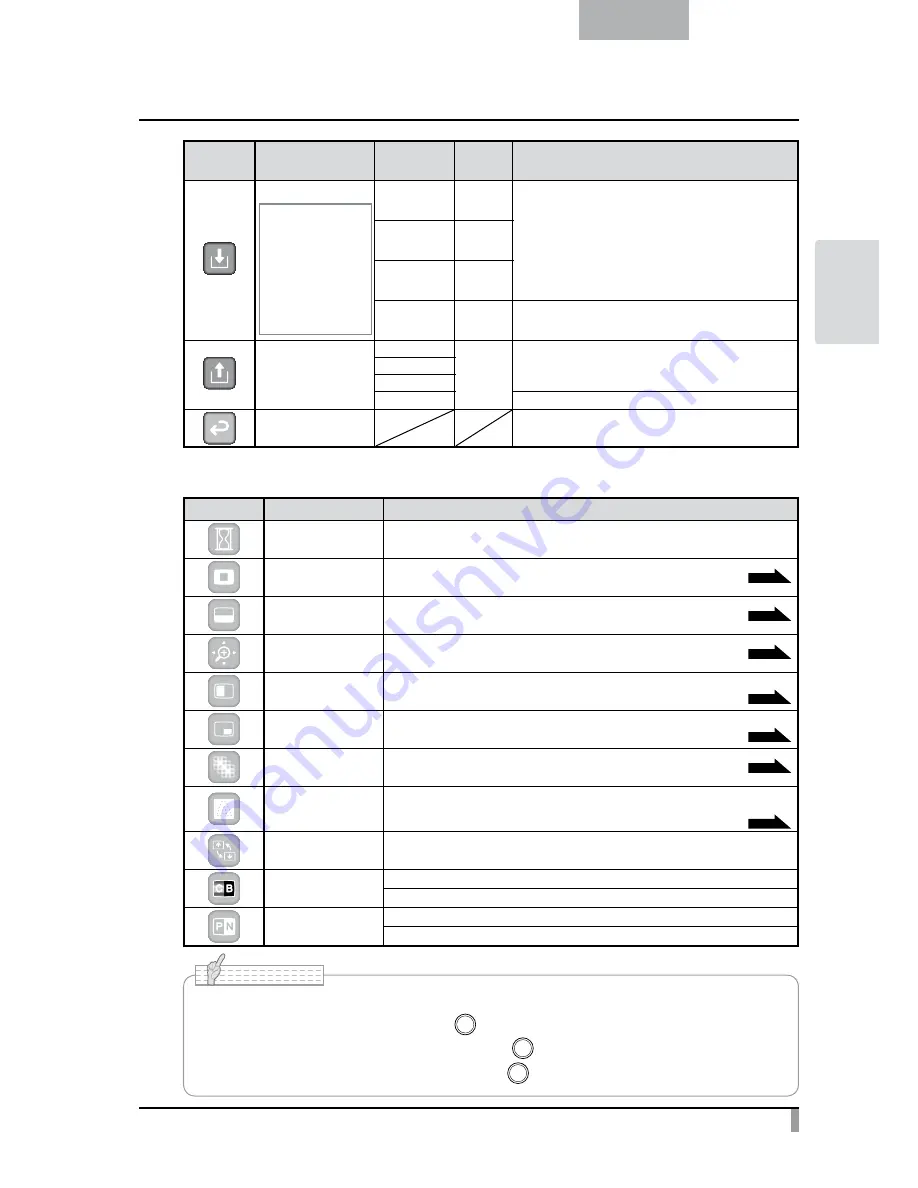
25
English
B
ASIC
OPERA
TIONS
Icon
Name
Selection
Item
Factory
Setting
Function
Save Presets
★
Saved Items
Zoom
Brightness Mode
Brightness Level
White Balance
R-Gain
B-Gain
Image Mode
Edge Effect
Gamma
1
To save the current setting as the preset setting of the
selected number.
2
3
Exit
To go back one layer in the menu.
Load Presets
1
To call the setting saved for the selected number.
2
3
Exit
To go back one layer in the menu.
Exit
To go back one layer in the menu.
Support Function
Icon
Name
Function
Pause
To pause the camera image. Pressing this button again to cancel the pause.
Highlight
To highlight and draw attention to a particular section of the image.
P.28
Mask
To mask a section of the image.
P.30
Scroll
To expand to a set size and allow scrolling of the enlarged section.
P.31
Compare Picture
To display a still image and live image together. The still image is displayed on
the left side of the screen, and the camera image on the right.
P.32
PIP
(Picture in Picture)
To display either a still image or a camera image while displaying the other.
The image is displayed at the bottom right of the screen.
P.33
Mosaic
To apply a mosaic effect to the image.
P.35
Marker Mask
A filter to blacken a color section of the image. For instance, this can be
used to temporarily hide colored text, so students can be questioned
about the hidden text.
P.36
Image Rotation
To rotate the image by 180°.
Color/B&W
To display an image in color.
To display an image in black & white.
Posi/Nega
To output a positive image.
To output a negative image.
• Following icons appear when the resolution change is performed.
[Yes] : Finalize the resolution by pressing [
] button on the operating panel.
[No] : Return to the previous resolution by pressing [
] button on the operating panel.
The resolution change will be cancelled when the [
] button is not pressed for over 10 seconds.
N o t e
Summary of Contents for P30HD
Page 9: ......
















































