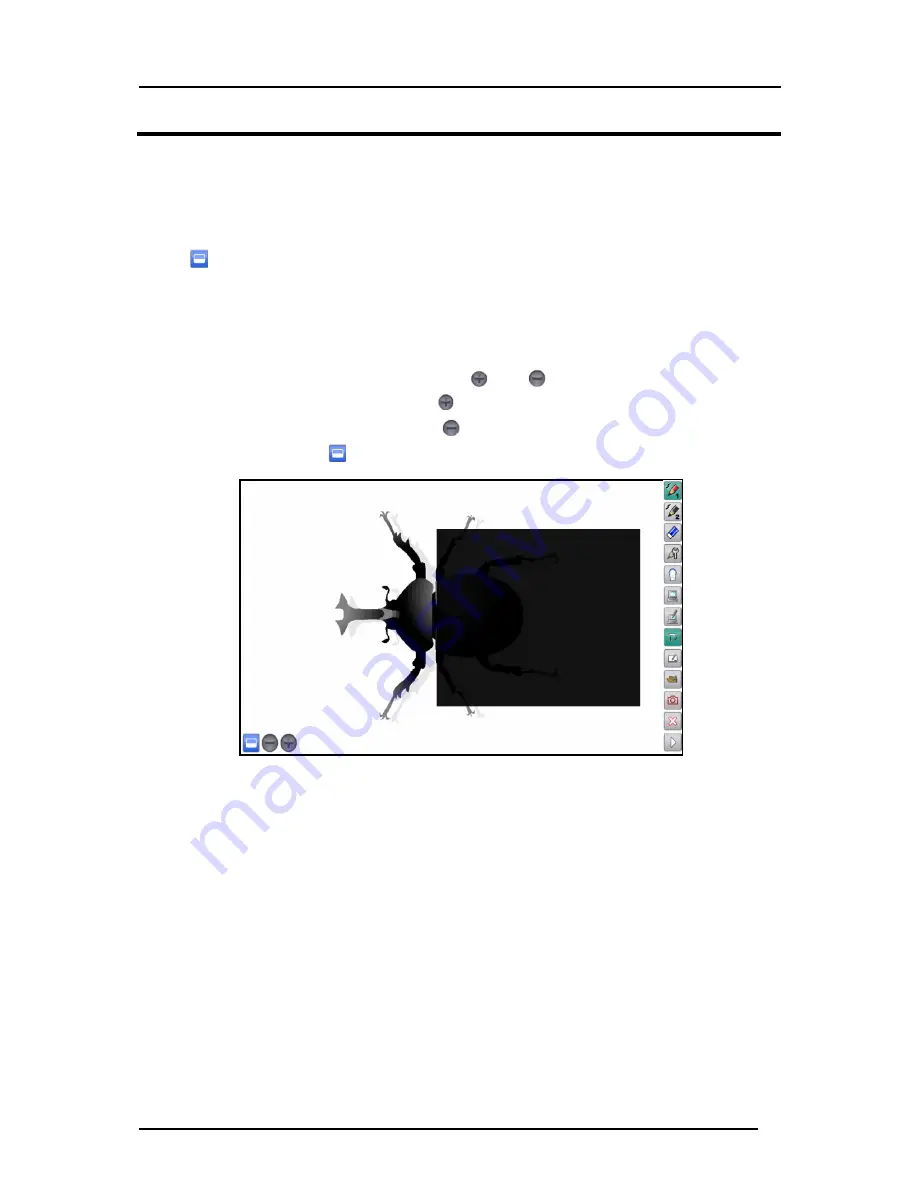
33
Mask Function
The mask hides part of or whole Document Camera image that is displayed.
By temporarily hiding part of the image that you do not want to show while asking questions or
giving explanation, your lessons will become more effective.
Select
on the sub menu.
The entire screen is masked. Adjust the size of the mask by dragging it.
When the mouse cursor reaches the edge of the screen, it will not go further.
In that case, release the mouse cursor and restart the dragging from the upper position.
The mask size can be changed from 100 x 100 pixels to the size of the screen.
The darkness of the mask can be adjusted with and .
The darkness of the mask increases when is pressed.
The darkness of the mask decreases when is pressed.
To cancel the mask, touch
on the sub menu again.






























