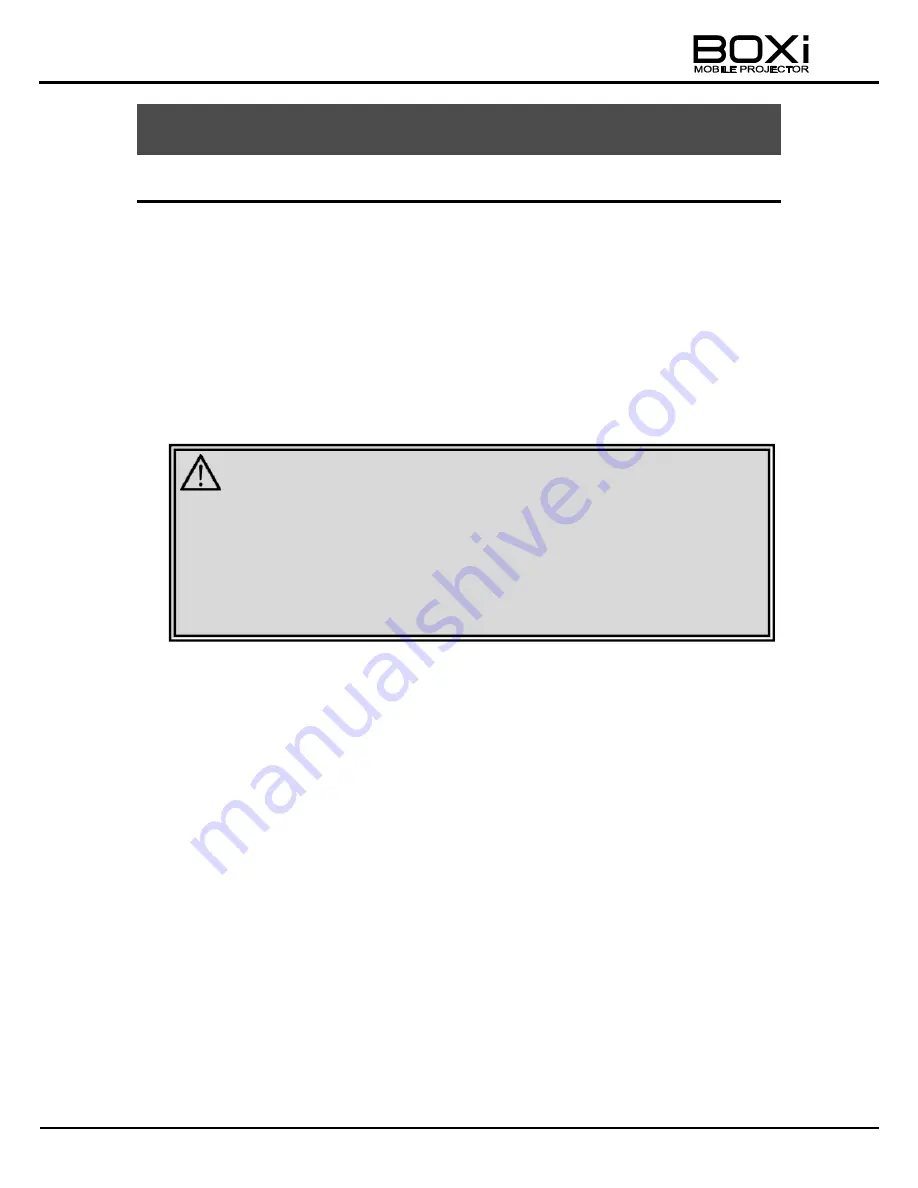
98
8 Appendix
Converting an Office file to a PDF file
When using the USB viewer function in BOXi, Office files may appear differently from
the display in PC applications. In this case, converting the Office files to PDF files will
allow them to be displayed properly.
This Chapter explains the conversion of Office files to PDF files.
Adobe Acrobat needs to be installed first.
Although the explanation is for PowerPoint files here, conversion of other Office files
is similar.
【
For Microsoft PowerPoint: 2010
】
1.
Start up Microsoft PowerPoint and open the Office file to be converted.
2.
Select [Print] from the file menu.
3.
Select [Adobe PDF] from the printer menu.
4.
Click the [Print] button to commence printing.
5.
Assign a filename and store the file under [PDF File Storage Location]
CAUTION
■
Not all Office files can be converted.
■
Display of the contents in PDF files created using applications other
than Adobe Acrobat cannot be guaranteed.
■
Please refer to the attachment [IMPORTANT: For customers using the
USB Viewer function] for the limitation of the USB viewer function in
BOXi.



















