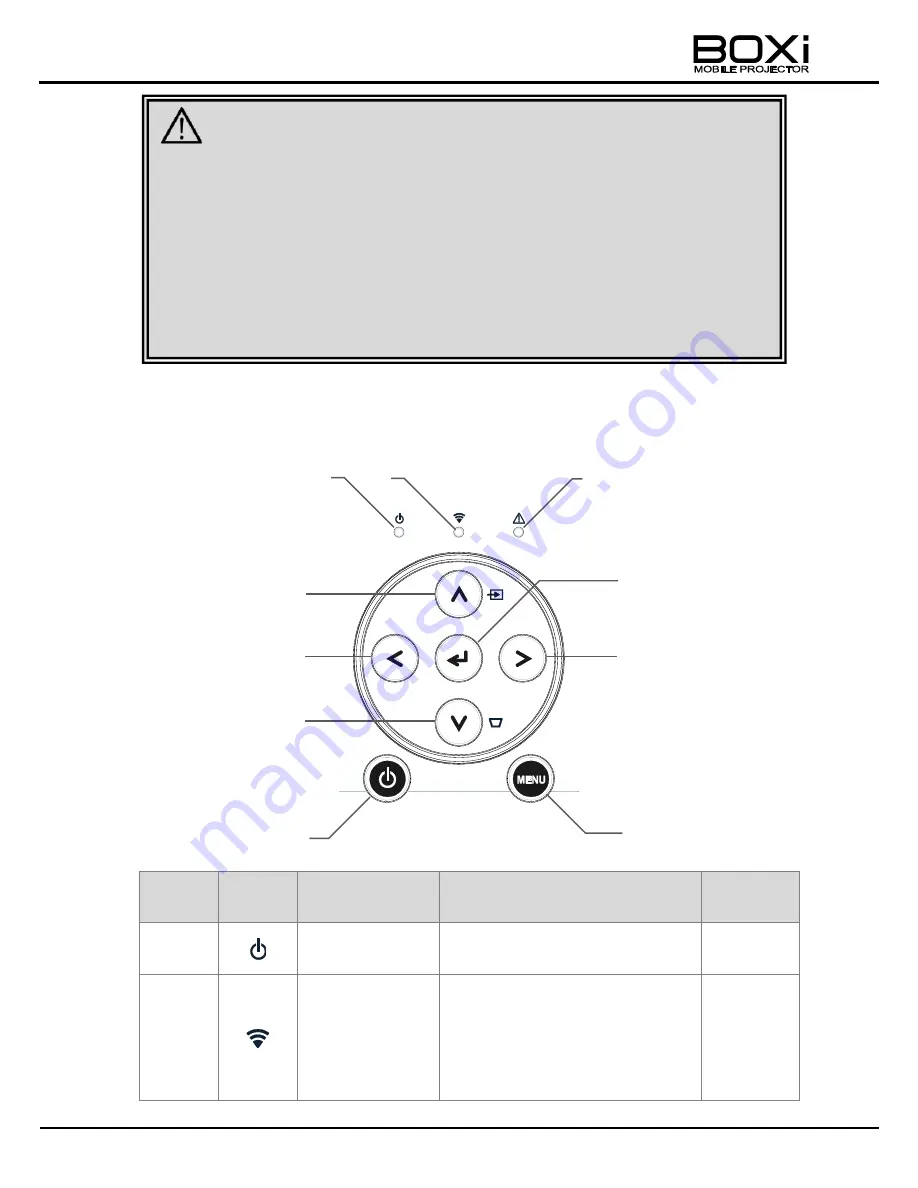
14
Control panel
Number
Mark
Name
Function
Related
Page
①
Power indicator
The green LED turns on when
the projector is turned on.
→
P16
②
Wireless LAN
indicator
The blue LED turns on when
WiFi is used or ready to be used.
The blue LED flashes while the
projector is trying to establish a
WiFi connection.
→
P16
①
②
③
⑨
⑩
④
⑥
⑦
⑤
⑧
CAUTION
■
Do not look into the lens during the projection. The strong light emitted from
the lens may cause damage to your eyes. Pay attention especially when you
use the projector in an environment where there are children.
■
Do not touch around the exhaust vent during or immediately after the
projection. The area around the exhaust vent may become very hot and
could result in burn.
■
Hot air may be emitted from the exhaust vent. Do not place any objects,
which are easily affected by heat, in front of the exhaust vent.





























