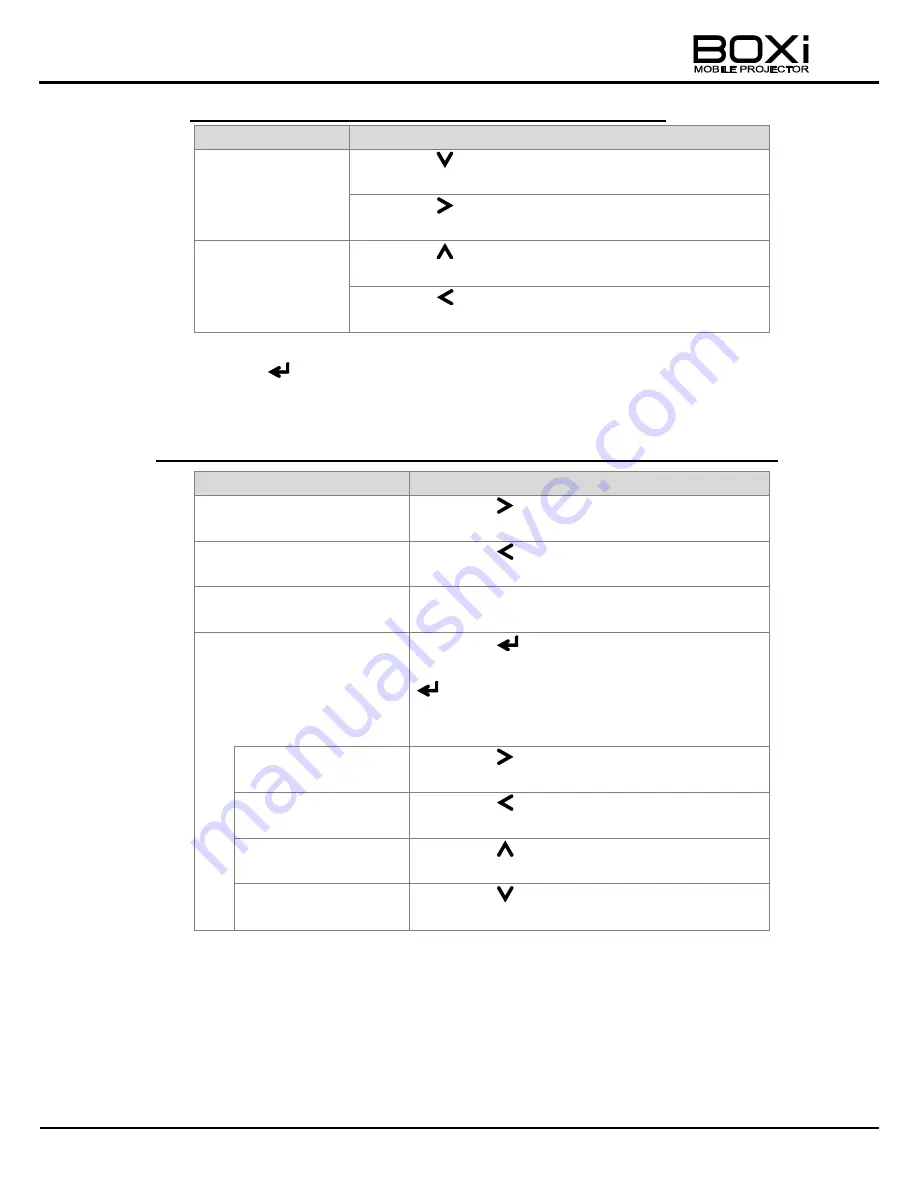
52
★
How to move between pages (Remote control/ Control panel)
Action
Operation
Go to the next
page.
Press the
button while any of the thumbnails in the
bottom row is selected.
Press the
button while the thumbnail in the bottom
right is selected.
Go to the previous
page.
Press the
button while any of the thumbnails in the
top row is selected.
Press the
button while the thumbnail in the top left
is selected.
2.
Press the
button.
The selected picture file will be displayed full screen.
★
Available actions when a still picture is displayed (Remote control/ Control panel)
Action
Operation
Go to the next file.
Press the
button when the picture is
displayed in normal size.
Go to the previous file.
Press the
button when the picture is
displayed in normal size.
Return to the list of still
pictures.
Press the MENU button when the picture is
displayed in normal size.
Zoom in.
Press the
button.
*The picture will be zoomed in each time the
button is pressed.
There are 5 zoom levels available. The zoom
level returns to normal after level 5.
Move to the right.
Press the
button when the picture is
zoomed in.
Move to the left.
Press the
button when the picture is
zoomed in.
Move up.
Press the
button when the picture is
zoomed in.
Move down.
Press the
button when the picture is
zoomed in.






























