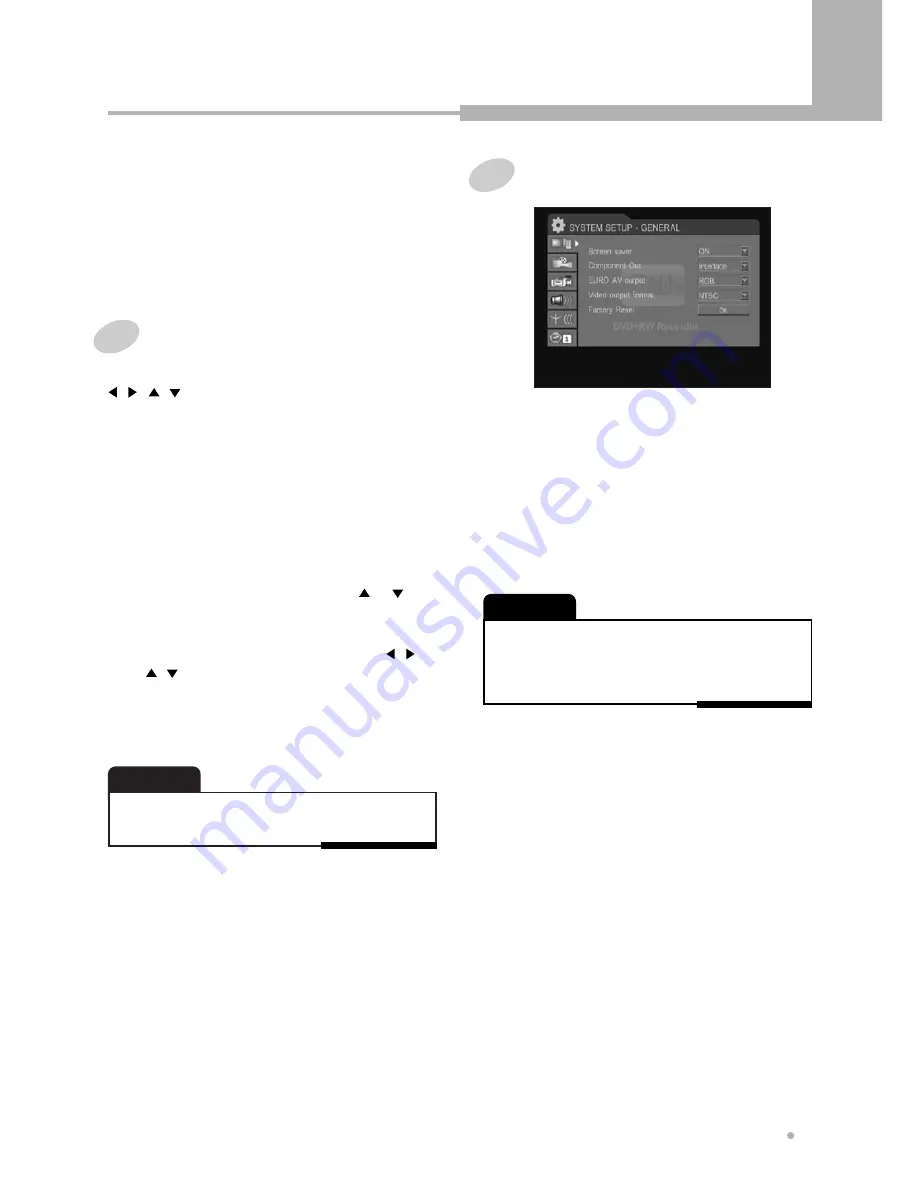
Using the Setup Menu
33
Using the Setup Menu
Once the initial settings have been completed, the
DVD recorder can always be operated under the
same conditions whenever the power is switched
on. These settings are called SETUP data that are
easily modified and stored using the SETUP menu.
The SETUP menu includes the information for
Playback, Record, Language, Channel Scan.
1
Press STOP button, if the disc is being
played.
Basic Operations
Press SETUP button during stop mode. And use
, , , and ENTER button to navigate and
select options. The current setting for any option is
marked with a colored box.
2
To call the SETUP menu, press SETUP
button.
3
Select the desired item by using or
button, then press ENTER button.
4
Select the desired sub item by using , ,
, and ENTER button.
5
Press SETUP button after you have made all
settings.
• Depending on the disc, some setup menu selections
may not work properly.
NOTE
• The monitor screen of a projector or projection TV is easily
burned out if a static picture is displayed for a long time.
Be careful not to allow the monitor screen to be burned
out when you set the SCREEN SAVER mode to “OFF”.
NOTE
1
SCREEN SAVER
If a bright picture does not move for a long
time, the TV may be damaged. If this state is
continued on longer than 5 minutes, the
screen saver works when ON is selected.
The screen saver protects the CRT (Cathode
Ray Tube) from damage by displaying a
moving DVD logo continuously on the screen.
General
2
COMPONENT OUTPUT
When viewing Progressive Scan TV via
Y/Pb/Pr connector, set to “Progressive”.
3
EURO AV OUTPUT
Set to “YUV” to view in component video via
Y/Pb/Pr connector. When using EURO AV
connector RGB signal, set to “RGB”.
5
FACTORY RESET
Returns the DVD Recorder back to factory
default settings.
4
VIDEO OUTPUT FORMAT
Set up TV type according to type supported
by your TV or monitor.
If your TV is for PAL, set to “PAL”. If your TV
is for NTSC, set to “NTSC”.


























