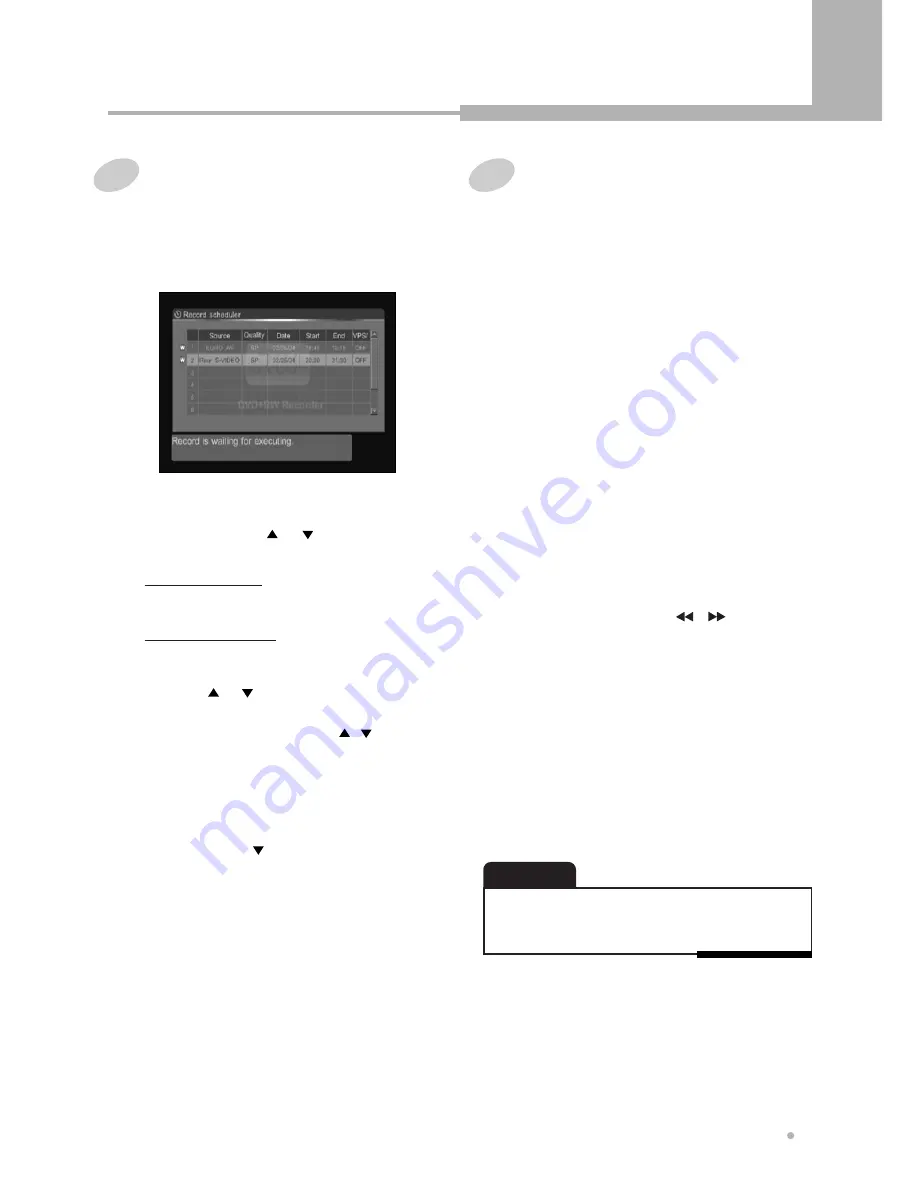
Recording
25
Recording
Recording from a digital
camcorder
You can record the audio and video signal from a
DV camcorder via DV IN.
Make sure your digital camcorder is connected to
DV IN jack on the front panel.
Also set the camcorder to PLAY (or VCR) mode.
1
Load a DVD±RW or DVD±R disc with
enough free space for the recording.
• Depending on the connected camcorder, you may not
be able to control it using the remote control supplied
with this recorder.
NOTE
2
Select the program you want to change or
erase by pressing or button.
4
Press ENTER button after selecting
“Confirm” using button if all the settings
are correct.
3
Erasing a setting
Press CL button to erase.
Changing a setting
Press ENTER button.
Select the details you want to change by
pressing or button, and press ENTER
button.
Change the settings by using , or the
number buttons 0 to 9.
When you have made all the changes, press
ENTER button.
Timer review - changing and
erasing record settings
1
Press TIMER REC button.
2
Press DV IN button.
6
Press STOP button to stop your recording.
3
Press REC MODE button to select the record
quality.
5
Press REC button to start your recording.
Press PAUSE button if you want to stop the
recording for a short while.
Press again REC button to continue
recording.
4
Find the place on the camcorder tape that
you want to start recording from.
You can use the remote controller for this
recorder to control the camcorder using
PLAY, STOP, PAUSE, , button.
For best results, press PAUSE button at the
point from which you want to record.
5
Press TIMER REC button to exit.






























