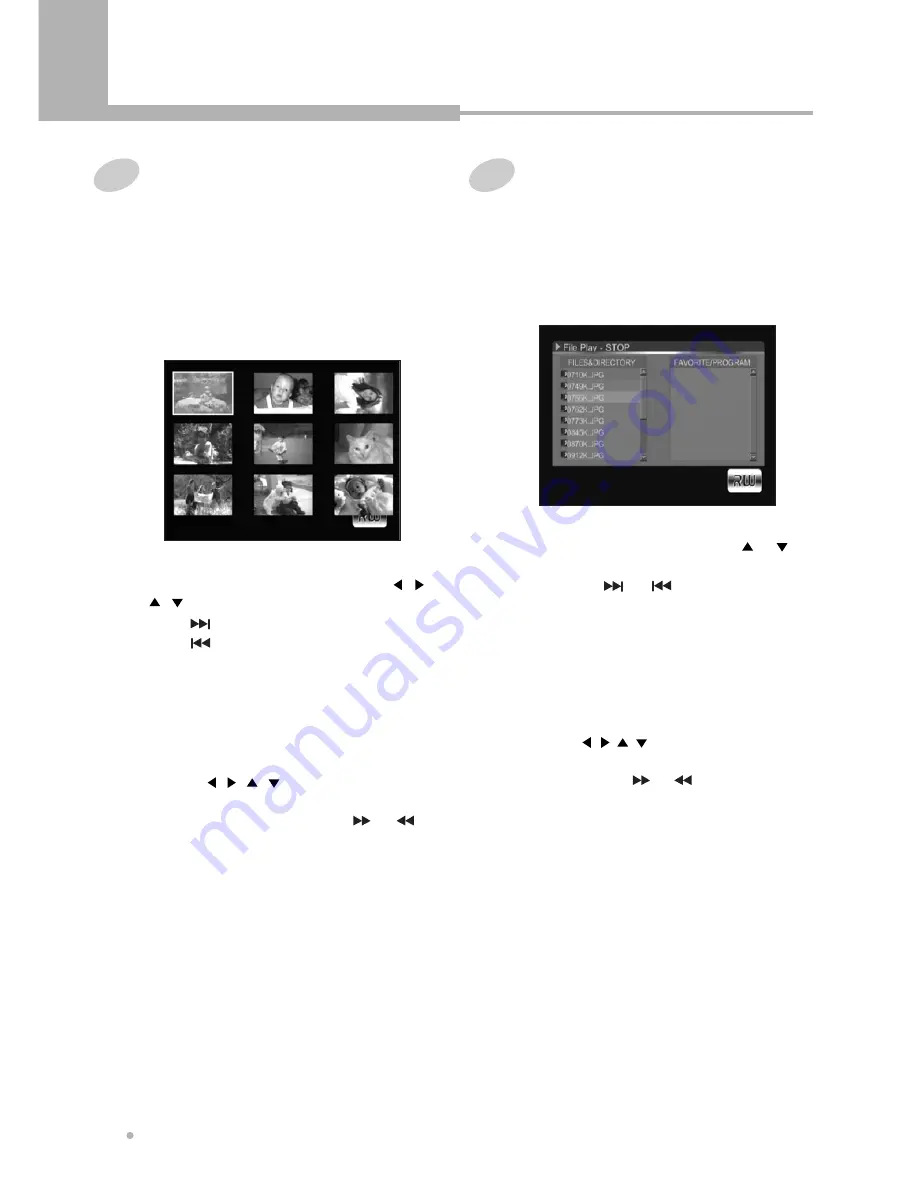
Basic Playback
Basic Playback
16
1
Load a Picture CD.
The JPEG file is played in order automatically.
Playing a Picture CD
2
Press MENU button to see the file list.
You can see 9 thumbnail pictures on TV
screen.
3
Select the desired picture by using , ,
, button.
Press button to see the next file list.
Press button to see the previous file list.
4
Press ENTER button to start playback.
6
To start playback, press PLAY button.
The JPEG file is played in order
automatically.
7
Transition mode
17 slideshow transition modes are provided.
Use ANGLE button to switch the slideshow
transition mode.
1
Load a JPEG disc.
The JPEG file is played in order automatically.
Playing JPEG disc
2
Press STOP button to see th file list.
The file list is displayed on the TV screen.
3
Select the desired file by using or
button.
If you press or button, you can see
the next file list or the previous file list.
4
Press ENTER button to start playback.
The JPEG file is played in order automatically.
6
To start playback, press PLAY button.
The JPEG file is played in order automatically.
5
Image rotation and zoom.
You can rotate the image to the left or right
by using , , , button. Also you can
enlarge the image up to 400% or reduce it up
to 12% by using or button.
5
Image rotation and zoom
You can rotate the image to the left or right
by using , , , button.
Also you can enlarge the image up to 400%
or reduce it up to 12% by using or
button.






























