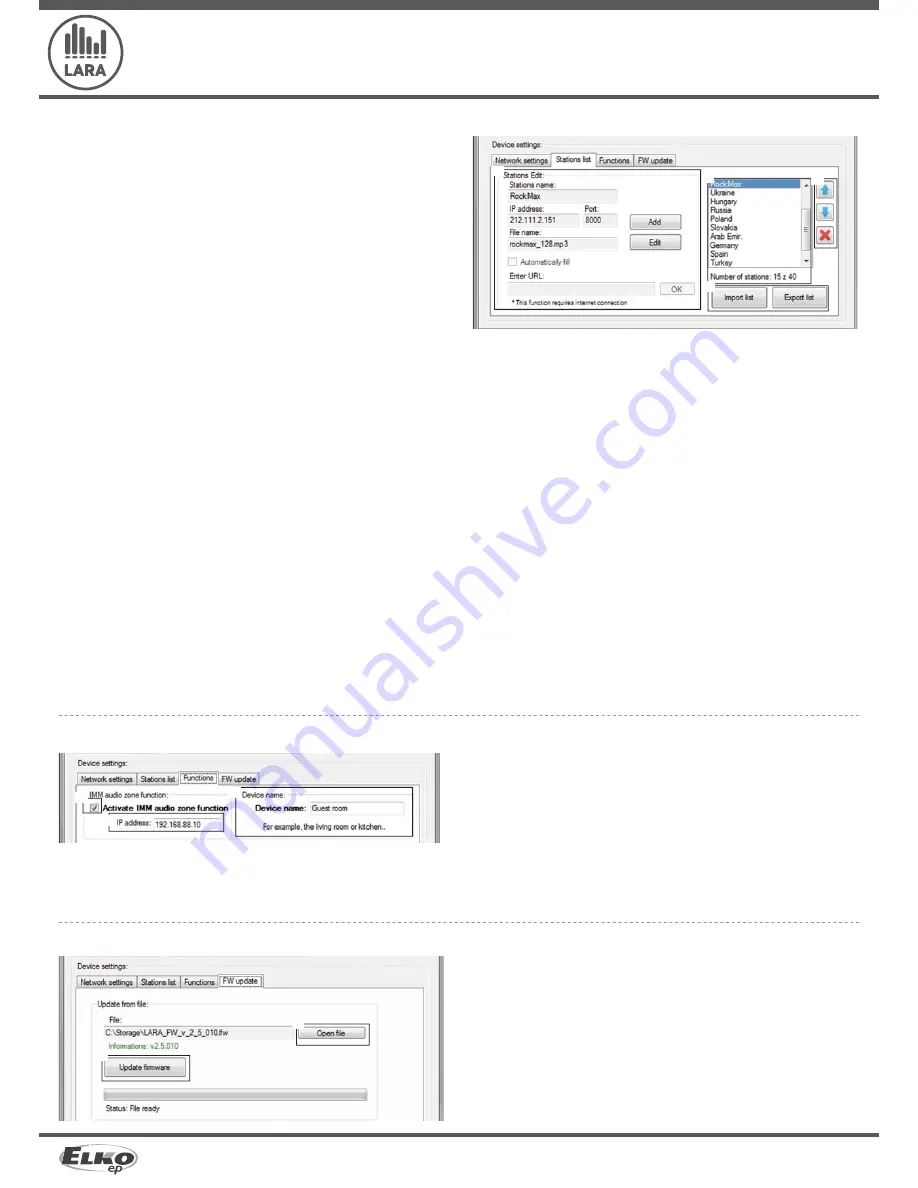
7/8
5132, 5133, 5134, 5135, 5136, 5137 02-60/2016 rev.:4
LARA Radio
ELKO EP, s.r.o. | Palackého 493 | 769 01 Holešov, Všetuly | Czech Republic | e-mail: [email protected] | Support: +420 778 427 366
www.elkoep.com
The tab „List of stations“ is used for complete management of the list of Internet radio
stations stored in the LARA device. In LARA Radio, several stations are preset, which you
can change or modify in any way.
Edit stations*: In the section Edit stations, you can use the buttons to add new or modify existing
stations in the list.
List of stations: It is possible to store up to 40 presets into the list for music network streams. LARA
Radio in its current version supports streams in the formats SHOUTcast and Icecast with audio for-
mats MP3, AAC and OGG, which are used in most cases of Internet broadcasting.
Control elements: After successful reading of stations along with overall device settings, you can
browse the list of streams and change their order. For sorting and removing items from the list, use
the relevant control elements on the right side of the list.
* To add a new station, you must know its source address, which is usually given in a variety of forms:
- http://www.servername.com:portnumber/filename
- http://135.111.258.333:8000/filename
- http://www.servername.com:8000/filename
- http://www.servername.com:8000
- http://135.111.258.333:8000
- http://www.servername.com/filename
Import list / Export list: Using these functions, it is possible simply to store a list of set stations by
storing in the fi le.
Device settings / List of stations
Device settings / Functions
To update the FW in the LARA Radio device, it is fi rst necessary to download the update fi le
with the extension „*.lfw“ from the address http://www.elkoep.com/products/audiovideo/
lara/radio/lara-radio-radio-mounted-in-the-wall-8295/
Device settings / Updating FW
Select fi le: Pressing „Select fi le“ brings up a dialog window for searching and selecting the update
fi le. After opening the selected fi le, its contents are checked, and the user is then informed of the
result. If the correct fi le has been selected, the FW version number is displayed.
Updating FW: Pressing the button starts the update, the progress of which is illustrated graphically.
Reading a damaged or invalid fi le prevents the following updating steps, and it is necessary to repe-
at the process with the correct update fi le.
Adding new radio stations: after pressing the „add“ button, you begin entering the stream parameters into the relevant fi elds.
Manual completion:
- Name of station: name of preselection displayed on the OLED display.
- IP address: Server address where the stream is being broadcast. The server address must
be entered in decimal format separated by periods. If it is an address with a domain
name (www.servername.com), use the automatic completion option, see below.
- Port number: This is entered as a number in decimal format. (example 1: www.
servername.com:8000/hudba.mp3 - port number = 8000) If this port number is not
listed in the address, enter port number 80 (example 2: www.servername.com/hudba.
mp3 - port no. = 80).
- File name: Not always used and not a required parameter for storing the station.
(example 3: www.servername.com:8000/hudba.mp3 - fi le name = hudba.mp3)
(example 4: www.servername.com:8000 - do not enter fi le name).
- After entering all necessary data, store the station in the list by pressing „Save“.
Note: If the fi le name has the extension *.m3u, it is not the music stream address , but a
playlist address containing the address (or multiple addresses) in the music stream. In
this case, use the option of automatic completion.
Automatic completion:
For most addresses, it is possible to use the function of automatic completion by the
following steps:
- Enter any name of a station.
- Click the option „Automatic completion“ and after entering the address, confi rm by
pressing „OK“.
- An information message will inform you of the result of the automatic processing of
the link.
- Enter the station in the list by pressing „Save“.
Note: The automatic completion function requires an active Internet connection.
Important note:
Store the prepared list of stations into the device along with settings by pressing „Save“. Until you do so, the list is elaborated and stored only in the SW memory!
Function iMM Audio Zones: used for already installed iNELS system, where the LARA
payer is a fully functional Audio Zone.
Note: the iMM Server is designed to connect nearly all technologies in the home with the intelligent
electrical installation iNELS BUS System.
Function of the iMM Audio Zone The iMM Audio Zone function can be activated and deactivated
by control unit.
IP address: Enter the IP address of the iMM server in decimal format separated by periods.
Name of equipment: This is displayed in the iMM environment and when searching for the device
in the network.
Restart the device after each change in settings of the function.
Note: To set LARA device after FW update it is necessary to use the same version of LARA
Confi gurator as the FW version.








