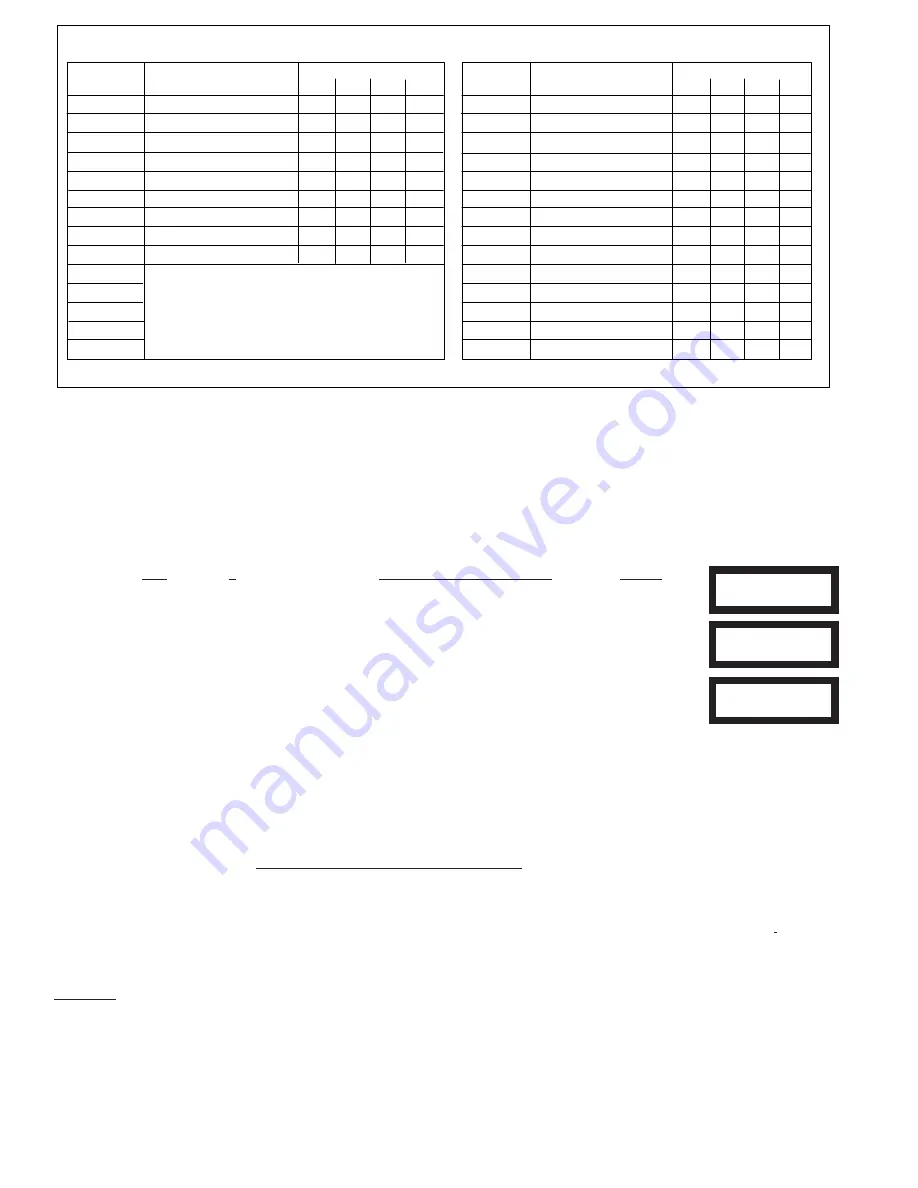
Page 6
M1XRFTWM Installation Manual
Data Bus Enrollment:
:
Once the data bus address is set to "2" and the Transceiver has been powered up then it will be necessary to manually ENROLL
the device in order for the M1 Control to recognize it. Data bus enrollment can be done from keypad programming "Menu 1 - Bus
Module Enrollment" or from the ElkRP Remote Programming Software.
(The steps below require an M1 LCD Keypad)
1. Press the ELK key, then 9 (or scroll up) to display 9 - Installation Programming. Press the RIGHT
arrow key to select this menu.
2. Enter the Installer Program Code. (The default code is 172839)
3. The first Installer Programming menu displayed will be "Bus Module Enrollment"
4. Press the RIGHT arrow key to select this menu. "Enrolling Bus Modules" will display
5. The control will transmit an enrollment message to all data bus devices, followed by a display
showing the total Bus Modules that are enrolled. To view the enrolled devices press the RIGHT
arrow key next to the word Edit.
6. Press the * or Exit keys to exit Installer Programming.
XX Bus Modules
Enrolled, Edit
Auth. Required
Enter Valid Pin
01-Bus Module
Enrollment
Important considerations when installing an M1XRFTWM:
-
A single M1XRFTWM Transceiver expander is capable of supporting up to 144 wireless Sensors/Zones.
- Wireless zones are always allocated in Groups of 16 but it is not necessary to install or use all 16 zones in the group. However
it is important to understand that NO HARDWIRED zones can exist at any of these zone number locations.
- Take special care to ensure that NO wireless zone numbers spill over into data bus addresses that are already assigned to a
M1XIN Hardwired Zone Expander, or vis versa. It may be necessary to move a hardwired expander and its related zones up
higher in the numbering scheme just to make room for a group of 16 wireless zones.
- Elk strongly recommends that all wireless zones be assigned consecutively. The wireless group numbers AND the associated
data bus addresses will also be consecutive. Do not mix hardwired zone expanders in between groups of wireless zones. Data
bus addresses that are potentially vulnerable to this are addresses 2,3,4,5,6,7,8,9, & 10 since these addresses are the only
locations where the wireless zones (17 thru 160) can exist.
- Zone 160 is the highest wireless zone number allowed. Wireless zones cannot exist in the range of 161 through 208.
- If a large number of wireless zones is ever anticipated then it would be wise to AVOID any of these potentially overlapping data
bus addresses (zones) when assigning a hardwired expander.
Example:
To install an M1 Control with 64 wireless zones the first zone will begin at Zone #17 since the M1XRFTWM must be
assigned at data bus address 2. Starting from 17 then adding 64 zones results in the last wireless zone being zone #80. And
zone #80 is the last zone in the data bus address #5 location. So the next or first available data bus address for a hardwired zone
expander would have to be data bus address #6. NO HARDWIRED ZONE EXPANDER COULD BE SET to data bus addresses 2,
3, 4, or 5. Each of those data bus addresses are reserved for the 64 wireless zones.
NOTE: Please anticipate whether the system may someday require more wireless or hardwired zones. If the answer
is yes then it would be wise to plan the data bus address assignments in such a way that future growth is possible
without having to default the control or totally re-arrange the addresses at a future date.
Switch Settings
S1
S2
S3
S4
Off
On
Off Off
On On
Off Off
Off Off
On
Off
On
Off
On
Off
Off
On On
Off
On On On
Off
Off Off Off
On
On
Off Off
On
Off
On
Off
On
Data Bus
Address
2
3
4
5
6
7
8
9
10
11
12
13
14
15
Wireless "Starting Point"
Zone 17 up to 160
Primary M1XRFTWM
Opt. 2
nd
M1XRFTWM
Opt. 3
nd
M1XRFTWM
Opt. 4
th
M1XRFTWM
Zones 81 - 96
Zones 97 - 112
Zones 113 - 128
Zones 129 - 144
Zones 145 - 160
Switch Settings
S1
S2
S3
S4
Off
On
Off Off
On On
Off Off
Off Off
On
Off
On
Off
On
Off
Off
On On
Off
On On On
Off
Off Off Off
On
On
Off Off
On
Off
On
Off
On
On On
Off
On
Off Off
On On
On
Off
On On
-
-
-
-
-
-
-
-
Data Bus
Address
2
3
4
5
6
7
8
9
10
11
12
13
14
15
Starting and Ending
Zone Numbers
Zones 17 - 32
Zones 33 - 48
Zones 49 - 64
Zones 65 - 80
Zones 81 - 96
Zones 97 - 112
Zones 113 - 128
Zones 129 - 144
Zones 145 - 160
Zones 161 - 176
Zones 177 - 192
Zones 193 - 208
not valid
not valid
Tables 1-1 and 1-2
WIRELESS Zone Expanders
HARDWIRED Zone Expanders
FROM 16 WIRELESS ZONES, UP TO A TOTAL OF 144
WIRELESS ZONES, MAY BE ADDED PROVIDED NO
WIRELESS ZONES OVERLAP WITH HARDWIRED ZONES.
FROM 1 UP TO A MAXIMUM OF 4 M1XRFTWM
TRANSCEIVERS MAY BE INSTALLED.
As shown above zones 17 to 32 are associated with data bus address 2, which is where the primary Elk-M1XRFTWM must be
setup and enrolled. Avoid setting up and enrolling hardwired expanders at any of the data bus addresses where a wireless zone
might someday be needed.
















