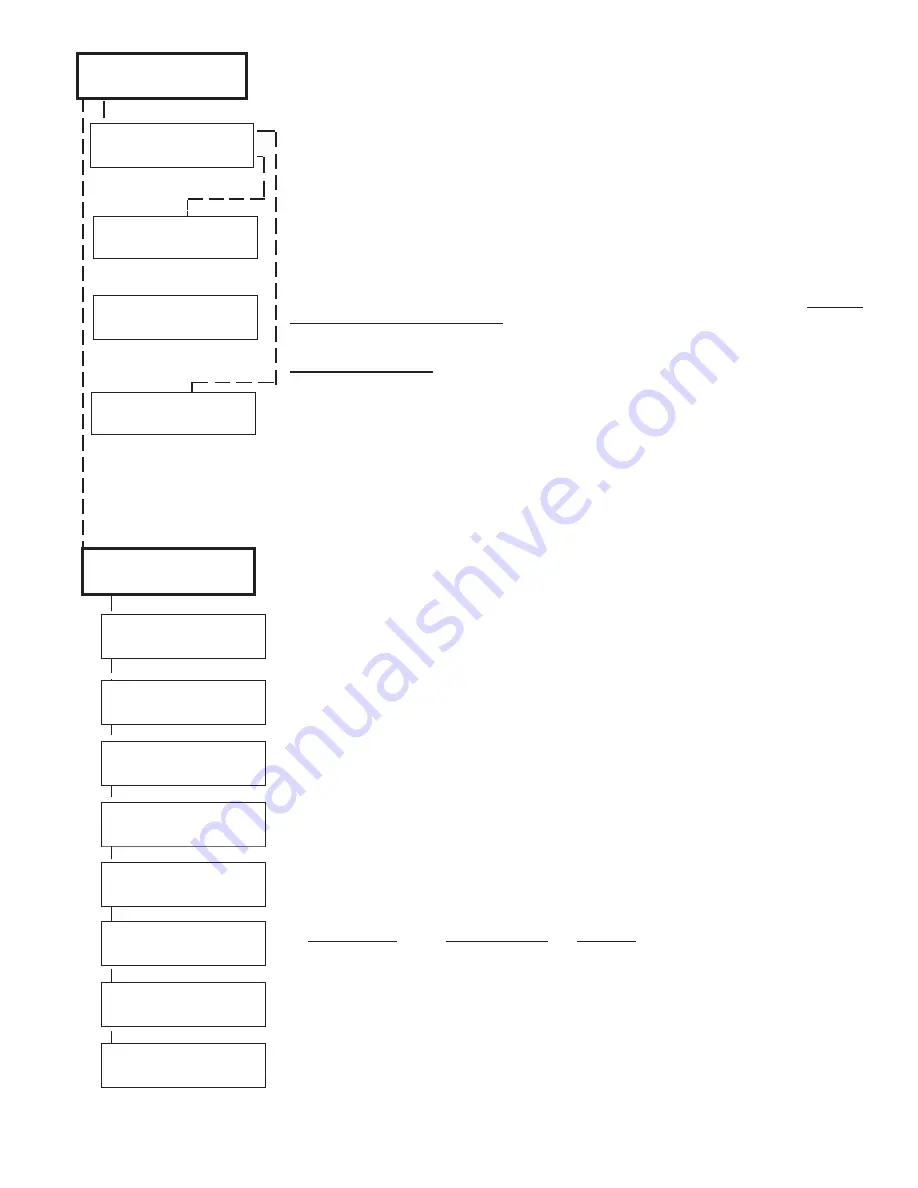
ELK-M1XRF319 Installation Manual
Page 11
This submenu is used to program the event operation (action) a keyfob button performs.
NOTE: ELK-319 Panic Buttons KF1 & PB1 do not behave as keyfobs. Their event operation
is set by the definition of the zone to which they are enrolled.
Press the RIGHT arrow key. Press the UP or DOWN arrow keys to select a key (1 to 8).
The M1 factory default programming treats the four (4) buttons on a keyfob as Key=1, Key=2, Key=3
and Key=4 respectively. Singularly pressing any one of these keys should cause the event action to be
performed according to the programmed event action in this menu.
Many four (4) button keyfobs support the pressing and holding of two (2) key combinations at the same
time, making it possible to perform two (2) additional events, Key=7 & Key=8. See explanation below.
Many four (4) button keyfobs also support an option (see Option 1) that swaps the assignment of keys 1
thru 4 so that M1 will recognize them as Key=5, Key=6, Key=7 and Key=8 respectively. Option 1 may be
enable or disabled by individual transmitter TXID. An application for this might be 2 people who want their
individual keyfobs to perform different event functions. EXCEPTION: The two (2) key combination press
will not expand the events on a keyfob where the Option 1 has been enabled. That keyfob will ONLY
perform Key Events 5, 6, 7 and 8.
The event definition or operation is programmed using a four (4) digit event code derived from
the Zone Definitions table located in the M1 Installation Manual. The range is 0000 to 0030 See
M1 Installer Manual, Appendix A, Event Codes.
The M1 default programming contains the following event (operation) assignments:
Key # / (ICON)
M1 Default Value
Operation
Key 1 / Lock
Event=0027
KeyMomAway (Arm the Control)
Key 2 / Unlock
Event=0029
KeyMomDisarm (Disarm the Control)
Key 3 / Light
Event=0000
"No default function"
Key 4 / Asterisk
Event=0000
"No default function"
PRESS AND HOLD TWO KEYS AT SAME TIME
Pressing the Lock and Unlock buttons together momentarily will trigger the event assigned to
Key 7. The M1 Default Event Value is "0000" or "No default function".
Pressing the Light and Asterisk buttons together momentarily will trigger the event assigned to
Key 8. The M1 Default Event Value is "0000" or "No default function".
Key=1 Evt=0000
r
[name of event]
Key=2 Evt=0000
r
[name of event]
Key=3 Evt=0000
r
[name of event]
Key=4 Evt=0000
r
[name of event]
Key=5 Evt=0000
r
[name of event]
Key=6 Evt=0000
r
[name of event]
Key=7 Evt=0000
r
[name of event]
Key=8 Evt=0000
r
[name of event]
4:KeyfobSel
b
Prg
r
Event Definition
The display will begin at the first wireless zone location. To select another location to enroll a
transmitter enter a three (3) digit zone number OR use the UP / DOWN arrow keys to scroll. Zone
locations that don't already have a transmitter enrolled will display "TransmitrToLrn" (3A). To
program a transmitter into the zone location press the RIGHT arrow key.
The next display (3b) informs you to Push Transmitter Button and if the M1 is equipped for speaking
it will say: "Press Transmitter Button for Zone XXX". Proceed to the transmitter and execute the
enroll process according the sensor instructions. This is generally done by inserting the battery
or pressing the tamper button. Upon successful enrollment the keypad will chime and if equipped
for speaking the M1 will say: "[Zone Number/Name] Enrollment." Refer to step 3c below.
The TXID of the newly enrolled transmitter (sensor) will momentarily display. Rapid Enroll will then
auto-advance to the next zone (step 3b) to permit sequential enrollment of transmitters.
Press the
ELK key twice to exit the enrollment
after all new sensors have been enrolled.
SETTING THE LOOP #
. See the list of Elk 319.5MHz Transmitters chart for details on the loop
setting of each transmitter type. It's VERY IMPORTANT to follow the directions outlined in the chart
and set the Loop # correctly. To access submenu 3d you must press the LEFT arrow key "HW"
while viewing submenu 3a. The lower left corner of 3d will display the TXID in decimal notation.
Press the RIGHT arrow key once to move the cursor over to Loop =. Enter 1, 2, or 3 according
to the sensor instructions.
Hint: For most single reed door/window transmitters the loop will be set to as #2
HOW TO DELETE A WIRELESS TRANSMITTER
- Navigate to option "WZnxxx 01" and select "No"
to delete an unwanted transmitter. Alternate: Setting the Loop to 0 will also delete a transmitter.
This submenu is used to manually enroll transmitters (sensors). Press the RIGHT arrow key to
select this submenu or press the Up or Down arrow keys to scroll other submenus.
WZone = 17 shown as example only
3b
3c
3d
3a
WZone = xxx Push
TransmiterButton
WZone = 017 HW
l
TransmitrToLrn
r
3:Learn Sel
b
Prg
r
WirelessTransmtr
WZone =
xxx
Enrolled ABCDE1
WZone =
xxx HW
l
A0000000 Loop=0
















