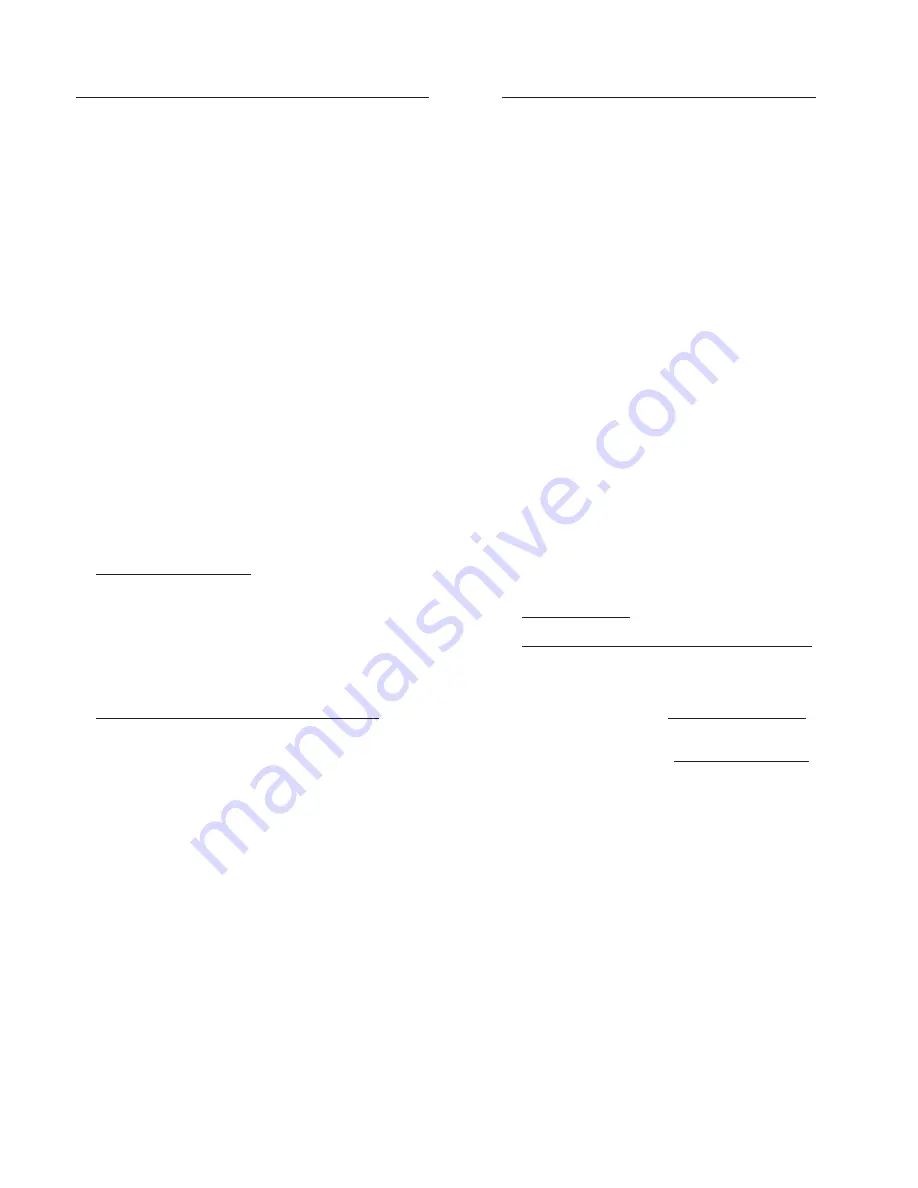
ELK-6050 Wireless Smoke Detector
Page 5
Enrolling into Control from Keypad Programming
Each wireless sensor is programmed with a unique TXID number when
manufactured. The unique ID must be enrolled into the control panel at
the time of installation, allowing the detector to communicate with that
specific control panel.
1. Make sure the M1XRFTW Transceiver is powered up and enrolled
with the M1 Control.
2. Enter
M1 Keypad Installer Programming
and navigate to Menu:
14-Wireless Setup
3. Scroll up to sub-menu:
3:Learn Sel Wireless Transmtr
and press
Sel
ect (right arrow).
4. Scroll to and select an unassigned
WZone
(wireless zone) and
press
Learn
(right arrow) to enroll.
5. Insert the Batteries into the 6050 as soon as the keypad displays:
Push Transmitter Button
. The M1G will speak; “Press transmitter
button for zone xx”. If successful the Keypad will chime and briefly
display the 6 digit TXID code of the sensor. If a TXID is not displayed
then enrollment was not successful.
Should this happen, re-
move the batteries, wait 5 seconds, and re-insert.
Rapid-Enroll will auto advance to the next wireless zone in sequence
and wait for the next sensor. Repeat the previous step for each new
sensor.
6. After all wireless sensors are enrolled, press the ELK or Select
Wireless key to stop Rapid-Enroll.
7.
Set the Loop ID to Type 2
- To do this scroll to the appropriate
wireless zone and press the HW (left arrow) button. An 8 digit
number (the TXID in decimal) will now display followed by Loop = 0.
Move the cursor to the right (press RIGHT arrow) and enter a "2".
Press the ELK key or the Select Wireless key to back out. The Loop
ID is an identifier sent wireless by the 6050 to the Control. Setting
the Loop ID to 2 is very important as the 6050 detector will not
communicate with the Control unless this is set. The M1 default for
all wireless zones is Loop "0".
8.
Set Supervision Type to "3" (Fire Supervision)
- To do this
press the ELK or the Select Wireless key to locate Sub-Menu:
2:Xmit
Transmitter Opt
. Scroll to the desired wireless zone, press Select
(right arrow) and scroll to Option
2: Supervision Type.
Change or
verify that this is set to "3." The Supervision Type informs the Control
to expect a supervisory check-in report from the 6050 detector
approximately every 64 minutes. If set to "0" the control will not
expect a supervisory check-in, thus leaving the device unsupervised.
A separate M1 option sets the number of missed check-ins that will
be allowed before a sensor is declared missing.
9.
PROGRAM THE ZONE DEFINITION
- This must be done from Keypad
Menu
5 - Zone Definitions
for all new enrolled wireless zones.
Program the zone definition
of the 6050 detector to Fire (Def=10).
The Elk-6050 Smoke Detector may be enrolled into the Control using one of the following two methods.
Enrolling into Control using ELKRP software
1. Launch the ElkRP PC software and open the desired Customer
Account file.
2. Click the "+" next to Zones (Inputs) to expand the view. Look to see
if there are any existing wireless zone groups. If there are none then
it will be necessary to add or create a new group. To create a
wireless group, right click on
Zones (Inputs)
and click
New
Wireless Zones
. Place a check mark in the box to be added,
starting with Group 2. Click OK. Repeat if more wireless groups are
required.
NOTE: The M1 Control requires all expanded zones to be
defined in groups of 16. E.G. Zones 17-32 = Group 2, zones
33-48 = Group 3, etc. And it requires the M1XRFTW Two-Way
Transceiver to always be enrolled as the first expander
(databus address 2). For this reason, the first group of
wireless sensors must be defined as group 2. M1 allows
a maximum of 144 wireless zones, therefore the last
potential wireless zone will be Zone 160. So, If a large
number wireless zones is ever anticipated, it would be a
good idea to avoid conflict with any future Hardwired Zones
in the 17 to 160 range by NOT enrolling any Hardwired Zone
Expanders (M1XIN) at data bus addresses 10 or lower.
3. Double click on
Wireless - Group _
(the group just added) and
double click one zone at a time to define the Zone Name, Definition,
Type, Attributes, etc.
4. The next steps involve setting the sensor's TXID and other wireless
setup. The wireless setup may accessed directly from each zone
definition screen (click the
Wireless Setup
button) OR from the
ElkRP Wireless Setup in the folders column.
5.
Enable the sensor
by placing a check mark in the
Enabled
box.
6.
Set the Supervision type to "3" (Fire Supervision)
for the 6050.
A setting of "0" means the control will not expect a supervisory
check-in from the detector. For additional details refer to Supervision
on the previous page.
7. Skip to the
TXID
box
and
enter the detector TXID
that is printed
on the small printed label attached to inside back of the detector.
8. Skip to the
LOOP
box and
set the Loop to Type 2
. This is very
important as the 6050 will not communicate with the Control unless
this is set.
9. Click
Save
. Repeat the entire sequence above for additional 6050
detectors or other Wireless Zone sensors.
Don't forget to
PROGRAM THE ZONE DEFINITION
of the 6050
detector to Fire (Def=10).








