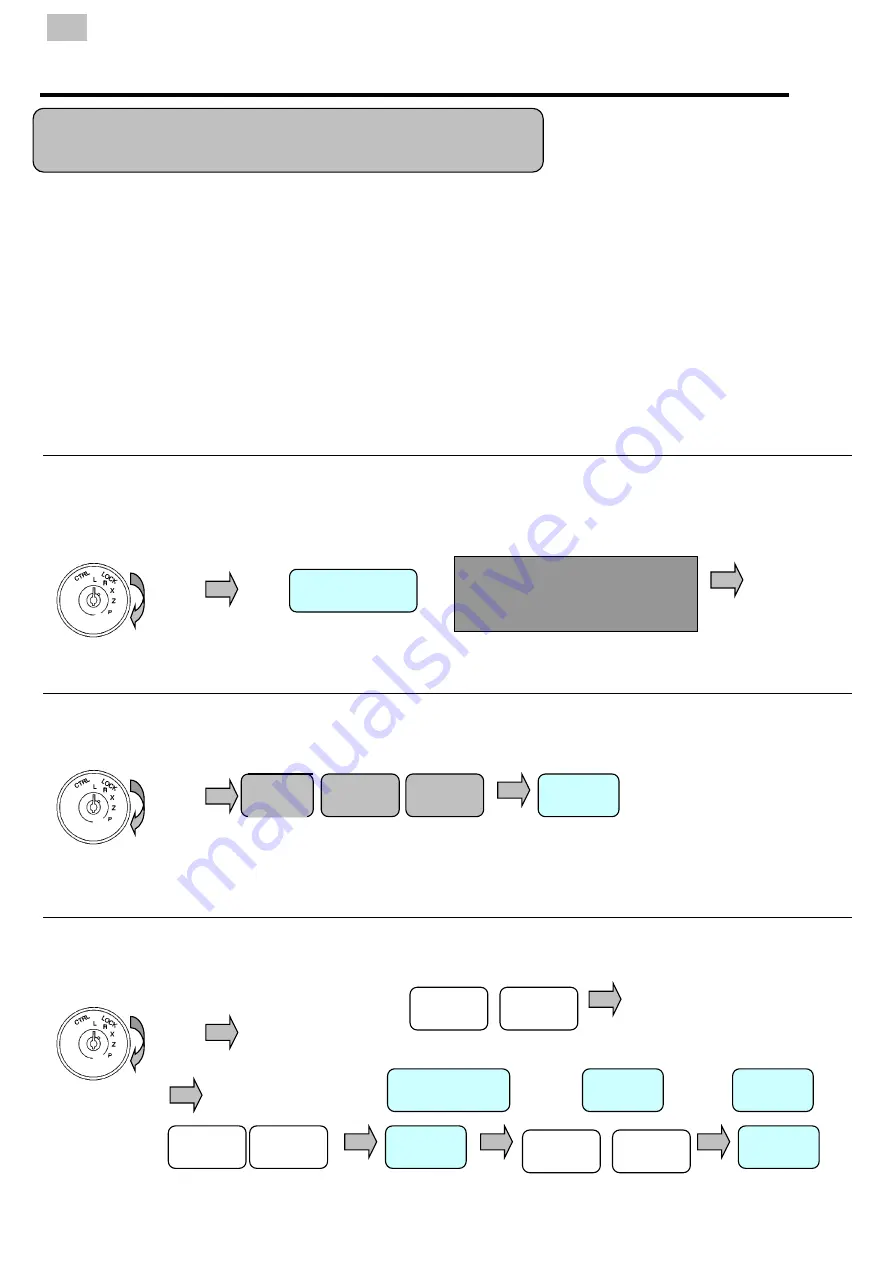
72
The cash register has two reporting modes one for reading of sales data and the other for reading and resetting. The
mode position access is controlled by keys with only the
OW
key accessing the reporting modes. When the key is turned
to the X and Z position the total monies taken is displayed on screen.
X
– Used for the printing of sales data without resetting the totals
Z
- Used for the printing of sales data and resetting the values back to zero.
Over the following pages are examples of reports, which explain all totals. The reports produced for each individual
register will vary depending on which functions are used i.e. if no cheque payments have been accepted then this total
will not print. The report format can be customised using the system report print options.
Displaying Cash in Drawer
When the mode key is turned to X the total monies taken is displayed. Pressing this key will identify how much of that is
cash. This feature is allowed or disallowed using program flags. It is also possible to press the Cash, Cheque, Card or
Miscellaneous tender keys in order to display the in drawer totals, depending on the pre-programmed system flags.
Printing a short Read of the Drawer totals
This displays the current value in drawer total
Enter Cash Declared
The cash declared can be forced before the printing of a financial report or entered optionally by pressing the CURR #1
key in Z mode. When prompted the values are entered as shown below.
Report Printing
SUBTOTAL
50.15
X Mode
R.A.
X Mode
Reporting Explained
3
3
3
CASH
X Mode
ENT DEC
On display
Enter the value of Monies then press the payment key :-
Or
CHEQ
MISC
Or
Enter Card Number
CARD
CARD
Enter the value of monies
Or
Summary of Contents for CR-202
Page 1: ......
Page 8: ...8 ...
Page 9: ...9 Getting Started ...
Page 10: ...10 ...
Page 11: ...11 Getting Started Getting Started Explanation Chapter 1 ...
Page 16: ...16 ...
Page 17: ...17 Functions Explained Chapter 2 ...
Page 22: ...22 ...
Page 23: ...23 Quick Set up Chapter 3 ...
Page 27: ...27 ...
Page 28: ...28 ...
Page 29: ...29 Programming ...
Page 30: ...30 ...
Page 31: ...31 Programming Chapter 4 ...
Page 50: ...50 ...
Page 51: ...51 Operation ...
Page 52: ...52 ...
Page 53: ...53 Sale Operation Chapter 5 ...
Page 71: ...71 Reporting Chapter 6 ...
Page 82: ...82 ...
Page 83: ...83 Trouble Shooting Chapter 7 ...
Page 87: ...87 ...
Page 88: ...88 ...






























