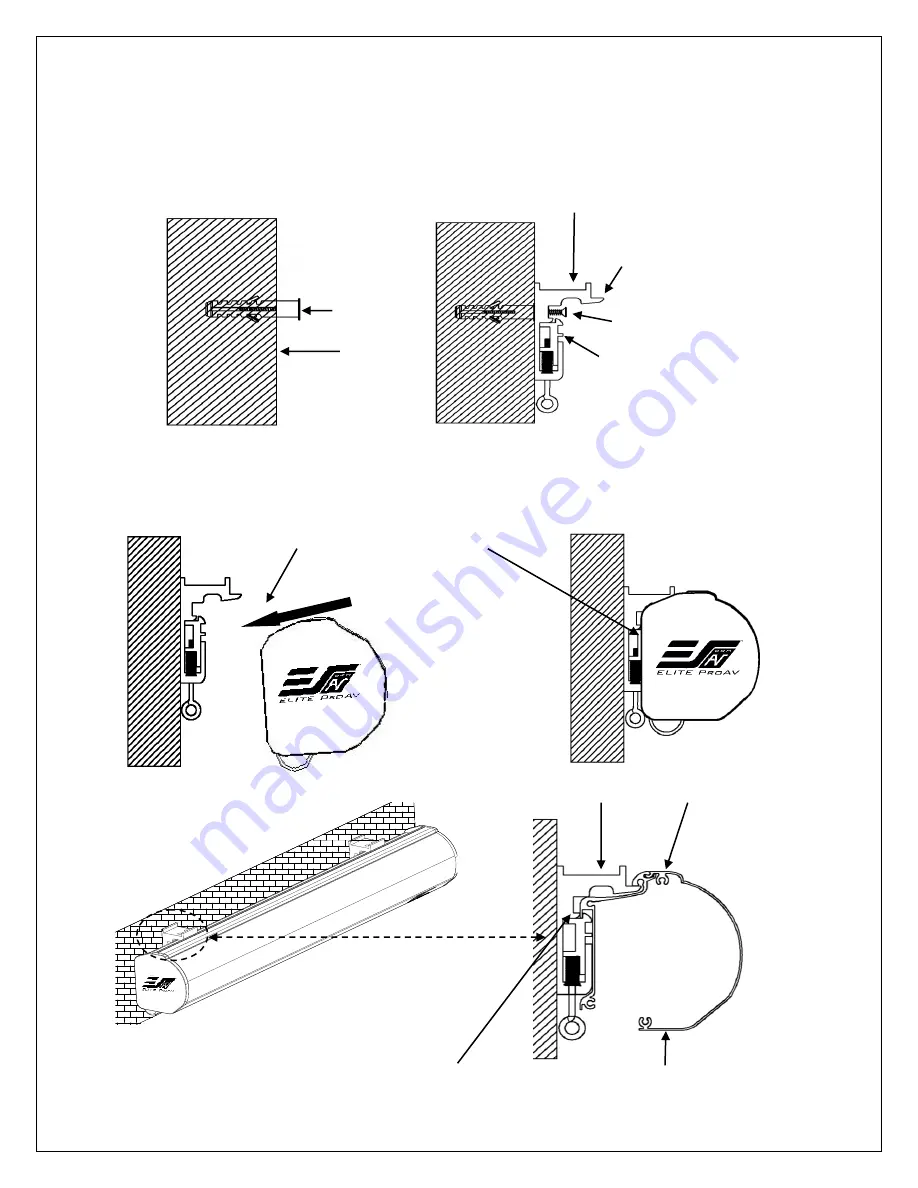
JA06042018
3
www.eliteproav.com
Installation Instructions
Flush Mount to the Wall
1.
Mark the location of where the screen is to be installed, drill your holes and insert the
M12 dry-wall
anchors (c).
2.
Install the
Mounting Brackets (a)
to the wall and secure with the
M4x50 Screws (b)
.
Mounting Bracket
Anchor
Wall
3.
Attach the screen to the
Mounting Brackets (a)
by inserting the top of the case to Fix Plate 1 and
securing the back of the case to Fix Plate 2. Make sure the case slots are securely attached to the
mounting brackets.
Mounting Bracket
Mounting Bracket
Fix Plate 1
Fix Plate 2
Mounting Bracket Case Slot 1
Case Slot 2
Screen Case
Mounting bracket
Fix Plate 1
M4x50 Screw
Mounting Bracket
Fix Plate 2

























