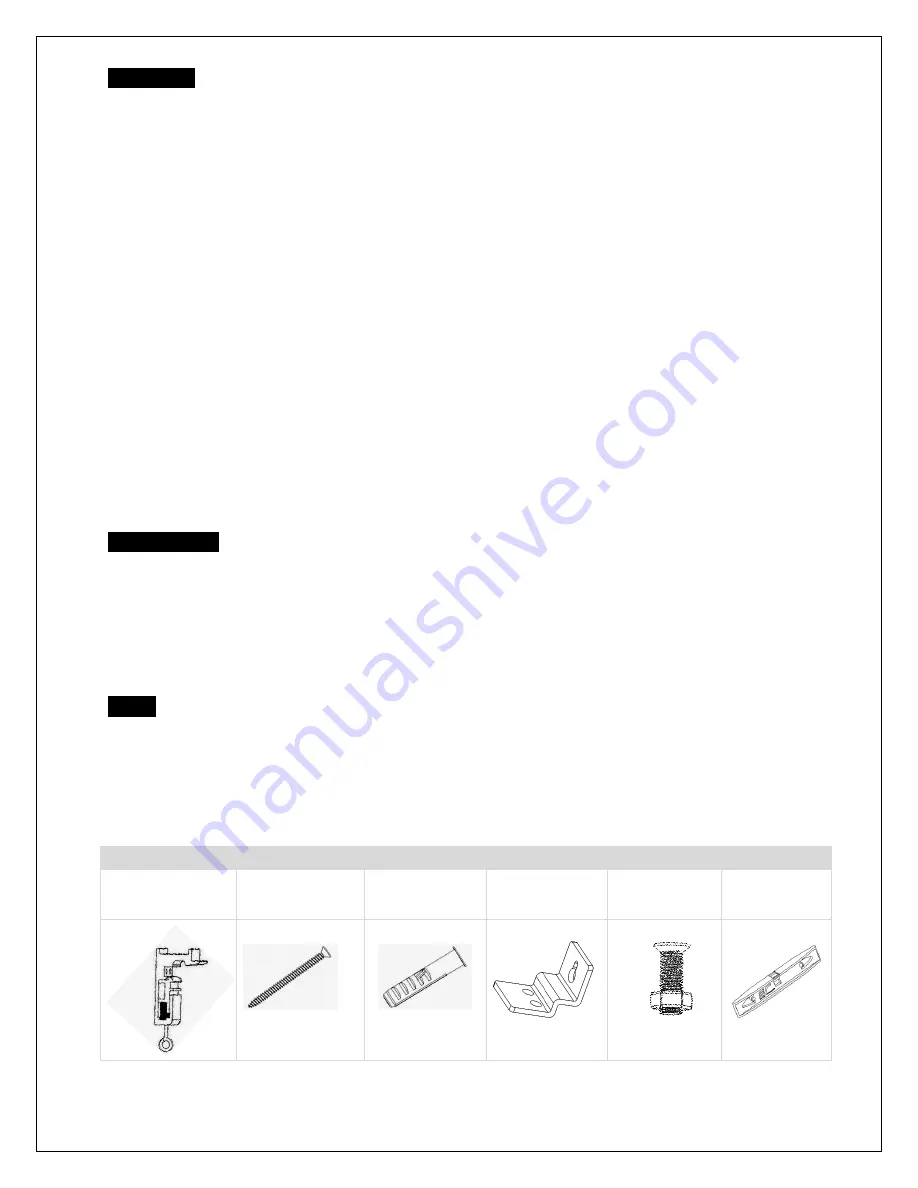
JA06042018
2
www.eliteproav.com
WARNING
The Screen’s
Top Black Drop
is already set to its maximum drop distance. There is
NO
extra top black drop
in the roller. Please be aware of this as it will void the warranty.
Individual modifications to this product are prohibited and will void the warranty with the manufacturer.
Please contact Elite Screens Customer Service for any questions.
NOTE:
This equipment has been tested and found to comply with the limits for a Class B digital device, pursuant to
Part 15 of the FCC Rules.
These limits are designed to provide reasonable protection against harmful interference in a residential
installation. This equipment generates and can radiate radio frequency energy and, if not installed and used
in accordance with the instructions, may cause harmful interference to radio communications.
However, there is no guarantee that the interference will not occur on a particular installation. If this
equipment causes harmful interference to radio or television reception, which can be determined by turning
the equipment off and on, the user is encouraged to try to correct the interference by one or more of the
following measures.
✓
Reorient or relocate the receiving antenna of the device which may be causing the interference.
✓
Increase the separation between the screen and the device’s receiver.
✓
Connect the equipment into a different power outlet other than the device.
Pre-Installation
1.
Carefully unpack the screen.
2.
Always handle the screen in a leveled position on a clean surface.
3.
In order to protect the screen from exposure to stains, keep the screen out of contact with foreign
particles such as dust, sawdust, and/or liquids.
NOTE
Wall screws included with this product are complementary and may not be adequate for all mounting
surfaces. Consult with a professional installer or hardware store for proper mounting screws and anchors.
Regardless of the mounting method, the screen should be securely supported so that the vibration or
pulling on the viewing surface will not cause the casing to become loose or fall. The installer must insure
that the fasteners used are of adequate strength and suitable for the installation location.
Hardware Parts List for Planate Tab-Tension Series
A. Mounting Bracket
x 2 pcs
B. M4x50 Screw x 4
pcs
C. M12 dry-wall
anchor x 4 pcs
D. Suspended
Ceiling Bracket
Connector x 2 pcs
E. M5x16 Screws
& Nut x 4 pcs
F. Bubble Leveler
x 1 pc

























