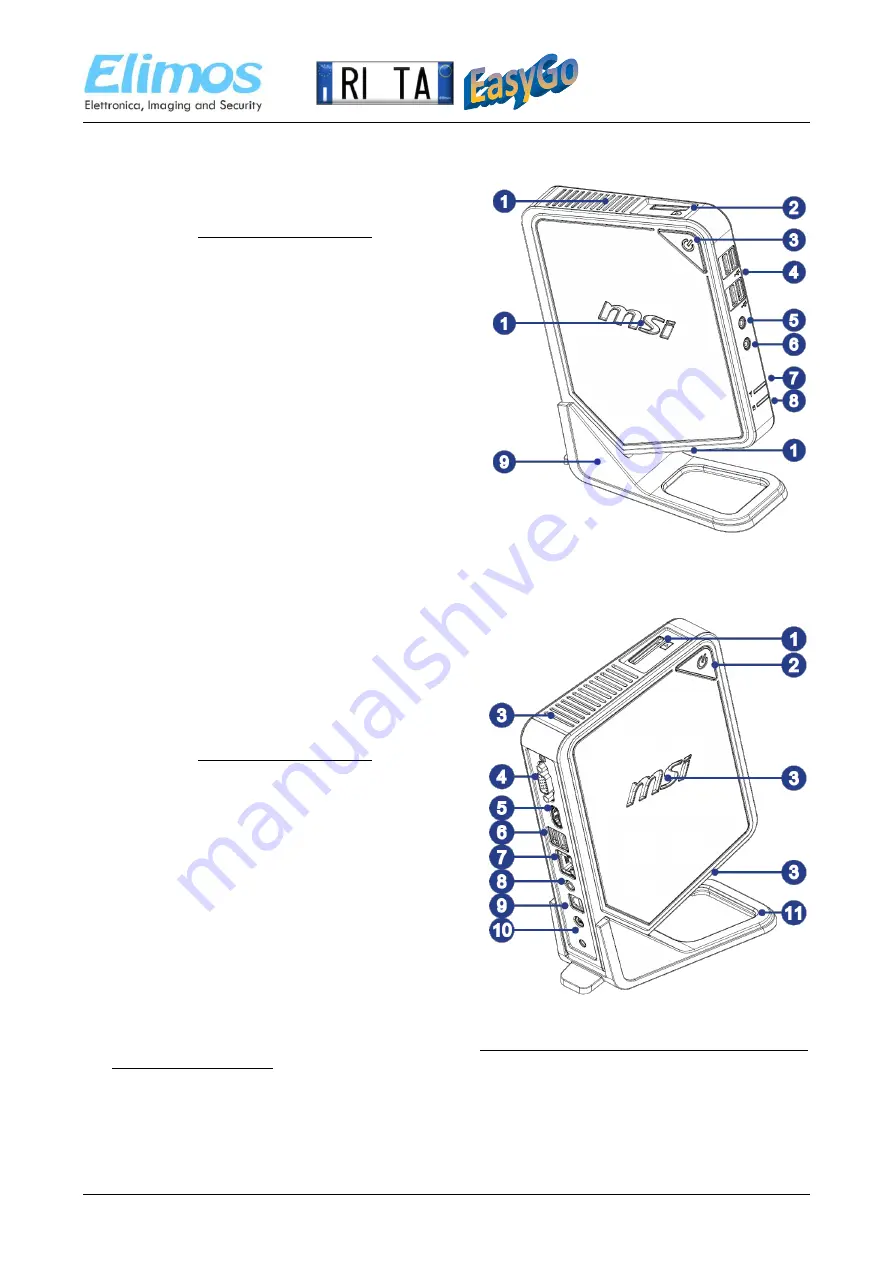
QUICK INSTALLATION GUIDE
RiTa EasyGo– LPR System
Technical Documentation – All Rights Reserved
4
1
Hardware Overview – EasyGo Control Unit
Front View
1.
Ventilator
: The ventilator on the enclosure is used for
air convection and to prevent the equipment from
overheating. Do not cover the ventilator.
2.
Card Reader Drive
3.
Power Button/ LED
: Press the power button to turn the
system on and off. The power LED glows when the
system is turned on and goes off when the system is
shut down.
4.
USB 2.0 Port
: The USB (Universal Serial Bus) port is for
attaching USB devices such as keyboard, mouse, or
other USB-compatible devices.
5.
Headphone Jack
: This is a connector for headphones.
6.
Microphone Jack
: This is a connector for microphones.
7.
WLAN LED
8.
HDD LED
: It flashes when the system is accessing data
on the HDD and remains off when no disk activity is
detected.
9.
Stand
: Use this stand to position your system on a flat
and stable surface. Another way to position your
system without stand is to lay your system horizontally on the surface with the Power Button faces up to
the top.
Rear View
1.
Card Reader Drive
2.
Power Button/ LED
: Press the power button to turn the
system on and off . The power LED glows when the
system is turned on and goes off when the system is
shut down.
3.
Ventilator
: The ventilator on the enclosure is used for
air convection and to prevent the equipment from
overheating. Do not cover the ventilator.
4.
VGA-Out Port
: The DB15-pin female connector is
provided for monitor.
5.
HDMI-Out Port
: HDMI supports all TV format, including
standard, enhanced or high-definition video, plus
multi-channel digital audio on a single cable.
6.
USB 2.0 Port
: The USB (Universal Serial Bus) port is for
attaching USB devices such as keyboard, mouse, or
other USB-compatible devices.
7.
RJ-45 LAN Jack
: The standard RJ-45 LAN jack is
provided for connection to the Local Area Network
(LAN). You can connect a network cable to it.
8.
Speaker Jack
: This is a connector for speakers.
9.
Optical S/PDIF-Out Jack
10.
Power Jack
: The AC/DC adapter converts AC power to DC power for this jack. Power supplied through
this jack supplies power to your personal computer. To prevent damage to the PC, always use the
supplied power adapter.
11.
Stand
: Use this stand to position your system on a flat and stable surface. Another way to position your
system without stand is to lay your system horizontally on the surface with the Power Button faces up to
the top.






























