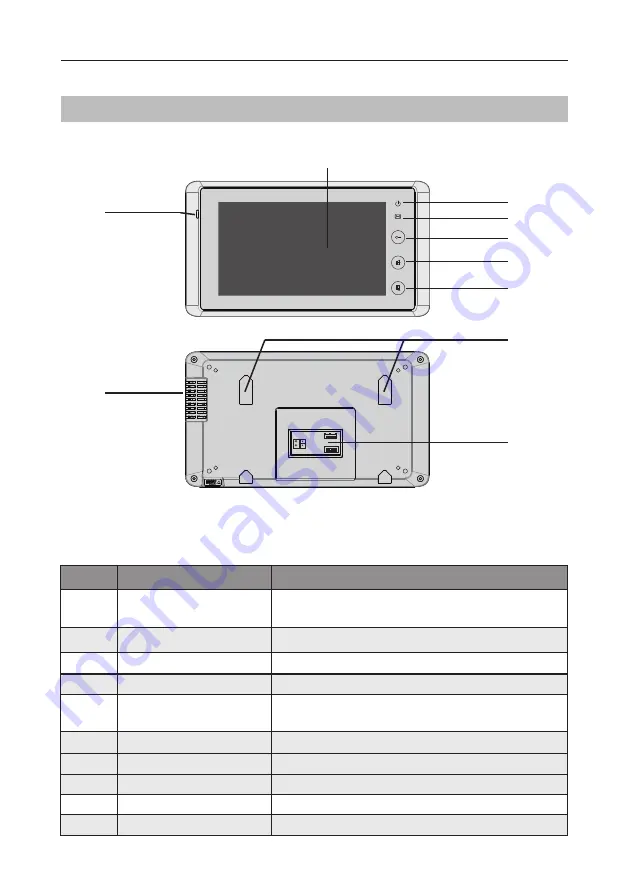
-4-
Front panel
Key functions
[1]
[7]
[9]
[2]
[3]
[4]
[5]
[6]
[8]
[10]
NO.
Item
Description
[1]
Digital LCD touch screen
•
See the next page for details
•
Display the visitors' image
[2]
Power indicator
Light up when the monitor power-on
[3]
Message indicator
Light up when the monitor has missed call
[4]
Unlock button
Press to release the door
[5]
Talk/Mon button
•
Press to communicate hands free with visitor
•
Press to view the outdoor condition in standby mode
[6]
MENU button
Press to display the menu
[7]
Microphone
Transmit audio from one station to other stations
[8]
Mounting hook
Use to hang up the monitor
[9]
Speaker
Send out sounds of ring tones,audios and alarms
[10]
Connection port
Bus terminal
1
2
3
4
SW+
SW-
RING
GND
NC
1 2 3 4 5 6
ON
DIPS
L1
L2





































