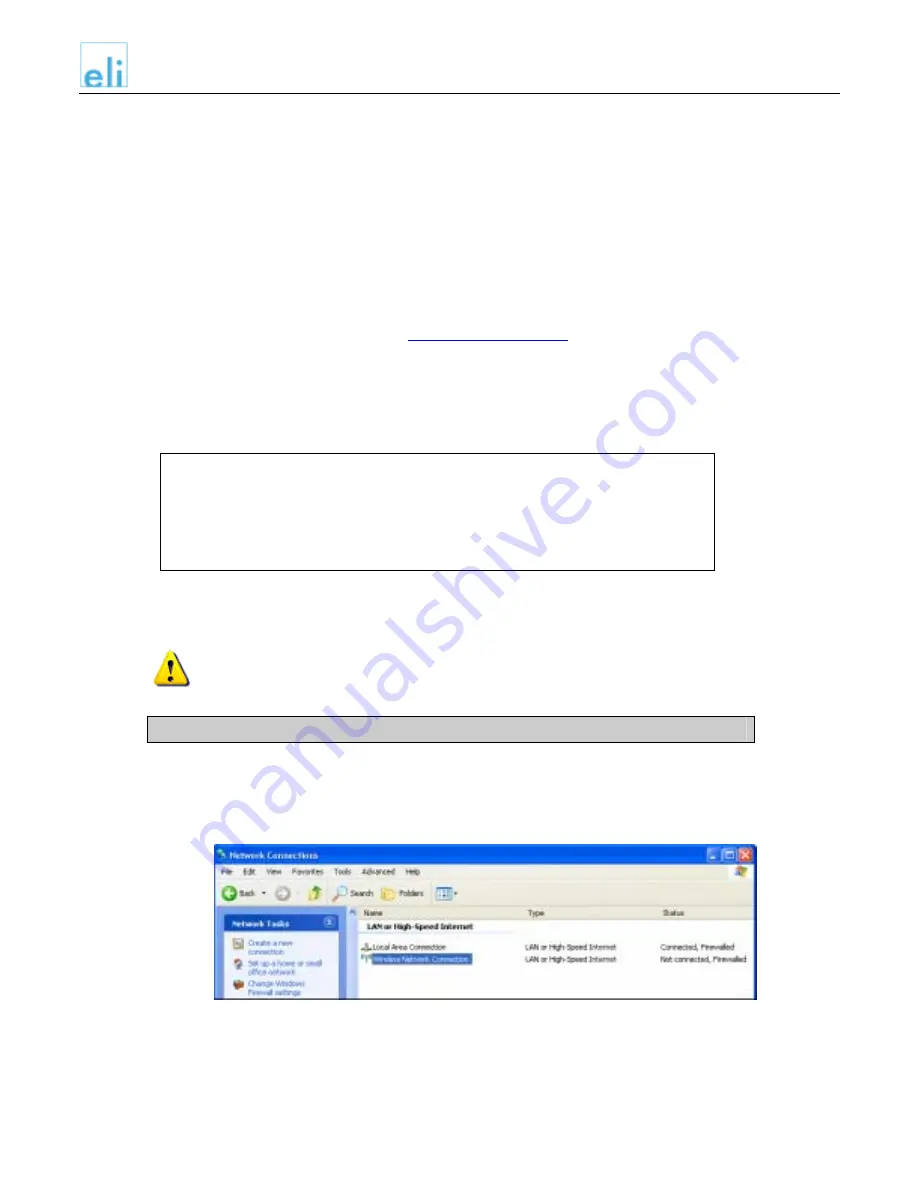
Eli User Guide
Setting up a wireless network with Eli
You can use Eli to set up a wireless network at home and give Internet access to wireless
devices in your home.
Configuring Eli as a wireless network access point
Step 1: Configure Eli
For a detailed description of the WLAN configuration on Eli, refer to page X in this manual.
1. Open your browser and enter
https://my.trusteli.com
in the address bar.
2. Enter your username and password to access the configuration settings.
3. In the menu on the left, select Router and then WLAN-Settings.
4. Check the checkbox Activate Wireless Network, and enter an ESSID, if you want.
5. Choose an encryption level and note the WEP key that Eli creates.
Tip: To note your key electronically so you can easily port it to other PCs,
highlight the key in your browser window, right-click on it and choose Copy in
the context menu.
Open Notepad (click on Start, then choose Accessories, and Notepad)and
choose Edit, Paste to paste the key into Notepad. From here, you can save it
as a text file, and paste it into any form where you need to enter the key.
Configure your wireless PC
The following steps describe how to setup a wireless connection on a Windows XP PC.
For other devices, please check the manual that came with the device.
Make sure that your wireless network adapter is properly configured and active.
1. Click
the
Start button and select Control Panel.
2. Double-click on the Network icon. The following window opens:
3. Double-click
on
Wireless Network Connection.
20
16 March 2005
TEST.doc



















