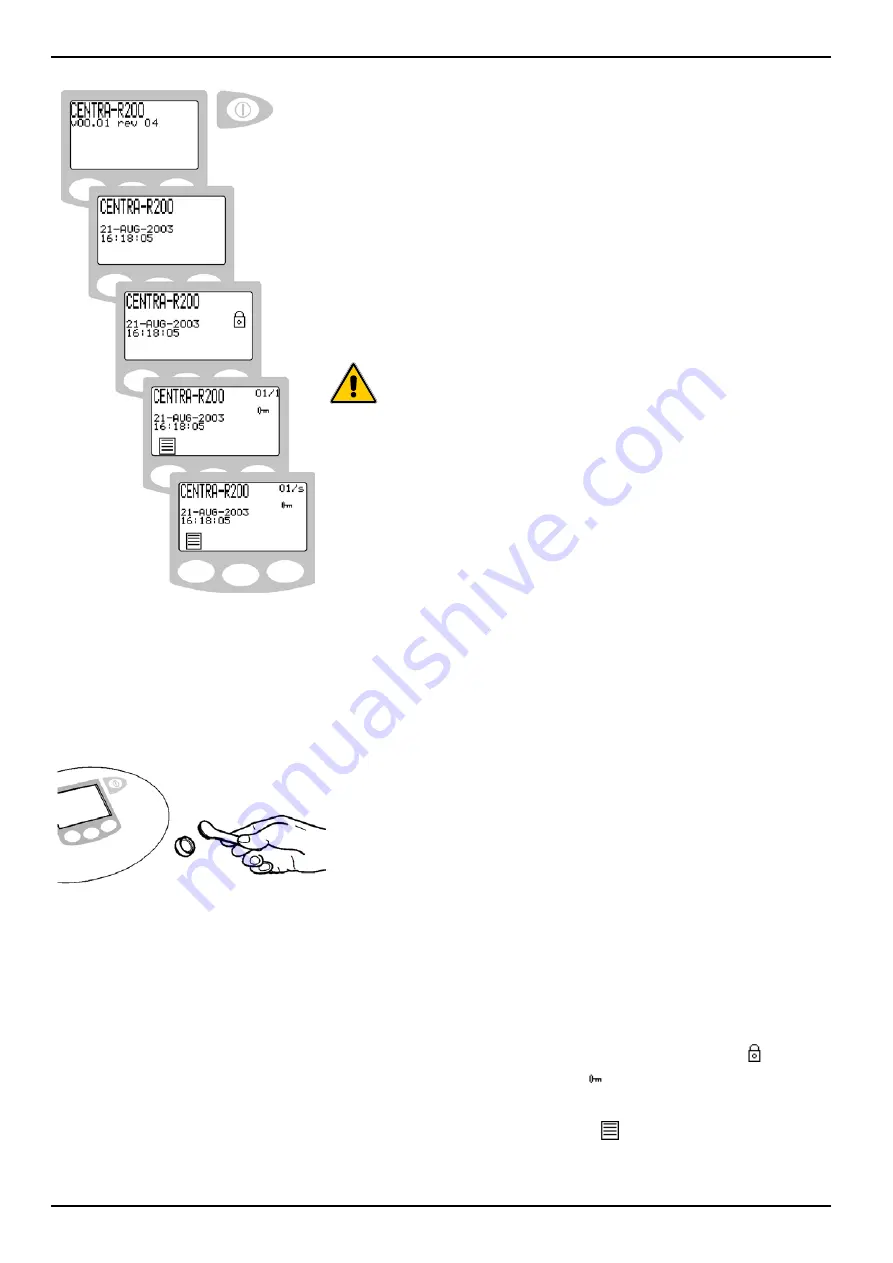
CENTRA - S200 US/CENTRA - R200 US Operator Manual
ELGA
Page 20
CENTRA - S200 US/CENTRA - R200 US Version 01 – 08/14
5.1
PASSkeys
Each unit is supplied with the following PASSkeys:
Master PASSkey
(Black)
1off
User PASSkey
(Blue)
4off
Sanitization PASSkey (Green)
2off
The Master PASSkey should be stored in a safe place. The Master
PASSkey controls the access level of the other PASSkeys and has
access to all customer adjustable settings.
User PASSkeys only have access to customer preference screens.
Sanitization PASSkeys instigate the sanitization process and inhibit
the general user from accidentally entering sanitization.
CAUTION!
If the Master PASSkey is lost a new
PASSkey can only be programmed by
trained ELGA Service Engineers.
5.2
System Preferences
The
CENTRA
control panel is fitted with four control buttons.
These are:
1.
The PROCESS button, which switches the process
ON and OFF.
2.
Three software controlled touch pad buttons that are
used to control set-up and process control functions.
When the
CENTRA
unit is started for the first time after installation
the following steps should be carried out to set up system
preferences:
Note: System preferences can be changed and
implemented during normal operation. It is not
necessary to stop the process.
Step 1 - System Access (ELGA PASSkey)
The ELGA PASSkey prevents unauthorized access to
specific operator settings ensuring consistent system
performance and operation.
Note: The ELGA PASSkey does not prevent access to
the PROCESS function in case of emergency.
1.
SWITCH on the main electrical supply
to initialize
the controller set-up sequence. This takes several
seconds.
2.
PRESENT the ‘Master PASSkey’ (black) or the
‘User PASSkey’ (blue) to the reader ensuring clean
contact of both metallic components.
Note: The ‘Master PASSkey’ allows access to further
settings (Section 5.2 - steps 21 and 22).
3.
The display will present a padlock
followed
shortly by a key
.
4.
REMOVE the ‘PASSkey’ from the reader.
5.
PRESS the menu
button.
Present the PASSkey
Initialization screens






























