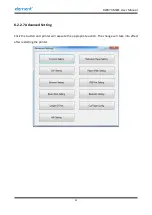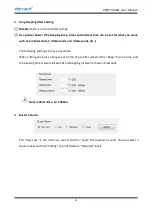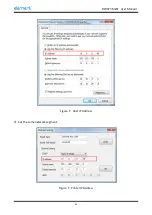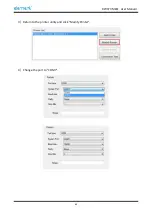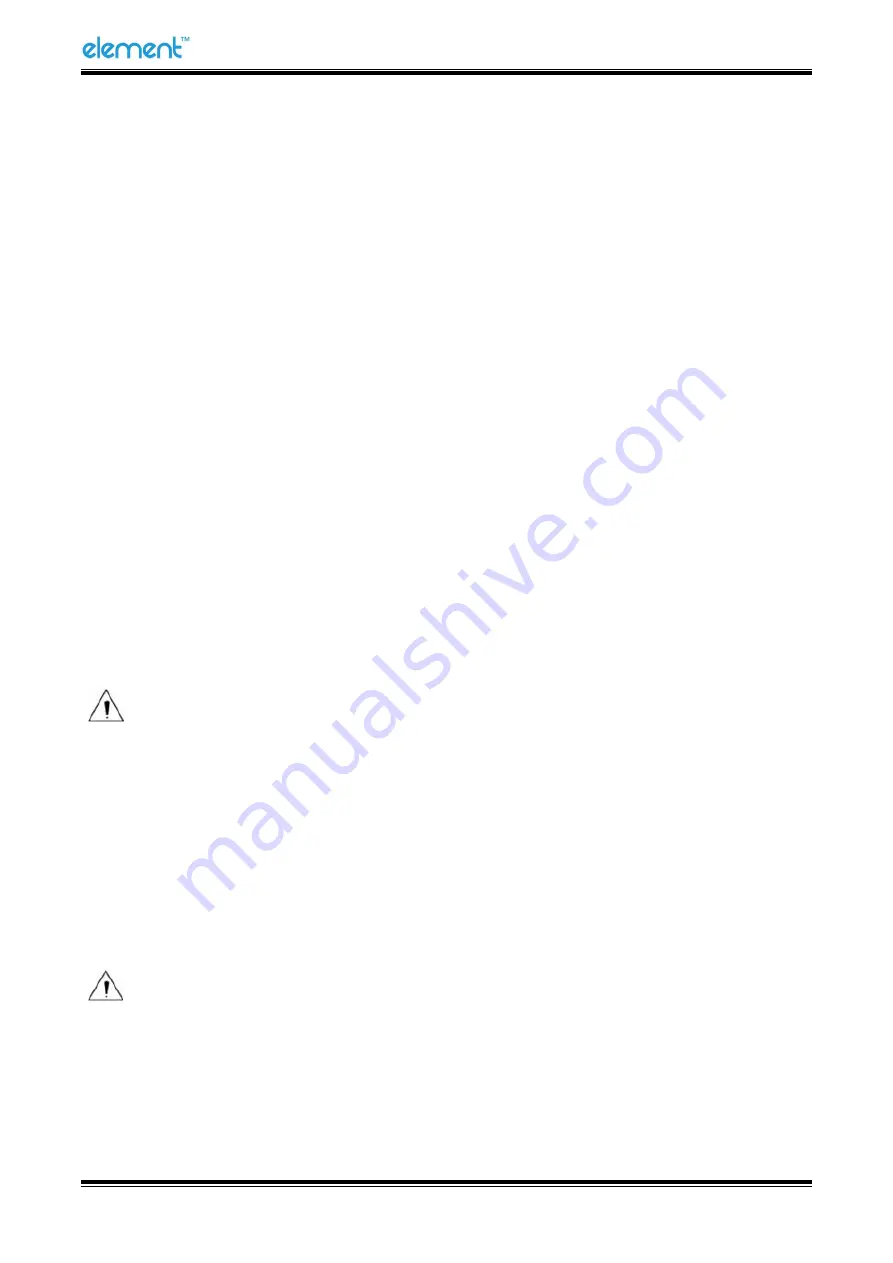
RW973 MkⅡ
User Manual
58
●
Printer hardware setting
1
)
Print Density: Light, Medium, Standard, Dark (default "standard" level)
The print density value varies according to the paper material and it can be adjusted to suit your
needs.
2
)
DIP Mode: 180/203DPI (default "203 DPI")
The printer supports both of these resolutions.
3
)
Language Mode:
Chinese, Japanese, Korean mode (default)
Multi-language mode
●
COM Setting
1
)
Baud Rate: 2400, 4800, 9600, 19200, 38400, 57600, 115200
2
)
Data Length: 7bits, 8bits
3
)
Parity Check: No, EVEN, ODD
4
)
ADDC: DTR/DSR, XON/XOFF
Note: The value of the serial port parameter can be obtained according to the value of the
Self-test page information:
E.g: Self-test page (Serial 115200, None, 8, 1, DTR/DSR)
Baud Rate: 115200
Parity Check: None
Data Length: 8bits
Stop Bits: 1
ADDC: DTR/DSR
Note: When the DIP setting is set in memory switch mode, the DIP switch at the bottom of
the printer need to be disabled.
Summary of Contents for RW973 Mk2
Page 1: ...Desktop POS Printer RW973 MkⅡ User Manual ...
Page 9: ...RW973 MkⅡ User Manual 6 2 2 Appearance and Components ...
Page 34: ...RW973 MkⅡ User Manual 31 3 Click Next 4 Click Install ...
Page 35: ...RW973 MkⅡ User Manual 32 5 Click Finish Utility is installed successfully ...
Page 57: ...RW973 MkⅡ User Manual 54 Function Setting Choose the item and click Setting ...
Page 70: ...RW973 MkⅡ User Manual 67 8 3 Firmware Update 1 Click FW Update ...
Page 78: ...RW973 MkⅡ User Manual 75 Cut Paper ...
Page 79: ...RW973 MkⅡ User Manual 76 Feed paper Cash drawer ...
Page 80: ...RW973 MkⅡ User Manual 77 Custom command ...
Page 82: ...RW973 MkⅡ User Manual 79 Click Download Click Add to add a logo BMP format is recommended ...
Page 85: ...RW973 MkⅡ User Manual 82 Click the Advanced then click Logo ...
Page 87: ...RW973 MkⅡ User Manual 84 Then click OK ...
Page 88: ...RW973 MkⅡ User Manual 85 Click Print Test Page to view the printing effect ...
Page 89: ...RW973 MkⅡ User Manual 86 Buzzer Note this setting need to be set in utility Code Page ...
Page 93: ...RW973 MkⅡ User Manual 90 1 Add Barcode firstly ...
Page 94: ...RW973 MkⅡ User Manual 91 2 Set the Font Name and the Barcode Option ...
Page 97: ...RW973 MkⅡ User Manual 94 1 ...
Page 98: ...RW973 MkⅡ User Manual 95 2 3 ...
Page 99: ...RW973 MkⅡ User Manual 96 ...
Page 102: ...RW973 MkⅡ User Manual 99 5 Select the System Font for example Arial ...
Page 103: ...RW973 MkⅡ User Manual 100 6 Select the font to that you went to replace ...
Page 104: ...RW973 MkⅡ User Manual 101 7 Click Set ...
Page 105: ...RW973 MkⅡ User Manual 102 ...
Page 107: ...RW973 MkⅡ User Manual 104 3 Click Port to change the other connecting port ...
Page 108: ...RW973 MkⅡ User Manual 105 4 Click Advanced to set the available time for using ...