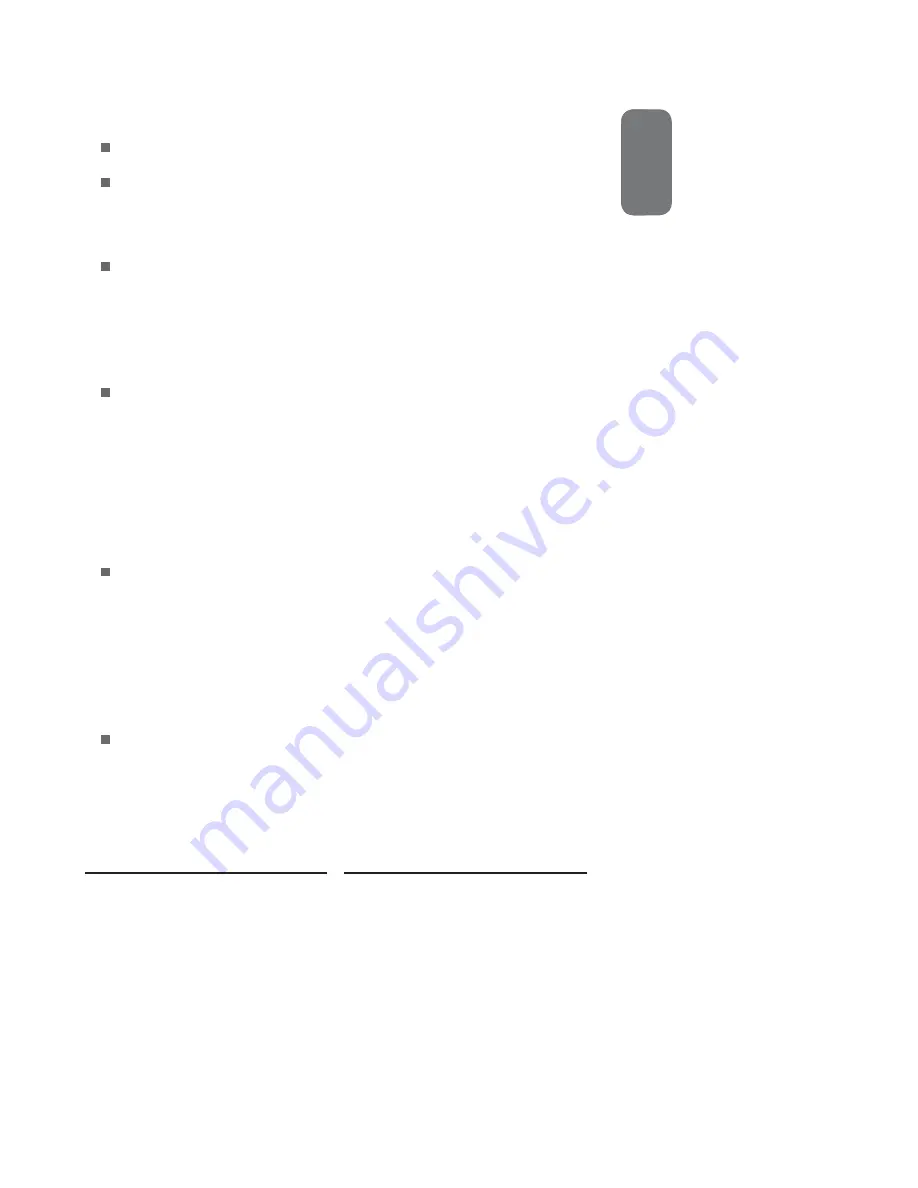
ENGLISHENGLISH
5
TABLE OF CONTENTS
Federal Communications Commission Statement
.......................... 1
Warnings and Precautions
Important Safety Instructions ....................................................................................... 2
Antenna Safety Instructions ......................................................................................... 4
Chapter 1 Introducing the LCD TV
Key
Features
............................................................................................................... 6
Package
Contents
....................................................................................................... 7
Setting
Your
LCD
TV
.................................................................................................... 8
Your
LCD
TV
.............................................................................................................. 10
Your Remote Control ................................................................................................. 12
Chapter 2 Installing the LCD TV
Connecting a TV Cable or an Antenna ...................................................................... 14
Connecting a VCR ..................................................................................................... 19
Connecting a Video Camera or Game Console ........................................................ 20
Connecting a DVD Player .......................................................................................... 21
Connecting a Digital TV Cable Box or Digital Satellite Receiver ............................... 23
Connecting an AV Equipment with HDMI Connector ................................................. 24
Connecting an AV Equipment with DVI Connector .................................................... 25
Connecting a PC........................................................................................................ 26
Connecting an Audio Receiver or a Dolby Digital 5.1 Sound System........................ 27
Chapter 3 USING THE FEATURES
Wide Screen Viewing
...................................................................................................................................
29
Operating the Menu
.....................................................................................................................................
30
Customizing the VIDEO Settings
...........................................................................................................
32
Customizing the AUDIO Settings
...........................................................................................................
34
Customizing the TV Settings
....................................................................................................................
36
Customizing the SETUP Settings
.........................................................................................................
38
Using the Program Block Settings
........................................................................................................
41
Using the Program Guide
..........................................................................................................................
46
Speci
fi
cations
........................................................................................................ 47
Summary of Contents for FLX-3211
Page 1: ......








































