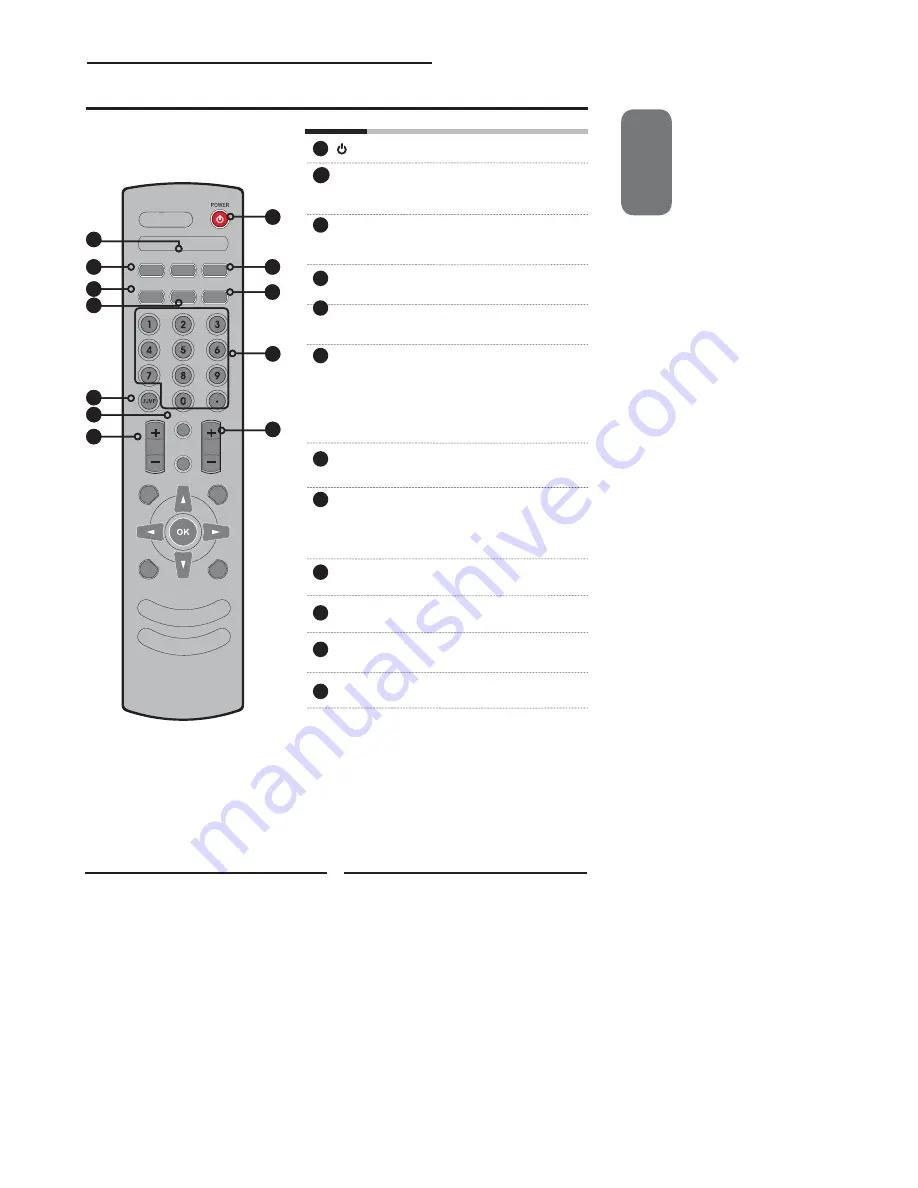
ENGLISH
13
Chapter 1 Introducing the LCD TV
S.MODE
MTS
P. MODE
VOL.
CH.
MUTE
INPUT
GUIDE
EXIT
INFO
MENU
P.SIZE
SLEEP
CAPTION
Your Remote Control
3
9
2
1
8
12
Turns the LCD TV on and off.
MTS
Cycles through the multi-channels TV
sound(MTS) options: SAP/MONO/
STEREO
S.MODE
Selects sound effect options: Surround/
Live/Dance/Techno/Classic/Soft/Rock/
Pop/Off.
P.MODE
Selects picture mode: Vivid/Hi-Bright/
Cinema/Sport/User
P.SIZE
Cycles through Wide mode settings :
NORMAL /FULL/WIDE/ZOOM
CAPTION
Cycles through the Closed Caption:
Anlalog Closed Caption:CC1/CC2/
CC3/CC4/TT1/TT2/TT3/TT4/Off
Digital Closed Caption:Service1/
Service2/Service3/Service4/Service5/
Service6/Off
SLEEP
Cycles through the LCD TV sleep timer:
OFF/10/20/30/40/50/60/90/120 mins
0-9
Select and switch to a channel by using
0-9 buttons.
In HDTV mode, use with 0-9 and
buttons to select a digital channels.
JUMP
Returns to previously selected channel.
MUTE
Mutes and restores the audio
VOL.+-
Increases and decreases volume.
CH.+-
Scans up and down the channels
1
2
2
3
4
5
6
7
8
9
10
11
12
4
5
6
7
10
11
3
9
2
1
8
12
4
5
6
7
10
11
Summary of Contents for FLX-3211
Page 1: ......
















































