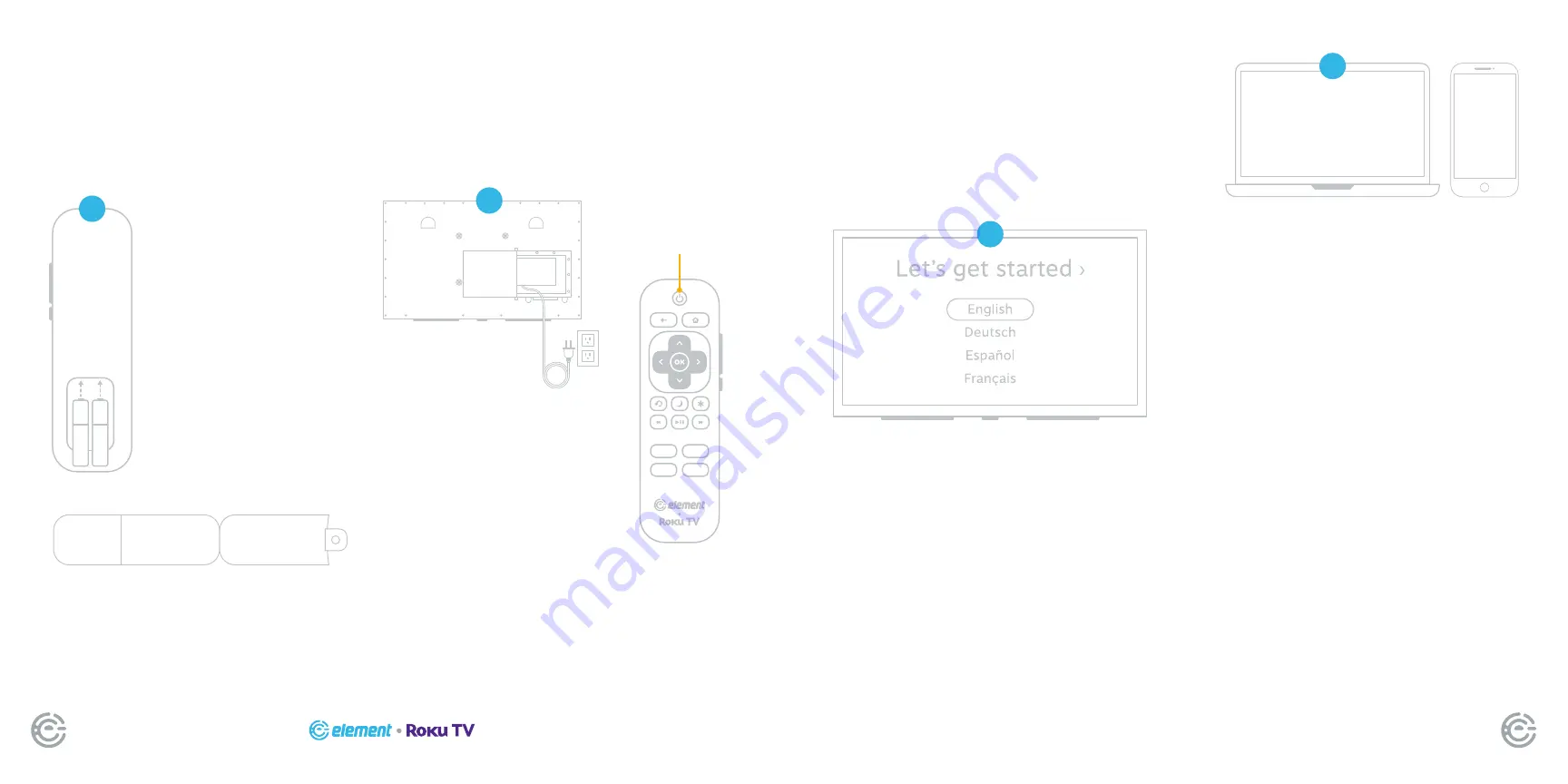
QUICK START GUIDE
10
FOR SUPPORT, VISIT ELEMENTELECTRONICS.COM/SUPPORT
11
+
_
+
_
1
3
4
SETTING UP
YOUR TV
SETTING UP
YOUR TV
Power your TV remote by
inserting the included batteries
carefully matching (+) and (-)
indicated inside the battery
compartment.
Place remote inside protective
sleeve for added protection
against falls or condensation.
The protective sleeve is not
weather-proof. Please
properly store your remote
indoors when not in use.
Place Batteries
in Remote
Find your TV’s power cord
by accessing the panel door
located on the back of your
TV (see pages 4-5 for complete
access instructions). Next, plug
your TV into the wall outlet and
press the power button on your
remote control.
Plug in and
Turn on TV
Power
Button
When your TV powers on, follow the easy on-screen
instructions for setup.
Your TV will automatically detect wireless networks
in your area, so have your network name and password
handy. If you aren’t ready to connect to a wireless
network you can still use it as a regular TV.
Follow the On-Screen Instructions
Activate your TV using your computer,
smartphone, or tablet to link to a Roku
account. You need a Roku account to
activate your TV and access entertainment
across thousands of streaming channels.
NOTE: ROKU DOESN’T CHARGE
FOR ACTIVATION SUPPORT -
BEWARE OF SCAMS.
Roku accounts are free and while a
valid credit card number is not required
to create a Roku account, saving your
credit card information makes renting
and purchasing entertainment from the
Roku Channel Store fast and convenient.
Once connected to your account,
your TV will automatically update with
the latest software, and you can start
streaming immediately.
Activate Your Smart TV
(continued)
A paid subscription or other payments may be required for some streaming channels.
Channel availability subject to change and varies by country.
2
If your remote gets warm/hot during use,
discontinue use and contact customer
support immediately.
Summary of Contents for EP400AB55R
Page 9: ......



























