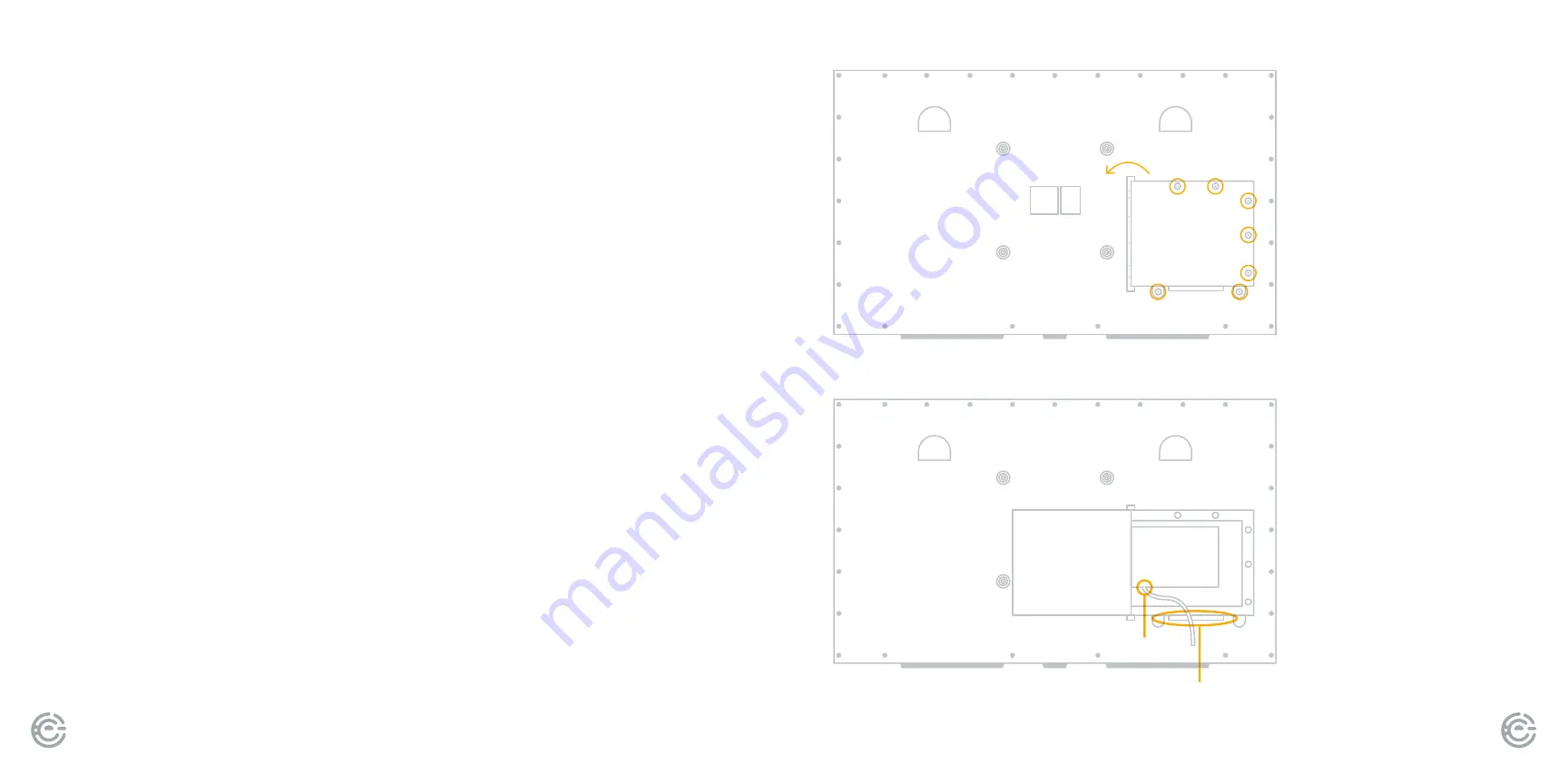
QUICK START GUIDE
4
FOR SUPPORT, VISIT ELEMENTELECTRONICS.COM/SUPPORT
5
CONNECT DEVICES
TO YOUR TV
Your TV’s connections are secured behind a panel door on the back of your TV. Th is panel
is lined with foam to keep dust & moisture out and keep your cords dry and in place.
To access your TV’s ports and connect devices, complete the following:
1. Place TV screen-down on a clean, fl at, soft surface
(ie: blanket) to prevent scratches or damage to the screen.
2. Locate the panel door on the back of your TV, remove the seven
screws by hand and open panel door.
See fi gure one.
3. Find the power cord (located inside the door) and run the
plug out to the bottom of the panel. Do not connect to power
until all cable connections have been made.
See fi gure two.
4. Plug in any devices and ensure they are securely connected.
Device cords should run fl at out the bottom of the panel (between
the two bottom screw holes) and not be layered.
See fi gure two.
5. Close the panel door and replace the seven screws tightly by hand,
ensuring there are no large gaps between the foam and cords.
Before mounting:
fi gure one
fi gure two
power cord
run cords through here
Summary of Contents for EP400AB55R
Page 9: ......









