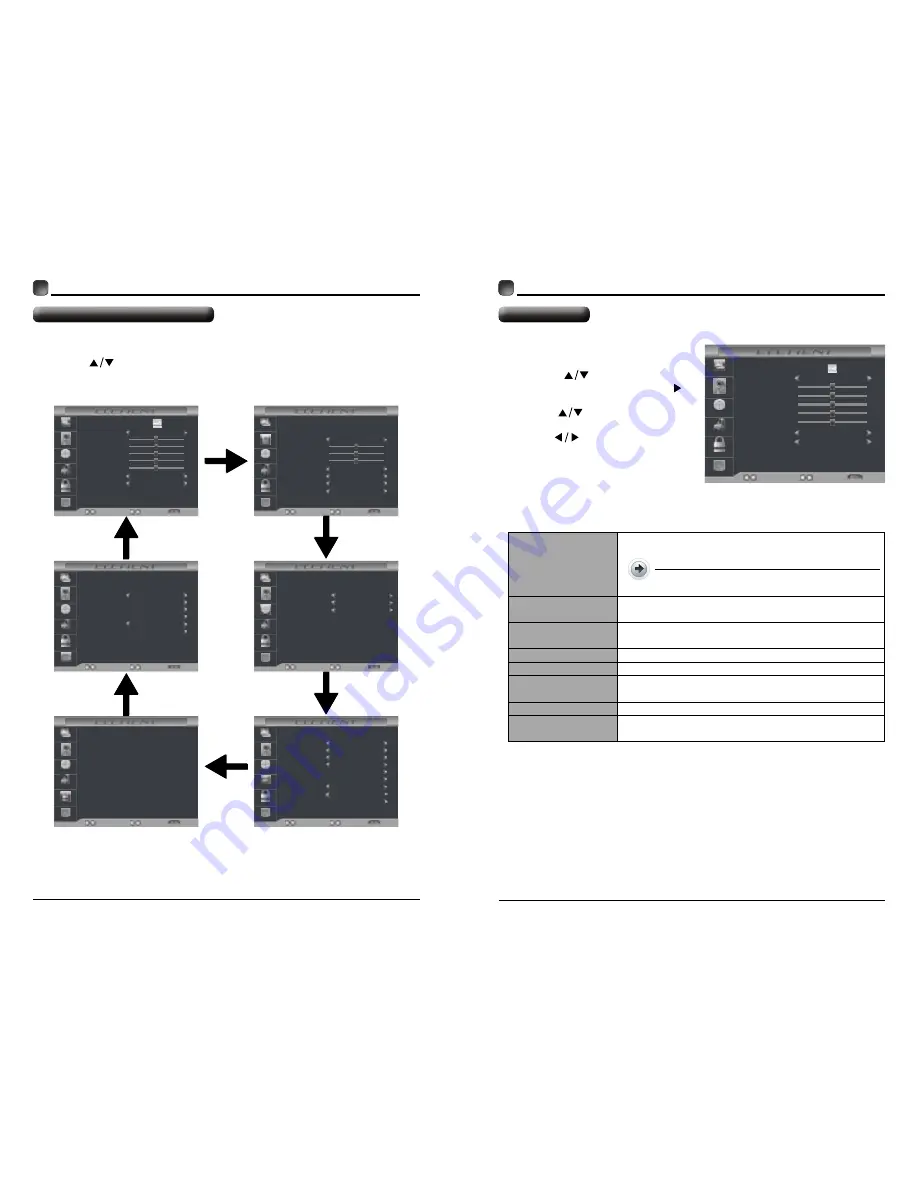
12
13
CUSTOMIZING TV SETTINGS
Navigating the On-screen Display
Picture Mode
Contrast
Brightness
Color
Standard
Normal
Select
Move
Exit
Picture
Audio
Time
Setup
Lock
Channel
Tint
Sharpness
Color Temp.
Blue Screen
On
50
50
50
50
0
Sound Mode
Bass
Treble
Select
Move
Exit
Picture
Audio
Time
Setup
Lock
Channel
Balance
Surround Sound
Auto Volume
SPDIF Type
Off
On
Standard
50
50
0
Audio Language
English
Air/Cable
Auto Scan
Favorite
Select
Move
Exit
Picture
Audio
Time
Setup
Lock
Channel
Show/Hide
Channel No.
Channle Label
DTV Signal:
Cable
Sleep Timer
Time Zone
Daylight Saving Time
Select
Move
Exit
Picture
Audio
Time
Setup
Lock
Channel
Off
Pacific
Off
Enter Password
Select
Move
Exit
Picture
Audio
Time
Setup
Lock
Channel
----
Menu Language
Transparency
Zoom Mode
Noise Reduction
Select
Move
Exit
Picture
Audio
Time
Setup
Lock
Channel
Advanced
Closed Caption
DLC
On
English
Off
Wide
Middle
Restore Default
• Press the
MENU
button to display the main menu.
• Press the
buttons to navigate and select the available menus.
CUSTOMIZING TV SETTINGS
Picture Settings
• Press the
MENU
button on the main
unit or on the remote control then
press the
buttons to select
PICTURE
menu and then press the
or the
OK
button to enter.
• Press the
buttons to select the
following picture options and then
press the
buttons to adjust each
option’s setting.
Picture Mode
Cycle among picture modes: Standard/Dynamic/
Movie/Natural/User.
Alternative:
you may press the
P.MODE
button to select the picture mode directly.
Contrast
Adjust the difference between light and dark levels in
the pictures.
(For User mode)
Brightness
Increase or decrease the amount of white in the
picture.
(For User mode)
Color
Control the color intensity.
(For User mode)
Tint
Adjust the balance between red and green levels.
Sharpness
Adjust the level of crispness in the edges between
light and dark areas of the picture.
(For User mode)
Color Temperature
Cycle among color temperature: Cool/Normal/Warm.
Blue Screen
Allow the blue background to turn
On/Off
during weak
or no signal conditions.
Picture Mode
Contrast
Brightness
Color
Standard
Normal
Select
Move
Exit
Picture
Audio
Time
Setup
Lock
Channel
Tint
Sharpness
Color Temp.
Blue Screen
On
50
50
50
50
0
Display Mode
Home Mode
PCM















