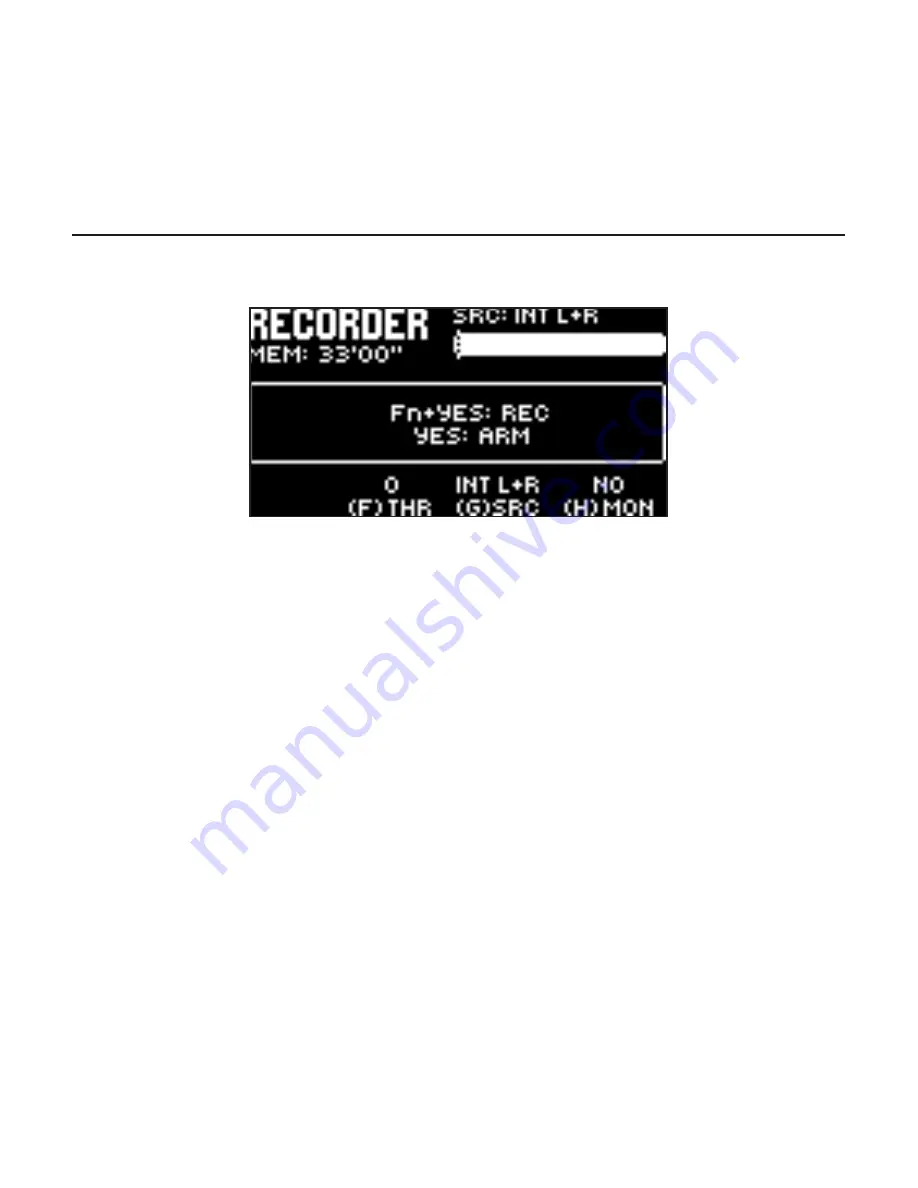
28
8. SAMPLING
Digitakt can also sample audio. It can sample audio from external sources via the external
inputs or USB, and it can also sample audio internally from the Digitakt itself.
8.1 SAMPLING FROM THE EXTERNAL INPUTS
1. Connect your audio source to the
INPUT L/R
inputs of the Digitakt.
2. Press
[SAMPLING]
to access the SAMPLING menu and then use
DATA ENTRY
knob
G
to set
SOURCE
to EXT L+R.
3. Keep an eye on the audio input meter and play the audio source and make sure that
the volume of the audio source is as strong as possible, but without clipping. Set
MON
to YES to monitor the incoming audio through the Digitakt.
4. Again, with an eye on the audio input meter and use
DATA ENTRY
knob
F
to set
THRESHOLD
just above the indicated background noise of the audio source (when
it is not playing).
5. Press
[YES]
to arm the sampling and then play the sound source. When the input
audio exceeds the set
THRESHOLD
level, sampling will start.
6. Press
[YES]
when you want to stop the sampling.
7. Use the
DATA ENTRY
knobs
A
and
C
to set the parameters
TRIM START
and
TRIM
END
to trim the sample to the desired length. You can use the
DATA ENTRY
knobs
B
and
D
to zoom in and out to make it easier to see where to trim the sample. Press
[FUNC]
+
[YES]
to preview the sample.
Summary of Contents for digitakt
Page 1: ...Digitakt Beat making powerhouse Quick Guide...
Page 2: ......
Page 35: ......
Page 36: ...4115ENG A...























