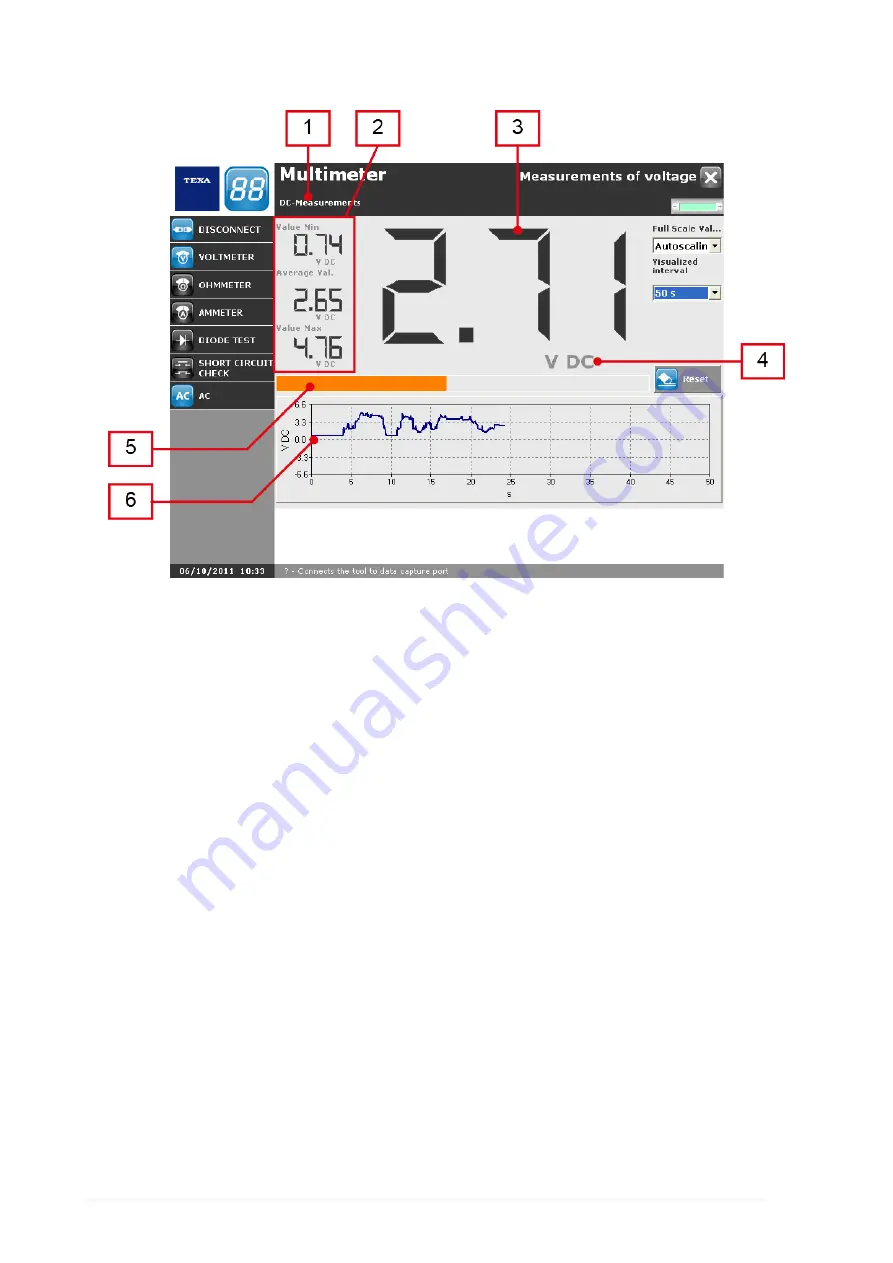
The measurement will begin at this point.
This screen provides the following information:
1.
Current type indicator.
2.
Voltage indicators:
•
Minimum voltage detected.
•
Average voltage detected.
•
Maximum voltage detected.
3.
Instant voltage detected.
4.
Measurement unit and current type indicator.
5.
Scale level indicator. *
6.
Graph of voltage displayed over time.
(*) This bar is useful to prevent the measurement from going out of range.
80
Summary of Contents for UniProbe
Page 1: ...UniProbe User Manual www elektropartner com...
Page 2: ...ENGLISH 7 en...
Page 3: ...2...
Page 7: ...6...
Page 18: ...You may now access the self diagnosis functions 17 en...
Page 26: ...MSS Manual Allows you to view the software manual 25 en...
Page 33: ...To launch the function from the Tools menu proceed as follows 1 Click 32...
Page 71: ...5 Follow the instructions that appear on your screen 6 Click on 70...
Page 74: ...5 Follow the instructions that appear on your screen 6 Click on 73 en...
Page 77: ...Reset Allows you to clear the graph 76...
Page 79: ...The measurement starts To disconnect the tool click on the icon 78...
Page 100: ...2 Click on The device starts measuring a direct current again 99 en...
Page 106: ...The Time Division is set 105 en...
Page 110: ...Zoom in carried out 109 en...
Page 128: ...3 Click on The procedure is launched only for the functions selected 127 en...
Page 131: ...3 Click on 4 Click on The configurations are deleted 130...
Page 137: ...15 Click on 16 Select the desired device 17 Click on 136...
Page 139: ...21 Open the drop down menu 22 Select the desired COM port 23 Click on 24 Click on 138...
Page 142: ...Info Allows you to view information regarding the Bluetooth stack 141 en...
Page 145: ...5 Click on The result of the search is displayed 144...
Page 147: ...The device is activated 146...
Page 149: ...The device is deactivated The COM assigned to the device is removed 148...
Page 151: ...2 Click on 3 Select the desired function 4 Click on 150...
Page 158: ...Firmware is updated 157 en...






























