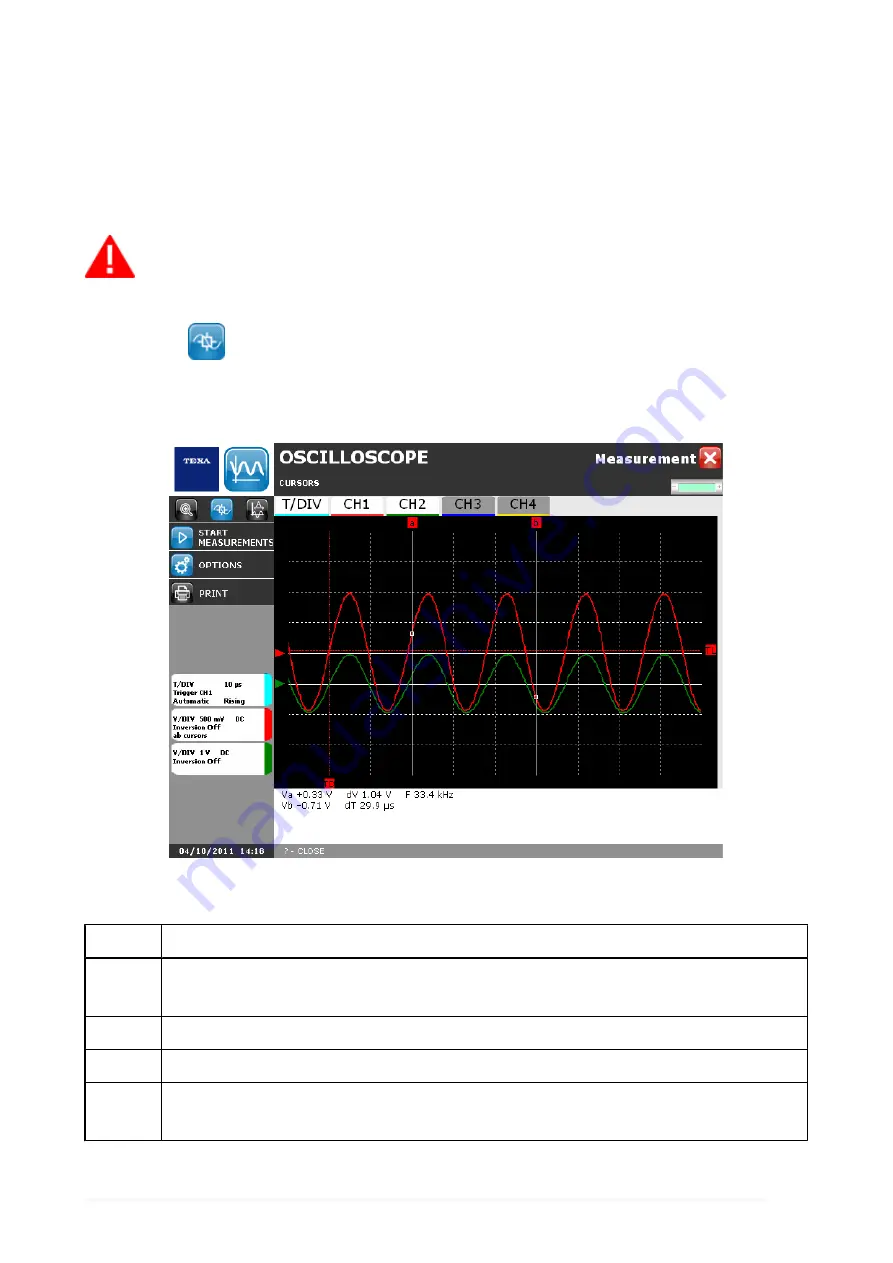
6.4 Cursors
Allows to know the signal value in the desired moment.
Cursors are positioned on CH1 by default.
To position cursors on another channel click on the desired channel and tick
the entry
Cursors
.
To start this function you have to stop the measurement.
Proceed as follows:
1. Click on
.
2. Drag labels “a” and “b” (the cursors) along the signal until reaching the desired
points.
The lower bar provides the following information:
Name
Description
Va / Aa
Indicates the voltage/current value detected in the point signalled by
cursor “a”.
dV / dA Indicate the difference between Va / Aa e Vb / Ab.
F
Indicates the signal frequency.
Vb / Ab
Indicates the voltage/current value detected in the point signalled by
cursor “b”.
110
Summary of Contents for UniProbe
Page 1: ...UniProbe User Manual www elektropartner com...
Page 2: ...ENGLISH 7 en...
Page 3: ...2...
Page 7: ...6...
Page 18: ...You may now access the self diagnosis functions 17 en...
Page 26: ...MSS Manual Allows you to view the software manual 25 en...
Page 33: ...To launch the function from the Tools menu proceed as follows 1 Click 32...
Page 71: ...5 Follow the instructions that appear on your screen 6 Click on 70...
Page 74: ...5 Follow the instructions that appear on your screen 6 Click on 73 en...
Page 77: ...Reset Allows you to clear the graph 76...
Page 79: ...The measurement starts To disconnect the tool click on the icon 78...
Page 100: ...2 Click on The device starts measuring a direct current again 99 en...
Page 106: ...The Time Division is set 105 en...
Page 110: ...Zoom in carried out 109 en...
Page 128: ...3 Click on The procedure is launched only for the functions selected 127 en...
Page 131: ...3 Click on 4 Click on The configurations are deleted 130...
Page 137: ...15 Click on 16 Select the desired device 17 Click on 136...
Page 139: ...21 Open the drop down menu 22 Select the desired COM port 23 Click on 24 Click on 138...
Page 142: ...Info Allows you to view information regarding the Bluetooth stack 141 en...
Page 145: ...5 Click on The result of the search is displayed 144...
Page 147: ...The device is activated 146...
Page 149: ...The device is deactivated The COM assigned to the device is removed 148...
Page 151: ...2 Click on 3 Select the desired function 4 Click on 150...
Page 158: ...Firmware is updated 157 en...






























