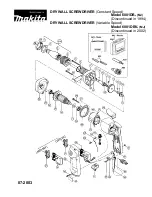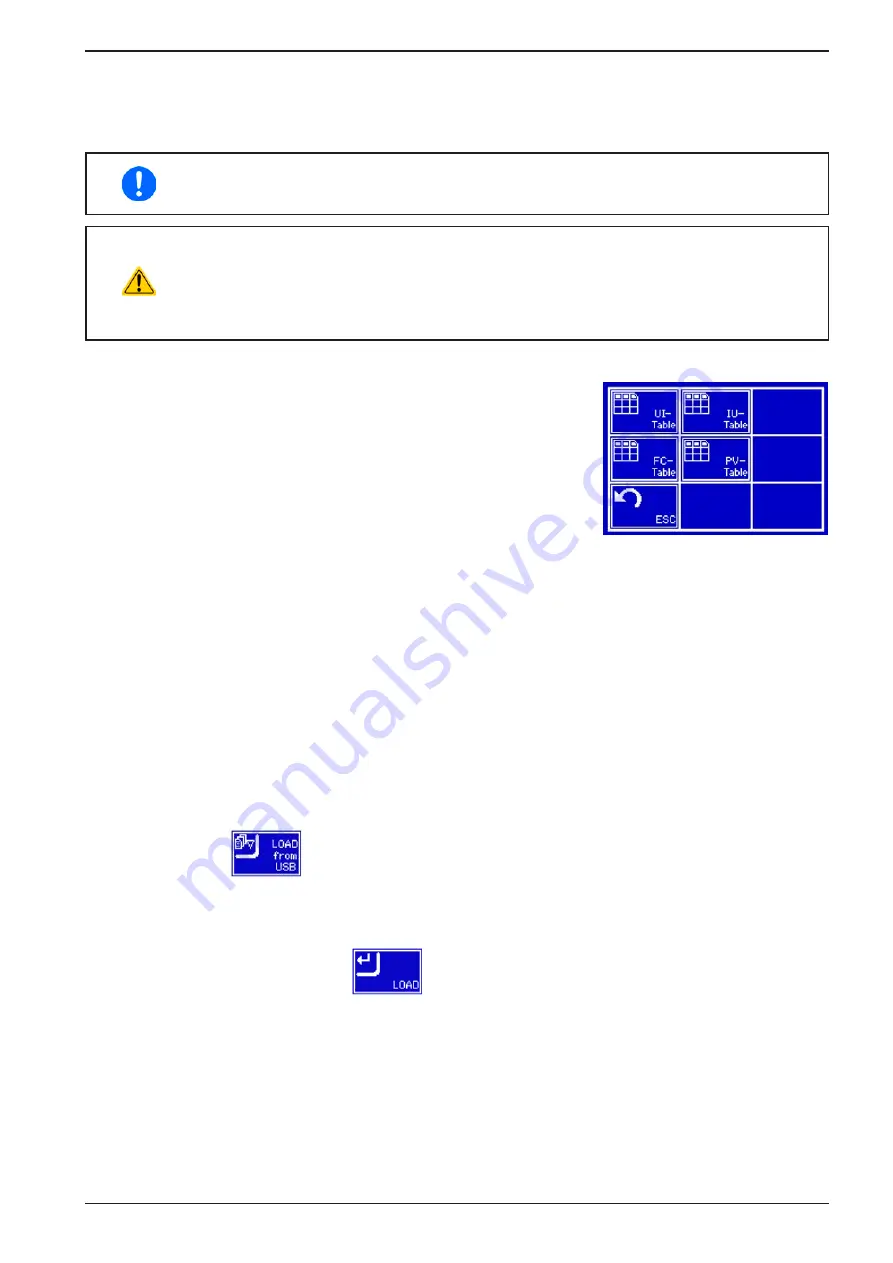
Page 71
EA Elektro-Automatik GmbH
Helmholtzstr. 31-33 • 41747 Viersen
Germany
Fon: +49 2162 / 3785-0
Fax: +49 2162 / 16230
PSI 9000 2U Series
In the
IU function
the assignment of the values is the other way round, the behaviour, however, the same.
Thus the behaviour of the load or the current and power consumption can be controlled with dependance on output
voltage and step changes can be created.
The IU function suit very good for the simulation of solar panels in photovoltaics related tests.
Uploading of a table from a USB flash drive must use text files in CSV format (*.csv). Plausibil
-
ity is checked on loading (values not too high, number of values correct) and possible errors
reported in which case the table will not be loaded.
The 4096 values in the table are only checked for size and count. If all the values were to be
graphically plotted, a curve would be created which could include significant step changes in
current or voltage. That could lead to complications for connected loads if, for example, the
internal current measurement in the power supply swings slightly so that the voltage jumps
backwards and forwards between two values in the table, which, in the worst case, could be 0
V and the maximum voltage.
3.8.12.1 Loading UI and IU tables from USB drive
The so-called UI or IU value tables can be loaded from a file via a standard
USB flash drive that is formatted as FAT32. In order to load the file, it has to
meet following specifications:
•
The file name always begins with IU or UI (not case-sensitive), depending
on which of the two function you load the table for
•
The file must be a text file of type Excel CSV (semicolon as separator)
and must only contain one column with exactly 4096 values without gaps
•
Values with decimal places must use the commas (“,”) as decimal separator
•
No value may exceed the nominal value of the device. For example, if you have an 80 V model and you are
going to load a table with values for voltage, none of the 4096 values may be higher than 80 V (the adjustment
limits from the device’s front panel do not apply here)
•
The file(s) has/have to be put inside a folder named HMI_FILES in the root of the flash drive
If these specifications are not met, the device won’t accept the file and put out an error message in the display.
Files with names beginning different to UI or IU are not recognized for this purpose. The USB drive may contain
multiple UI/IU files with different names and list them for the selection of one.
►
How to load a UI or IU table from a USB drive:
1.
Do not plug the USB drive yet or pull it out if already plugged.
2.
Open the function selection menu of the function manager with MENU -> Function Generator -> XY Table
3.
In the next scree select the desired function with either „UI Table“ or „IU Table“.
4.
Configure the global parameters for U, I and P, if necessary.
5.
Tap touch area
and plug the USB drive when requested, in order to select one out of X compat-
ible files from the drive. In case the file is not accepted, the device will report an error in the display and also
tell what’s wrong with the file.
6.
Once the file is accepted, you will be requested to remove the USB drive.
7.
Submit and load the function with
to start and control it as with other function (also see