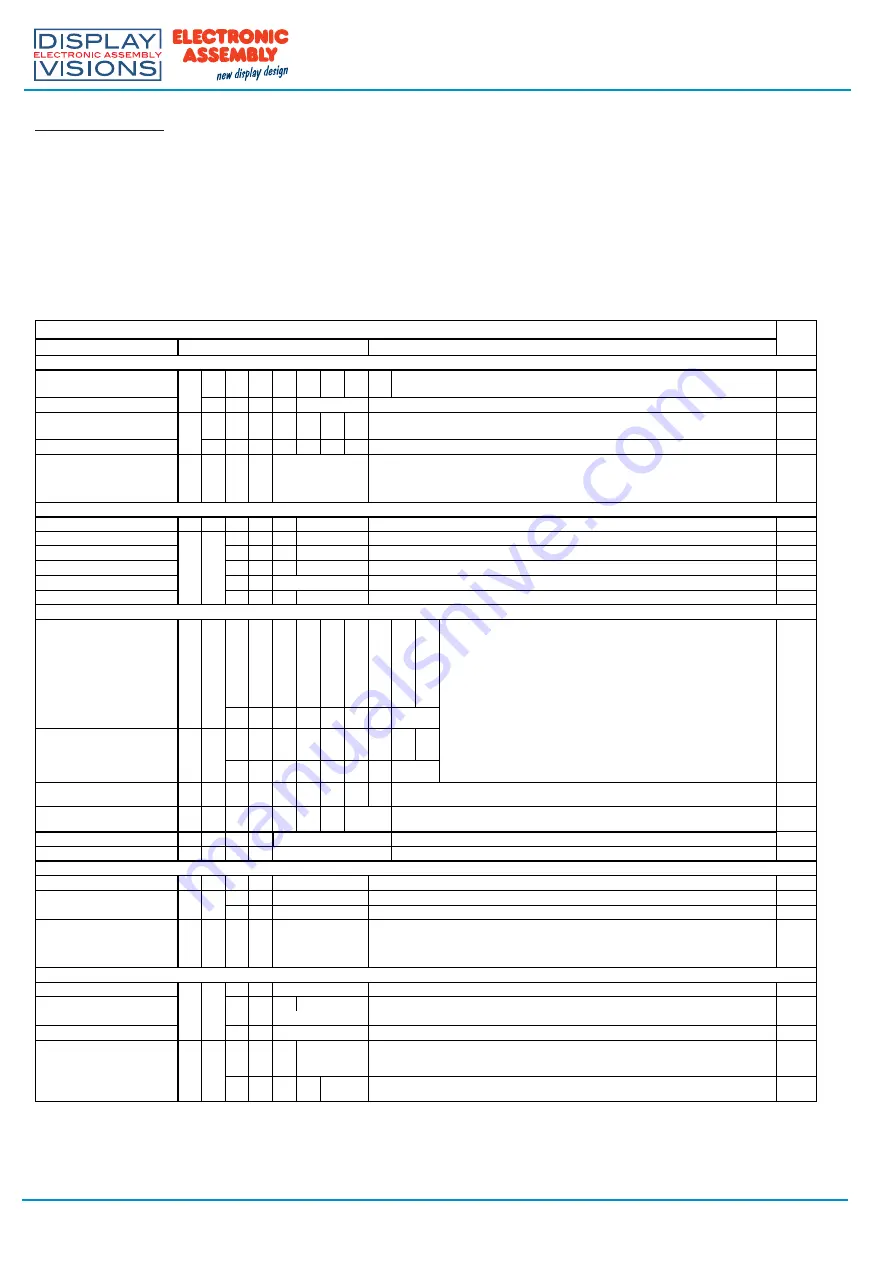
Printing and typographical errors reserved.
ELECTRONIC ASSEMBLY reserves the right to change specifications without prior notice.
Page 18
EA eDIPTFT32-A
TOUCH PANEL
The Version EA eDIPTFT32-ATP is shipped with an analog, resistive touch panel. Up to 60 touch
areas (keys, switches, menus, bar graph inputs) can be defined simultaneously. The fields can be
defined with pixel accuracy. The display supports user-friendly commands. When the touch “keys”
are touched, they can be automatically inverted and an external tone can sound (pin 16), indicating
they have been touched. The predefined return code of the “key” is transmitted via the interface, or
an internal touch macro with the number of the return code is started instead.
EA eDIPTFT32-A: Commands for the touch panel
after
reset
Command
Codes
Remarks
Touch presets
Touch bordercolors
ESC
F
E
n1
n2
n3
s1
s2 s3
Set the colors (0..32) for touch borders (ESC AT AK).
n=normal; s=selected; 1=frame outside; 2=frame inside; 3=filling
8,1,2
8,1,7
Touch borderform
A
E
n1
n2
n1=1..255 border number; n1=0 no border; n2=angle 0=0°; 1=90°; 2=180°; 3=270°
1,0
Touch button colors
ESC
F
C
nf
nb
sf
sb
Set the colors (0..32) for monochrome touch buttons (ESC AU AJ).
n=normal; s=selected; f=foreground; b=background
8,1
8,1
Touch button number
A
C
n1
n2
n3
n4
n1=0..255 button number; n2=button angle; n3=X-Zoom 1..8; n4=Y-Zoom 1..8
1,0,1,1
Radio group for switches
ESC
A
R
n1
n1=0: newly defined switches do not belong to a group.
n1=1 to 255: newly defined switches belong to the group with the number n1.
Only 1 switch in a group is active at any one time; all the others are deactivated. In the case
of a switch in a group, only the down code is applicable. the up code is ignored.
0
Label font presets
Font color
ESC
F
A
nf
sf
Color for touch labeling. nf=normal fontcolor; sf= fontcolor for selection
8,1
Label font
ESC
A
F
n1
Set font with the number n1 for touch key label
5
Label zoom factor
Z
n1
n2
n1 = X-zoom factor (1x to 8x); n2 = Y-zoom factor (1x to 8x)
1,1
Additional width/height
Y
n1
n2
n1=0..15: additional width left/right; n2=0..15: additional height top/bottom
0,0
Label angle
W
n1
Label output angle: n1=0: 0°; n1=1: 90°; n1=2: 180°; n1=3: 270°
0
Offset for selected label
O
n1
n2
n1=X-offset; n2=Y-offset; n1,n2=0..7 (add +8 for negative direction)
0, 0
Define touch areas
Define touch key
ESC
A
T
xx1
yy1
xx2 yy2
dow
Cod
up
Cod
text
...
NUL
'T': The area from xx1,yy1 to xx2,yy2 is defined as a key
'K': The area from xx1,yy1 to xx2,yy2 is defined as a switch
'U': The actual button is loaded to xx1,yy2 and defined as a key
'J': The actual button is loaded to xx1,yy2 and defined as a switch
'down code':(1-255) return/touchmacro when key pressed.
'up code': (1-255) return/touchmacro when key released.
(down/up code = 0 press/release not reported).
'text': this is a string that is placed in the key with the current touch font.
The first character determines the alignment of the text (C=centered, L=left
justified, R=right justified). Multiline texts are separated with the character '|'
($7C, dec: 124);
optional: after the character '~' ($7E, dec: 126) you can write a 2nd text for a
selected touch key/switch e.g. "LED|on~LED|off"
'nul': ($00) = end of string
U
xx1
yy1
dow
Cod
up
Cod
text
...
NUL
Define touch switch
(status of the switch
toggles after each contact)
ESC
A
K
xx1
yy1
xx2 yy2
dow
Cod
up
Cod
text
...
NUL
J
xx1
yy1
dow
Cod
up
Cod
text
...
NUL
Define drawing area
ESC
A
D
xx1
yy1
xx2 yy2
n1
fg
A drawing area is defined. You can then draw with a line width of n1 and color fg within
the corner coordinates xx1,yy1 and xx2,yy2.
Define free touch area
ESC
A
H
xx1
yy1
xx2 yy2
A freely usable touch area is defined. Touch actions (down, up and drag) within the
corner coordinates xx1,yy1 and xx2,yy2 are sent.
Set bar by touch
ESC
A
B
n1
The bargraph with number n1 is defined for input by touch panel.
Set instrument by touch
ESC
A
+
n1
The instrument with number n1 is defined for input by touch panel.
Global settings
Touch query on/off
ESC
A
A
n1
Touch query is deactivated (n1=0) or activated (n1=1)
1
Touch key response
ESC
A
I
n1
Automatic inversion when touch key touched: n1=0=OFF; n1=1=ON;
1
S
n1
Tone sounds briefly when a touch key is touched: n1=0=OFF; n1=1=ON
1
Send bar value on/off
ESC
A
Q
n1
Automatic transmission of a new bar graph / instrument value by touch input is n1=0: deactivated;
n1=1: is placed in the sendbuffer once at the end of input
n1=2: changes are placed continious in the sendbuffer during input
1
Other functions
Invert touch key
ESC
A
N
code
The touch key with the assigned return code is inverted manually
Set touch switch
P
code
n1
The status of the switch is changed by means of a command (n1=0=off; n1=1=on)
Query touch switch
X
code
The status of the switch with the return code (off=0; on=1) is placed in the sendbuffer
Query radio group
G
n1
down code of the activated switch from the radio group n1 is placed in the sendbuffer
Delete touch area
ESC
A
L
code
n1
The touch area with the return code (code=0: all touch areas) is removed from the touch query.
n1=0 the area remains visible on the display; n1=1, the area is deleted.
V
xx1
yy1
n1
remove the Touch area that includes the coordinates xx1,yy1 from the touch query.
n1=0: area remains visible; n1=1: Delete area





























