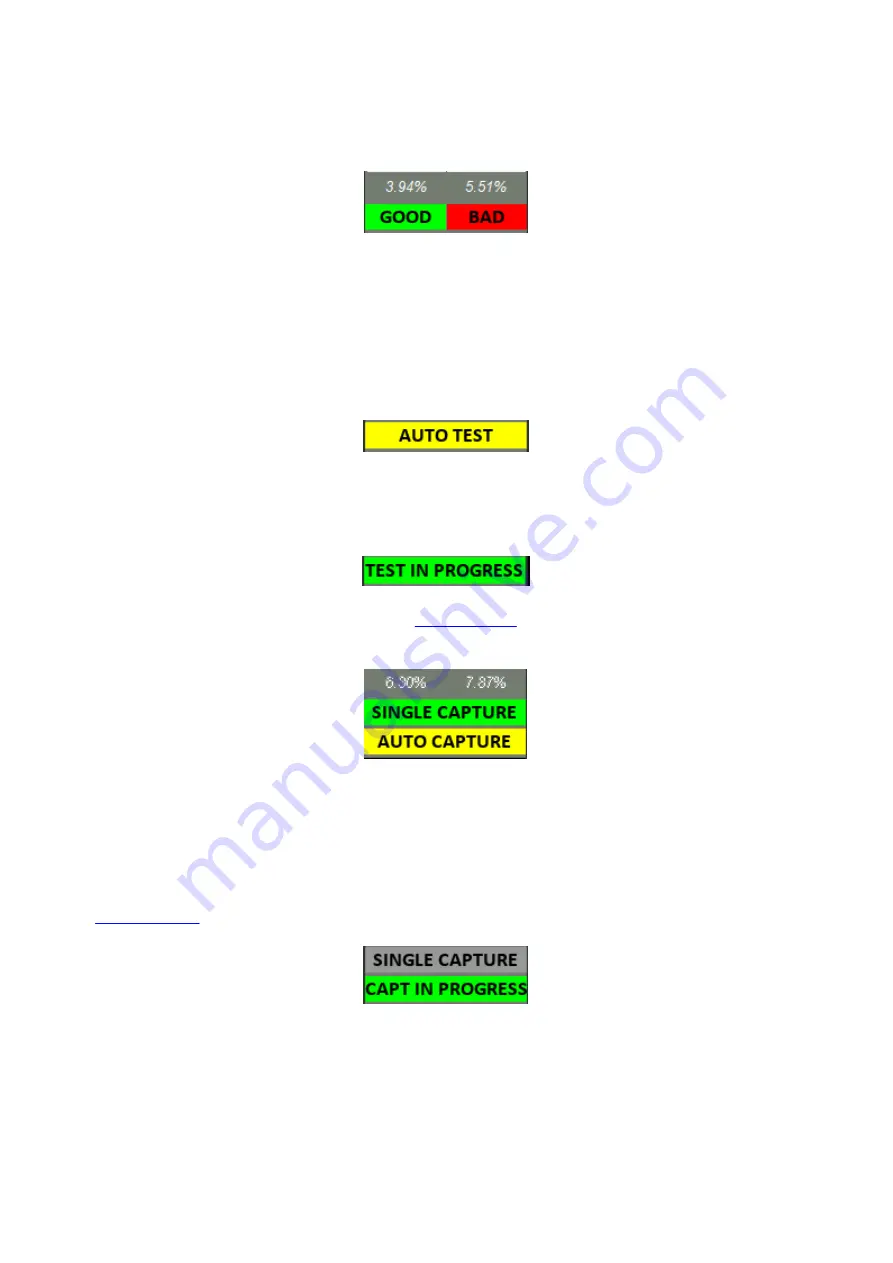
ASA100 User Manual (using EPIC 21 software) - work in progress
22 / 34
During a test, the percentage of pins that test
GOOD
and
BAD
is calculated and displayed
(see image below).
GOOD
and
BAD
buttons (above) will mark each record as either GOOD or BAD - typically
this is used when overriding automatically tested signature results.
The next button has several different functions depending on which mode is being used.
Default state is manual testing (use GOOD/BAD buttons to register the results of a
signature test), pressing the button (below) will start an automatic test (
AUTO TEST
) at the
current Pin/record:
When the
AUTO TEST
is running, the button will show
TEST IN PROGRESS
(see below).
Pressing the button will stop the automatic test. The test maybe resumed by pressing the
button again.
If the Edit/Capture signature tickbox (see
Edit Controls
) is ticked, then capture mode is
selected and there will now be two buttons (see below) instead of the three before:
The
SINGLE CAPTURE
button will capture the Live Signature and it's associated
voltage/resistance/frequency settings and store it as the Golden Signature for that
Pin/record, once done, it will automatically advance to the next Pin/record (ready for
another capture).
The
AUTO CAPTURE
button will start the automatic capturing of Golden Signatures (see
Auto Capture
). When AUTO CAPTURE is running, the buttons will look like:
Pressing
CAPT IN PROGRESS
button will stop the automatic capture.
Summary of Contents for ASA100
Page 24: ...ASA100 User Manual using EPIC 21 software work in progress 24 34 Auto Capture ...
Page 25: ...ASA100 User Manual using EPIC 21 software work in progress 25 34 Auto Test Menu Bar ...
Page 26: ...ASA100 User Manual using EPIC 21 software work in progress 26 34 File ...
Page 27: ...ASA100 User Manual using EPIC 21 software work in progress 27 34 New topic ...
Page 34: ...ASA100 User Manual using EPIC 21 software work in progress 34 34 Technical ...



























