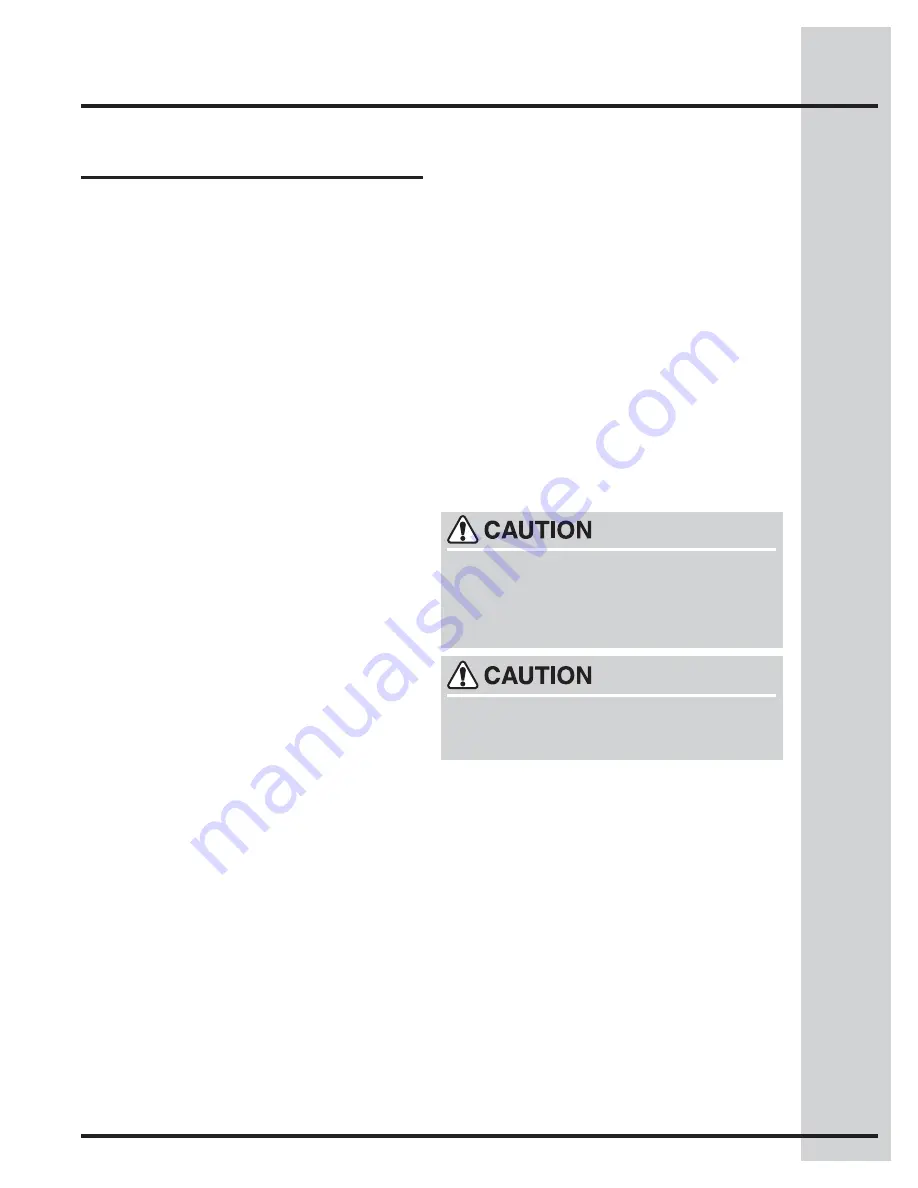
11
Setting Surface Controls
Operating the cooking zones
The Cooking Zones may appear to be cool while
turned ON and after they have been turned OFF.
The glass surface may be HOT from residual
heat transferred from the cookware and burns
may occur.
DO NOT TOUCH HOT COOKWARE or PANS
directly with hands. Always use oven mitts or
pot holders to protect hands from burns.
The Induction cooktop has four or fi ve Cooking Zones
designed for cookware of various sizes. Be sure to
place cookware that meets the minimum and maximum
pan size requirements for the Cooking Zone desired
and is best for the amount of food being prepared.
Place the cookware with the prepared food on the
Cooking Zone
BEFORE
setting any of the Cooktop
controls.
To Turn ON one or more of the Cooking Zones:
1. Place the prepared food using the correct type
and size cookware on the desired Cooking Zone.
Be sure to center the cookware on Cooking Zone
completely covering the minimum area marked on
the Zone surface. PLEASE NOTE: If the cookware
requirements for the Cooking Zone (pan wise) are
not met the sensors will detect a problem and the
LEDs around the digital part of the display will
start rotating around the affected Cooking Zone
Display. Any problems must be corrected before
proceeding.
2. Touch and hold the
POWER
key pad for 1/2 seconds
(or until a beep sounds). The Power LED located
above the
POWER
key pad will turn ON.
NOTE:
If no other key pad is touched within 10 seconds
the request to Power ON the cooktop will clear.
3. To start one or more of the Cooking Zones, lightly
touch the
ON/OFF
key pad for the Cooking Zones
needed. A beep will sound and the chosen Cooking
Zone will show a dim ring of light indicating no
power level for the Zone has been set yet.
NOTE:
If no other key pad is touched within 10 seconds
the request to Power ON the Cooktop Zone will
clear.
4. Set the desired power level for the Cooking Zone
by using one of the three methods explained on
page 13. If the “
Power Boost
” maximum power
level is needed, once you power up the Cooking
Zone, touch the "+" pad and "
Power Boost
" will
be displayed in the Cooking Zone Display.
NOTE:
Once the Cooking Zone power level has been
set the food will begin to heat at that level until the
power level is manually changed except for Power
Boost which will reduce to HI after a specifi c amount
of time. For more information about the available
Cooktop Zones power levels available see “Power
Levels” section on page 10.
To Turn OFF the Cooking Zones:
1. Once cooking is complete, touch the
ON/OFF
key
pad to turn the Cooking Zone OFF.
2. A beep will sound and the chosen Cooking Zone
power level display will turn off. If no other Cooking
Zones are active and no other key pads are touched
the entire cooktop will shut OFF automatically in
10 more seconds.
3. When any Cooking Zone is OFF, the corresponding
Cooking Zone display may display
hot surface
if
the Cooking Zone temperature is too HOT. The
cooking zone display will continue to display
hot
surface
even if the Cooktop is switched OFF. The
cooking zone controls will continue to display
hot
surface
as long as the cooktop remains HOT.
IMPORTANT OPERATING NOTES:
•
Fluids spilled or objects lying on the controls area
of the cooktop may cause the cooktop to display an
error code and turn OFF while cooking. Clean the
spills or remove the objects from the cooktop.
•
Be sure the cooktop vent openings are NOT
blocked. If the vent openings are blocked, the
cooktop internal sensor may shut OFF the cooktop
to avoid overheating the appliance.
• If the cookware or pan is moved from the center of
any active Cooking Zone for any reason, a sensor
will detect the situation and the cookware will no
longer heat. The affected Cooking Zone display
will rotate the LEDs surrounding the digital display
indicating a pan is not detected. The Cooking Zone
will remember the power level setting for up to 3
minutes before the Cooking Zone will automatically
shut OFF.
Summary of Contents for EW30IC60LB
Page 1: ...Use Care Guide 30 36 Induction Cooktop 318205606 Rev B 1202 ...
Page 18: ...18 Notes ...
Page 20: ......




















