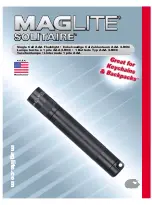DVlite User Guide
8
•
Transfer Data
to your computer as soon as possible to avoid losing or damaging
files.
•
Do Not
attempt to use the device while it is saving data – this could cause
corruption of the data.
WARNING:
Owner accepts all responsibility for the DVlite’s use. ElectroFlip.com
assumes no responsibility for damages or penalties incurred resulting from the
unauthorized use of the product.
Accessories
Flashlight DVR Recorder
Rechargeable Li-Battery
USB Cable
Charger
User Guide
Troubleshooting
1. Device won’t turn on?
Ensure battery power is charged.
2. Can’t connect to a PC
and download images or
video files?
Check USB cable connection with computer, this product uses
standard 5pin USB cable; you can also replace the USB cable
and re-connect.
3. Camera won’t Record?
Open the LED light, if the LED lights works, the DV button
works. If it doesn’t work, test it after recharged. If there are
questions, please contact the factory or place where you
purchase.