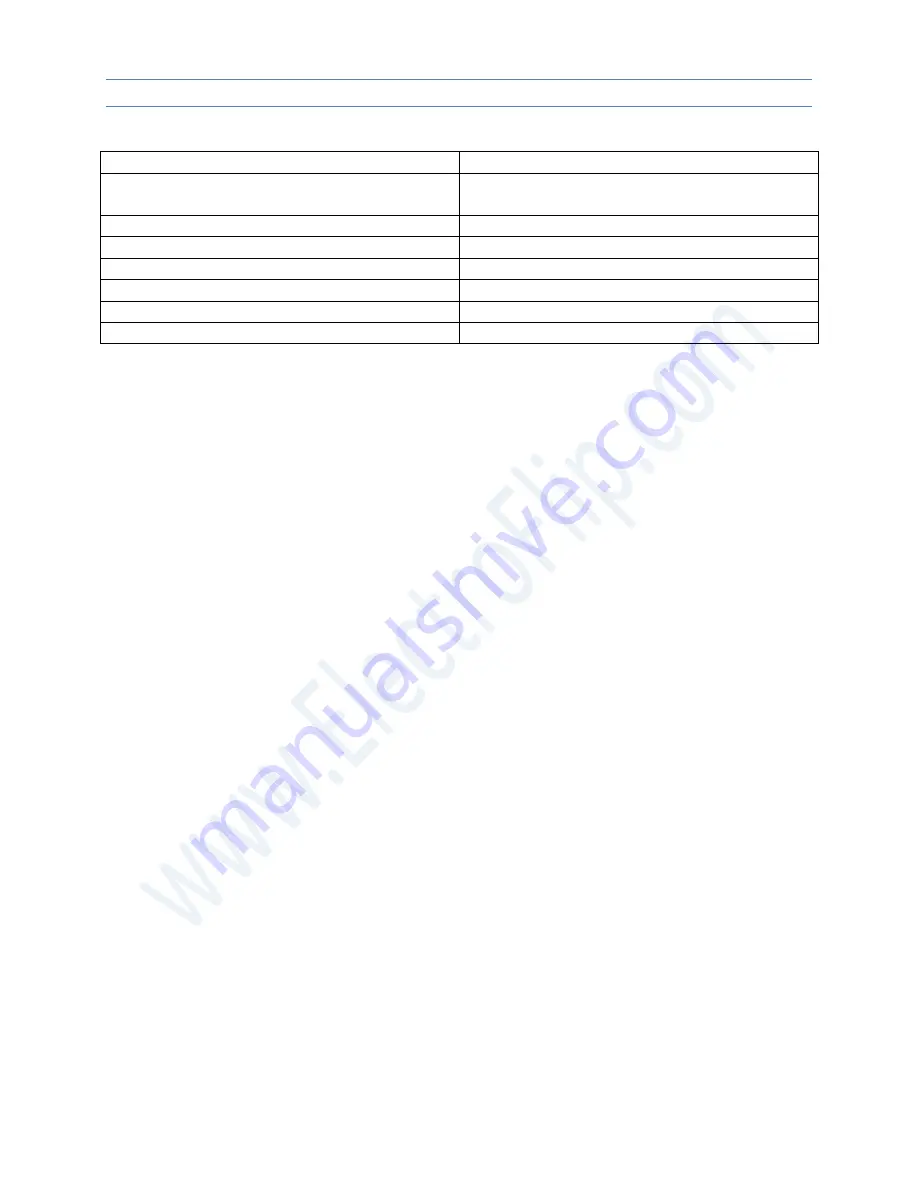
DVlite User Guide
7
Frames per Second
>30fps
Playback Software
QuickTime, Windows Media Player, VLC
Player
Video Resolution
640x480 – VGA
Support System
98SE/Windows ME/2000/XP/Vista/Win7
Lighting
White
Audio
Integrated Microphone
Size
138x36x24mm / 5.43x1.4x0.94inches
Weight – (with battery)
100grams / 3.52 ounces
Safety and Care
•
Do Not
use chemical or solvents to clean the DVlite as they may damage the
finish or operability of the device. Only use a damp cloth to clean the DVlite.
•
Not Waterproof
– do not submerge in water or use in the rain.
•
Only Use
the provided charger to recharge the DVlite’s batteries. Using an
incorrect charger may damage the unit or cause a fire.
•
Do Not
disassemble or attempt to modify any part of the DVlite – no replacement
parts are available.
•
Do Not
fully discharge the units batteries. Once the batteries have been
completely discharged, they cannot be recharged again. Safety precautions have
been installed to prevent this from happening, but if the DVlite automatically turns
off because of low poer, do not attempt to use it until it has been charge again.
•
Do Not
shine the light directly into anyone’s eyes.
•
Do Not
direct the laser at anyone’s eyes
– May cause blindness



























