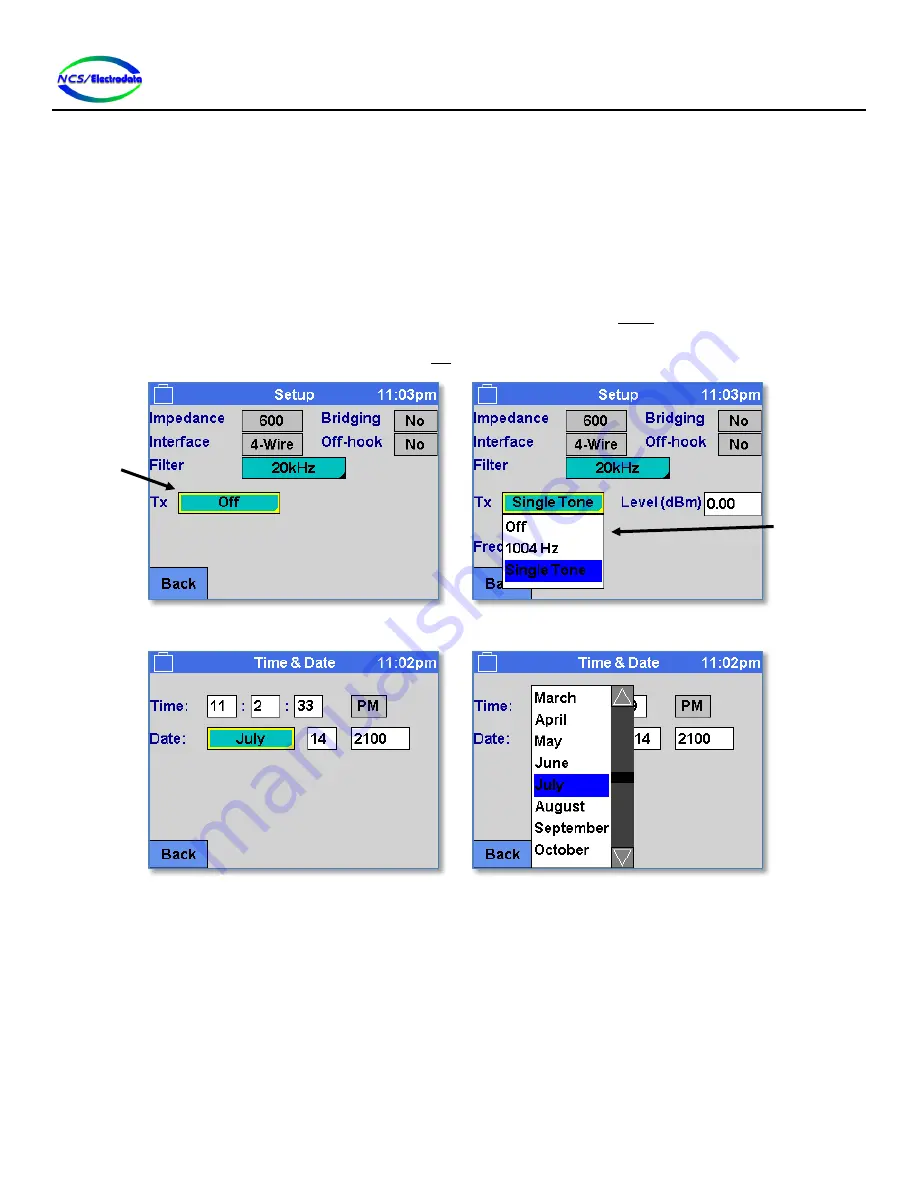
ATS-5X User Manual
Page 9 of 44
To expand the list in order to make a selection, press the control in the same manner as a button control (see Figure 9).
Once the selection list is visible, the current selection row should be marked with a unique color in the same manner as
the selection list control. To change the selected item using the keypad or USB keyboard, press the up arrow and down
arrow keys. To change the selected item using the touchscreen or USB mouse, simply press the text to be selected, in
the same manner as the selection list control. The USB mouse scroll wheel may also be used to change the list selection.
Some lists have many items and show scroll controls on the right side of the list to allow viewing all of the selections (see
Figure 10). To use the scrolling feature on the list, press the up and down arrow buttons with the touchscreen or USB
mouse.
Once the selection has been made, it must be confirmed in order to hide the selection list and perform the associated
action or setting change. To do this with the keypad or USB keyboard, press the
ENTER
key. To confirm the selection
with the touchscreen or USB mouse, press the item a second time or press somewhere outside of the boundary of the
selection list. Cancel a selection change by pressing the
ESC
key with the selection list visible.
Figure 9 – Drop Selection List Control, Collapsed and Expanded
Figure 10 – Drop Control with Scroll Buttons
2.4.3.5
Grid Control
A grid control allows selection of data items outlined in a table format (see Figure 11). The grid control cannot be
focused and therefore cannot receive keypad or USB keyboard input. A grid control may allow a single selection,
multiple selections or only a momentary selection (selection made while pressed). As with the button control, the
selection must be made by pressing and releasing within the bounds of a single grid cell.
Drop control
in collapsed
form
Drop control
in expanded
form
























