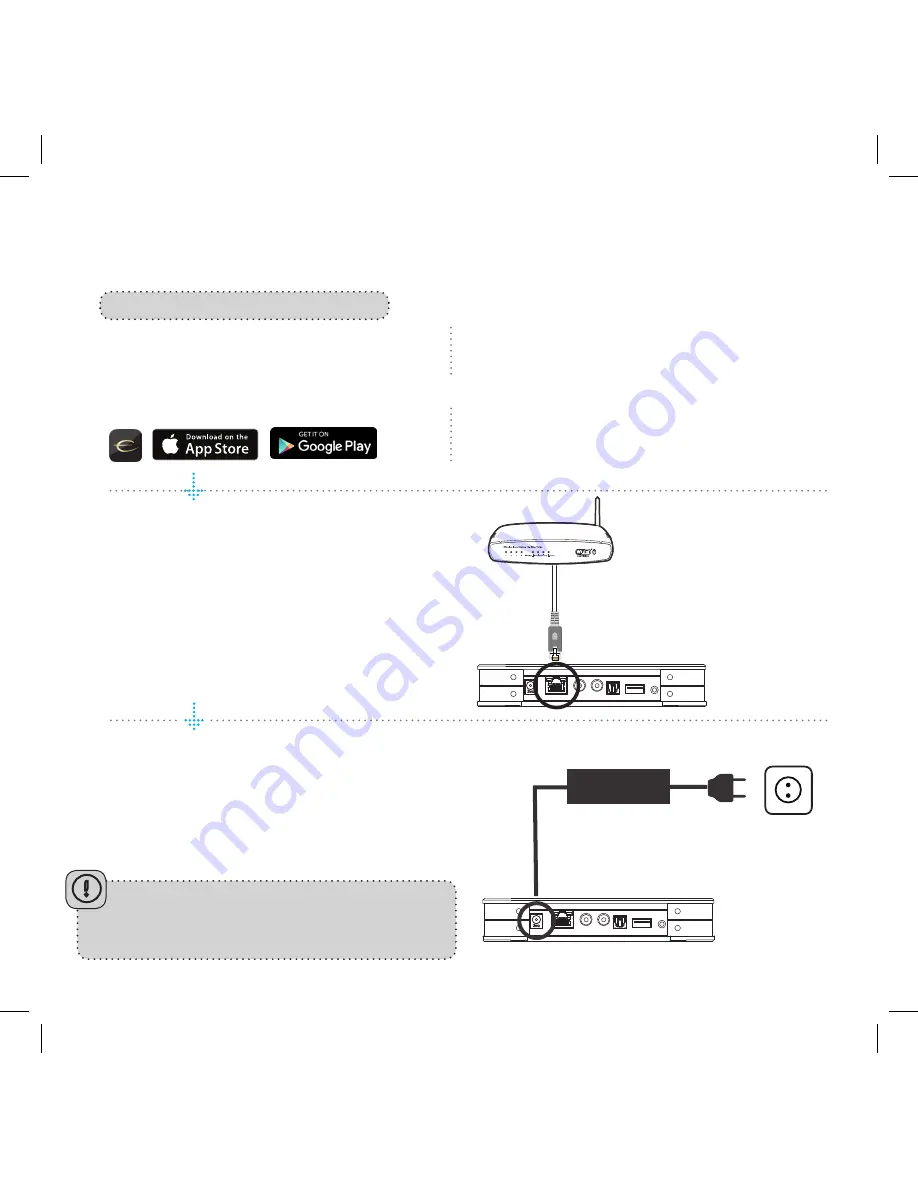
4
Download the “EC Remote” App
The free App is available at Apple store or
Google Play. Search for: “EC remote” or
“Electrocompaniet”
Connect to your router
In order to establish a Wi-Fi connection
you have to use a LAN cable which con
-
nects to you local network, or directly to
your router.
*LAN cable is not included. Please use any
standard RJ45 cable.
Connect the power cable
Power up the RENA S-1 by connecting the
power cables included in the box.
Use your PC, Mac or Linux
machine with a web browser
INITIAL SETUP PROCEDURE LAN CABLE CONNECTION
The first time you set up your EC LIVING RENA S-1 Streamer.
OR
R E C O M M E N D E D
After connecting the power and network cable, it
is a good idea to wait about 20 minutes for any
software updates to be installed.
PWR IN LAN TOSLINK IN USB IN LINE OUT
S/PDIF
OUT
S/PDIF
IN
PWR IN LAN TOSLINK IN USB IN LINE OUT
S/PDIF
OUT
S/PDIF
IN
Summary of Contents for RENA S-1
Page 1: ...QUICK START GUIDE RENA S 1 EN...
Page 14: ...14...
Page 15: ...15...
Page 16: ...www ecliving eu Designed and produced in Norway REV 1 0 Feb 2017...


































