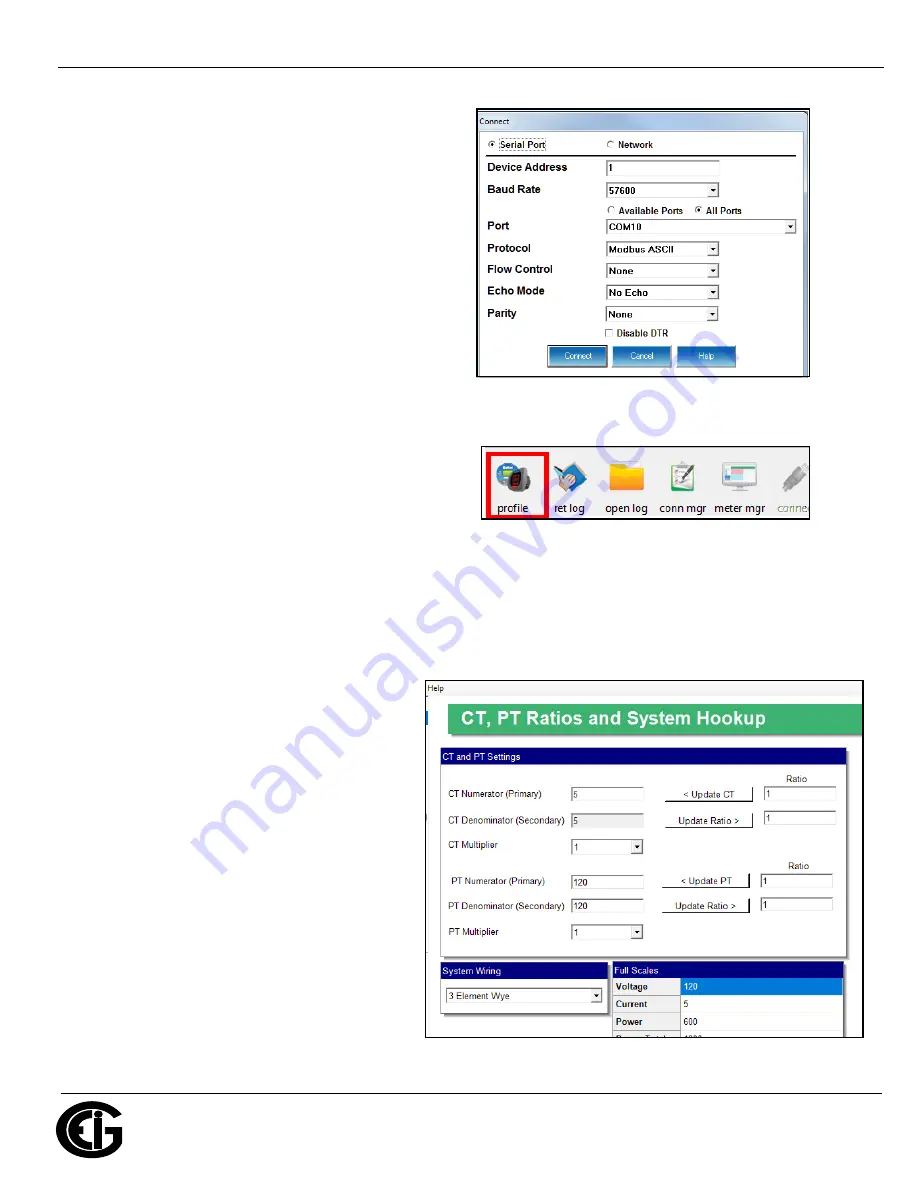
Doc
#
E183703 V.1.01
QS - 6
Shark
®
ST40 Meter Quickstart
Electro
Industries/GaugeTech
™
Powered by Innovation™
3. You will see the Connect screen. Note that the
example Connect screen shows the default
settings for the USB port.
a. Click the Serial Port button.
b. Enter the Device Address (can be from 1-247).
c. Select the Baud Rate (57600 for USB; 9600 for
RS485 default setting).
d. Click the Available Ports button.
e. Select the USB or RS485 Com port.
f. Select Modbus ASCII (USB) or Modbus RTU
(RS485) protocol.
g. Keep Flow Control, Echo Mode, and Parity as is
shown here.
h. Click Connect.
4. The Device Status screen opens, displaying
information about the meter. Click OK to close
the Device Status screen, and then click the
Profile icon in the Icon Bar.
5. The meter’s Device Profile screen opens, giving you access to the programmable settings for the
meter.
NOTE:
A few basic settings are explained here. Refer to the
CommunicatorPQA
TM
, MeterManagerPQA,
and EnergyPQA.com Software User Manual
(see page QS-1 for the download link or click Help>Con-
tents from the top of the CommunicatorPQA
TM
software’s Main screen.)
Program CT, PT Ratios:
1. The first Device Profile screen is the
CT, PT Ratios and System Hookup. If
you were on another setting screen,
double-click General Settings>CT, PT
Ratios and System Hookup>one of the
items in the list to redisplay this screen.
2. The screen settings are:
a. CT Ratio, enter:
- Primary (CT Numerator): 1 - 9999
- Secondary (CT Denominator): 5 or
1 A
b. PT Ratio, enter:
- Primary (PT Numerator): 1 - 9999
- Secondary (PT Denominator): 1 - 9999








