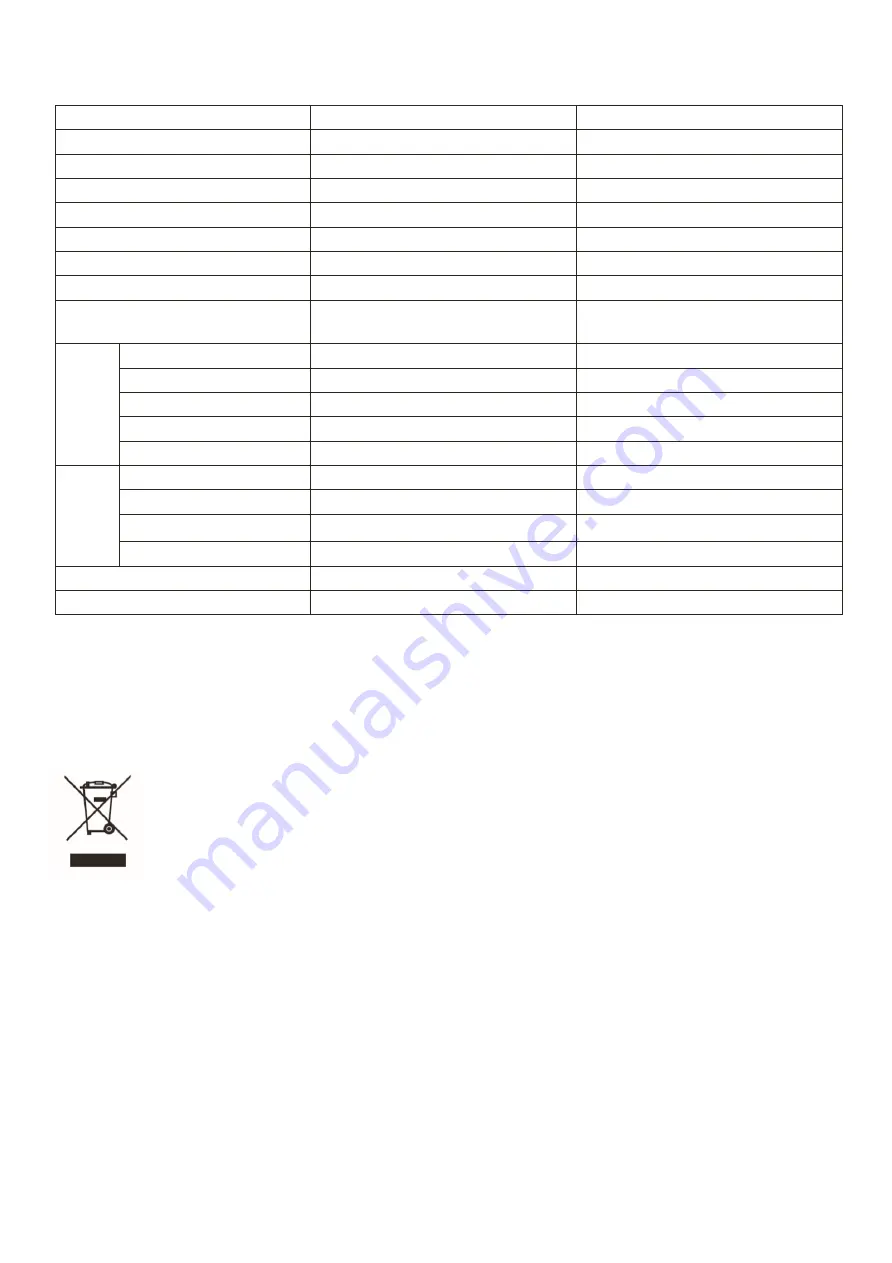
17
TECHNICAL SPECIFICATION
Note: Due to continued product development the specification shown above may change
without notice.
PRODUCT DISPOSAL
Do not dispose this product as unsorted municipal waste. Collection of such waste
must be handled separately as special treatment is necessary.
Recycling facilities are now available for all customers at which you can deposit your old
electrical products. Customers will be able to take any old electrical equipment to participating
civic amenity sites run by their local councils. Please remember that this equipment will be
further handled during the recycling process, so please be considerate when depositing your
equipment. Please contact the local council for details of your local household waste recycling
centres.
Product Model
eiQ-49SUWD144FSH
eiQ-49SUWD144FSHQ
Screen Size
49” Diagonal
49” Diagonal
Panel Type
VA Panel
QLED VA Panel
Aspect Ratio
32:9
32:9
Power Supply
AC 100-240V, 50/60Hz
AC 100-240V, 50/60Hz
Power Consumption
65W (Typical)
65W (Typical)
Dimensions
1198.5 x 471 x 245.6
1198.5 x 471 x 245.6
Net/Gross Weight
10.9 / 14.5
10.9 / 14.5
Audio Output Power
(Internal)
3W
3W
P
ict
ure
Maximum Resolution
3840 x 1080 DFHD
3840 x 1080 DFHD
Brightness
320 cd/m
2
320 cd/m
2
Static Contrast
3000:1
3000:1
Response time
8ms (GTG)
8ms (GTG)
Viewing Angle (H/V)
178°/178°
178°/178°
Te
rm
ina
ls
USB Input
N/A
N/A
HDMI Input
X3 (1 x 2.0, 2 x 1.4)
HDMI 2.0 x 1, HDMI 1.4 x 2
Display Port Input
DP 1.2 X1
DP 1.2 X1
Audio Output
X1
X1
Working Temperature
0°C ~40°C
0°C ~ 40°C
Working Humidity
10% ~ 85% Non-condensing
10% ~ 85% Non-condensing


































