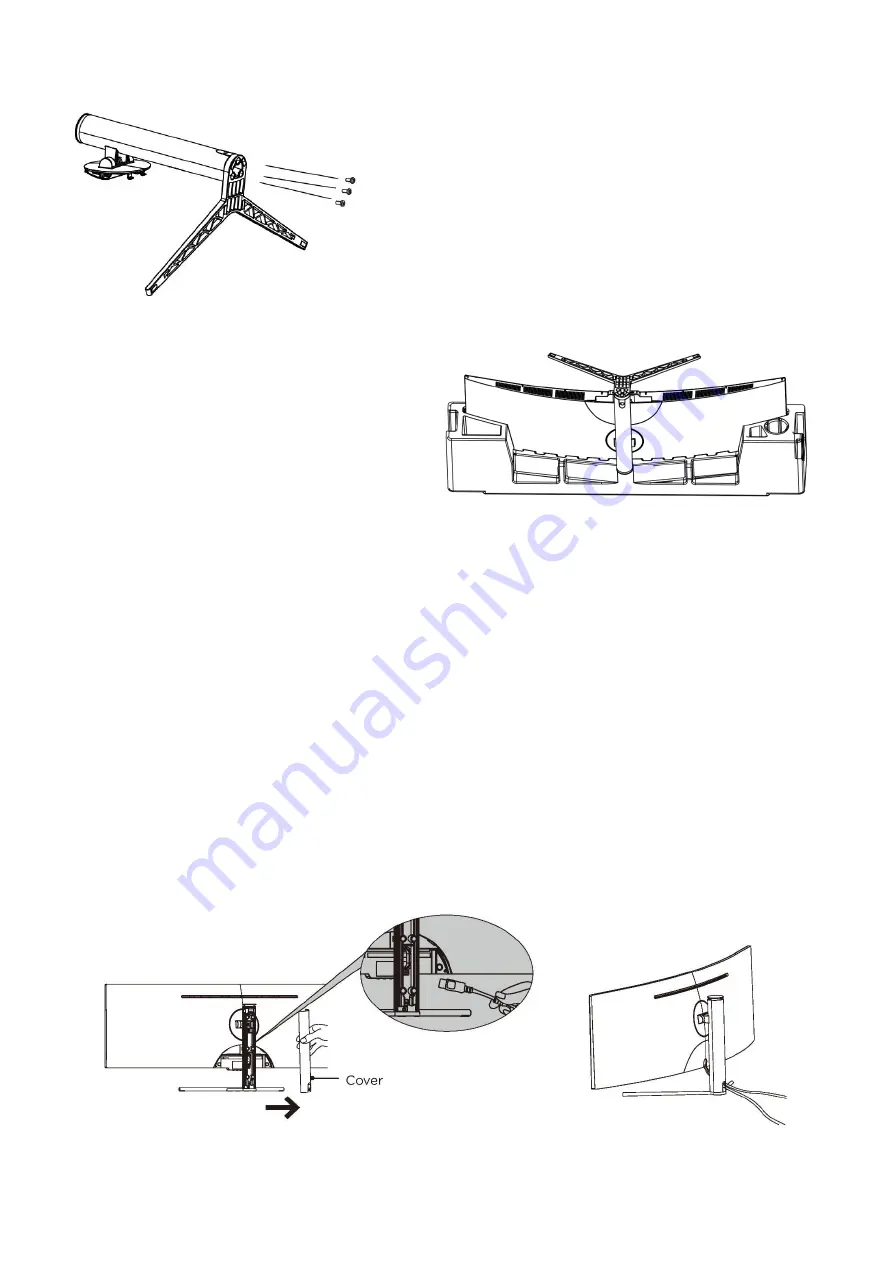
6
ATTACHING THE STAND
Attach the base of the stand to the upright section of
the stand using the three bolts provided.
Carefully take the monitor out of the box and
place upside down within the polystyrene
insert, before locking the assembled stand
onto the rear of the monitor.
Before removing the monitor, ensure that the
stand is securely locked onto the rear of the
monitor
NOTES:
Due to the heavy weight and dimensions of the LCD screens and their fragile nature, we
recommend that they are unpacked and assembled by 2 people.
electriQ and its distributors and dealers are not liable or responsible for damage or injury
caused by improper installation, improper use or failure to observe these safety instructions.
In such cases any guarantee will expire.
The stand can be removed from the rear of the monitor by pressing the quick release button
on the rear of the monitor.
CABLE MANAGEMENT
The cover can be removed from the rear of the stand. Cables can then be threaded through the
stand, up to the terminals. Once the cables are in position, replace the cover on the rear of the
stand.
DO NOT put pressure on the screen when moving or positioning the monitor.




































