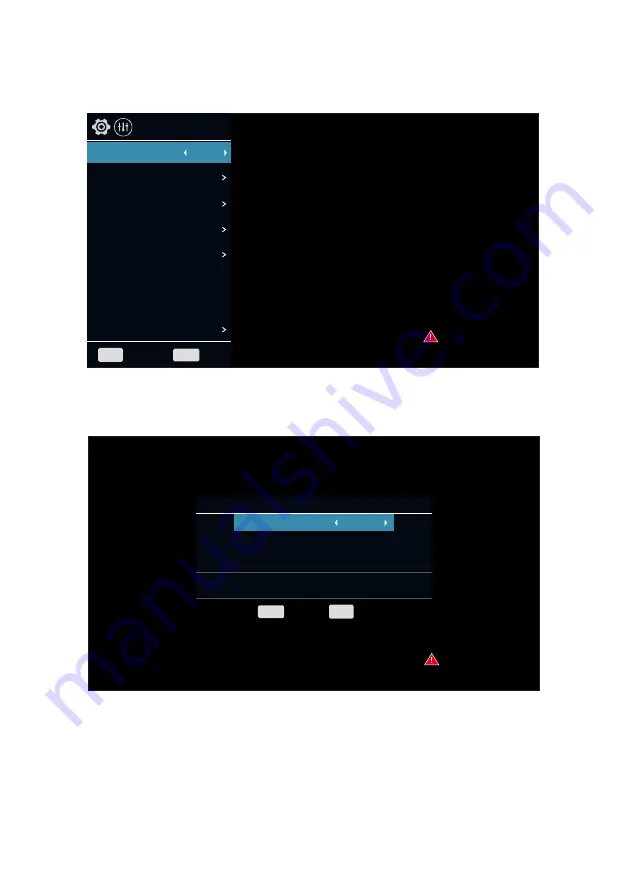
23
CHANNEL SETTINGS MENU
1. Press ▲/▼ key to select "Antenna Type" option.
2. Press ◄/► key to select the type of antenna: DVB-C (Cable), DVB T/T2 (Freeview), DVB-S(Freesat).
Antenna Type
Auto Tuning
ATV Manual Tuning
DTV Manual Tuning
Program Edit
Antenna Type
No
Signal
MENU
Back
Exit
DVB-T/T2
OAD
OAD Scan
Off
CI Information
BACK
Auto Tuning
No
Signal
Auto Tuning
Belgium France Italy Spain Turkey Algeria Egypt
CH:
ATV:
DTV:
RADIO:
DATA:
0
0
0
0
Service Type
DTV+ATV
MENU
Exit
Skip
BACK
Press ▲/▼ key to select the "Auto Tuning" option. You can select the country in the list view and set
"Search Type" option. The number of searched channels will be shown on the screen.
If you set "Tune Type" to "DTV+ATV", when the searching of DTV channels is over, the TV will start
to search ATV channels. When the whole searching is finished, all the channels will be stored in
memory.
If the Antenna Type is DVB-S, firstly you should set the DVB-S Option. You can set the satellite,
scan mode, tune option etc in this menu.
Note: If you want to exit the whole searching, you can press BACK button, although this will
not save any of the channels found.






























