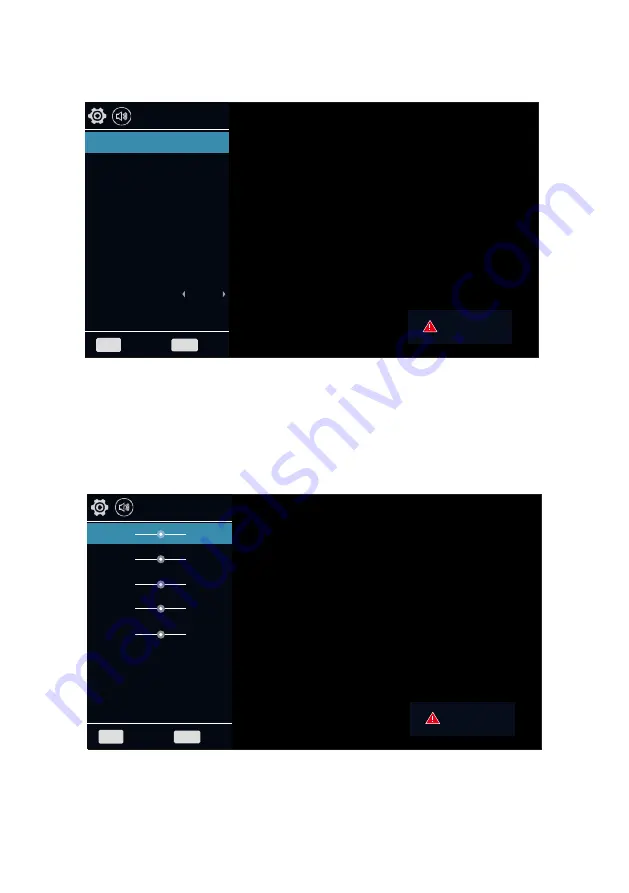
21
BACK
Equalizer
Balance
Auto Volume
Surround
Sound Mode
No
Signal
MENU
Back
Exit
Standard
0
Off
Off
SPDIF Mode
HDMI Sound
PCM
HDMI
You can adjust the type of sound settings to be used when watching a given broadcast.
Your TV has five sound settings ("Standard", "Music", "Movie", "Sports", "User")
Standard
: Selects the normal sound mode.
Music
: Select the sound mode for music.
Movie
: Provides live and full sound for movies.
Sports
: Emphasizes bass over other sounds.
User
: Selects your custom sound settings (See "User settings for Sound").
Sound Mode
AD
On
SOUND SETTINGS MENU
Equalizer
BACK
500HZ
1.5KHZ
5KHZ
10KHZ
120HZ
No
Signal
MENU
Back
Exit
50
50
50
50
50
















































